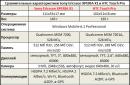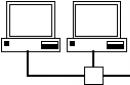Do you know what a service such as Yandex Webmaster is? You've probably heard of it, but hardly worked closely. Otherwise, what other reason would you be here? If we talk about the service, then Yandex Webmaster started working more than 10 years ago - in 2007. It is a kind of guide - thanks to this tool, it is possible to optimize and promote sites, bringing them to the forefront in search engines. Are you a beginner optimizer or do you have your own website? In this article I will tell you in detail how to add your site to Yandex Webmaster and how to use the tools of this service.


Through this resource, you show the Yandex search engine, with which the service works, that there is a certain site that you are going to promote in the search engine. Or you are already promoting.
It would seem that there is nothing complicated in how to add a site to Yandex Webmaster. It is enough to follow these steps:
- register in the system;
- connect your own website;
- confirm your ownership rights;
- work with his tools.
But not everything is so simple. If you are a beginner, it will be quite difficult to figure out the system on your own. And it will take quite a long time. Therefore, I recommend that you read the article carefully. It lists practical advice- you just need to repeat all the described actions and no problems will arise.
Note! In general, I love practical training. For example, I conduct an author's training,. It is enough to repeat everything that I tell at the training, and in 4 days you will have a personal website created with your own hand.
Why not do without adding a site to the system

This greatly helps in website promotion. In addition, it helps to analyze all the information about your resource. By analyzing it, you can make the necessary changes to the promotion strategy. The following data will be available to you:
- all general information;
- the number of pages presented in the search engine;
- external link mass of the site;
- internal link mass of the site;
- dates when search robots visited the site;
- the total number of downloaded and indexed pages;
- data about the thematic site citation index and much more.
Having learned how to work with the data at your disposal, as well as analyze it correctly, you can easily ensure a faster and more efficient website promotion, which will attract a large number of visitors to it.
I will tell you in detail how to add a website to Yandex Webmaster in this article. Do you want to gain new knowledge? Read below!
How to add a website to Yandex Webmaster yourself: a detailed description
You need to start by creating a Yandex account. It's simple - just create a mail. Having entered it, you should follow this path:
- register in the mail and log into your account;
- open the Yandex home page;
- select the "More" tab above the search bar;
- go to the "All services" tab;
- go down a little and in the section "All services" under the letter B find the line Webmaster.
Click on this line - you will be taken to a new page. There, an attractive control panel will open in front of you. At the top of this panel, click on the plus image - this is necessary in order to add your site to the system.
After clicking on the plus, a new window will open in front of you, in which you need to enter the address of your site. Enter or paste the copied URL of your site and click on the "Add" button.
By entering this information, you will need to verify the rights to your site. The easiest way to do this is by using a custom meta tag. It must be placed in the code of your site between
and... This is the tag:Now you can safely proceed to a detailed study of the sections and tools presented in the service.
Diagnostics

This section allows you to diagnose the site. It will provide you with all the important and valuable information about the work of the site. In particular, these are data on possible mistakes and real tips / tricks on how to fix them. If you listen to the recommendations, correct mistakes, you will be able to increase the position of your site - it will be in higher places, the first pages of the "search engine".
What mistakes are there? There are quite a few of them. Here is a list of the main "shortcomings":
- no meta tags;
- no sitemap;
- there is no robots.txt;
- the server takes a very long time to respond;
- the regional affiliation of your site is not specified.
If certain problems or difficulties arise, then all errors will be displayed in the "Diagnostics" tab. And, again, there will also be a link with tips telling you how to fix all the shortcomings as quickly as possible.
Security and violations

This tab will talk about the following "problems":
- potential threats that may come from your site;
- violation of Yandex rules.
What is meant by threats? For example, it can be:
- malicious code;
- viruses;
- etc.
What are the violations? I will not list them. It will take a very long time. All of them are listed in the Webmaster. Here are the main and common ones:
- forwarding to other resources;
- content Low quality, weak uniqueness;
- irrelevant text;
- etc.
Search queries

In this section, Yandex Webmaster provides the following information about your site:
- search history;
- recent searches;
- Recommended queries for your site.
Let's tell you what each specific section of this part of the service, working with requests, is.
Request history

In this section, you can find out exactly how many times the site was shown in the search engine when using certain search queries. In addition, you will receive the following data:
- the number of clicks made by users;
- average display position of your site;
- average click position;
- CTR - click-through rate, from the English phrase click-through rate.
Note! An impression is the presence of a site on a search engine page, but only if the user has reached that page. For example, if the site for some request is located on the third search page, then the user must reach this page. Only in this case will the impression be counted.
It is noteworthy that you can view statistics for each individual request.
Recent requests

In the corresponding line, you can see the requests for which the site is included in the first 50 search results in the Yandex network. A range of data is provided for each request:
- number of impressions;
- position in the search engine;
- user clicks on request;
By the way! If you need information on a specific request, but it is not there, you can add the required request yourself, by hand.
In the Yandex Webmaster service, you can add certain requests that are most important to you and track the results for them to your Favorites. In addition, you can group the queries you need into groups. To do this, you must:
- click on the "Create group" section;
- name it so that you understand what it is about;
- add queries to a group - there are two ways to do this ("Add filter" and filter them, or "Load queries" and add them manually).

Want to know which queries are best for your site and generate more visitors? Go to this section and click on the words "Get Recommended Requests". The system will collect them for several days and then send them to you.
Indexing

An important function of this section is that this is where you will:
- add your sitemap;
- indicate regional affiliation.
Note! The maximum number of regions for promotion that can be added is 5.
Crawl statistics

This section contains all the necessary information about the status of pages - this status is assigned to each individual page by Yandex search robots when they visit and analyze it.
Viewing statistical data makes it possible to understand whether there are problems with loading, both individual pages and individual sections, as well as find out which pages have been visited by the robot recently.
Statuses are assigned to pages with a special digital code:
- 2xx - successful statuses;
- 3xx - forwarding;
- 4xx - errors.
Important! Too many pages that get redirected or erroneous code should be avoided. If there are a lot of them, it is recommended to check how your server is working correctly, whether there are any errors on the site pages.
Yandex Webmaster: pages in search

- walked around the robot;
- successfully indexed them;
- demonstrates in search results.
This section contains information about all changes - for example, about deleted or added pages of the site.
Note! Make sure that the most important pages of your resource do not disappear from the search results. This is quite possible even due to errors made by Yandex itself, although it happens quite rarely. More often than not, site owners themselves make mistakes. Because of what there is a loss of traffic.
Site structure

In this section, you can see how the search robots themselves see the structure and hierarchy of your site. In it, you also have the opportunity to add a new section. However, let me give myself a little caveat - if you have never used it before and do not know how to work in it, then you should not even start. Without the necessary experience, it is easy to break wood.
Yandex Webmaster: check URL status

This section in Yandex Webmaster will allow you to get specific information on each page of your site. To do this, in the corresponding line of the section, simply paste the page address and get the data. For example, is it present in the search.
Note! To get more detailed information, you need to click on the "Details" line, which is located on the right side of the screen.
Important pages

After you have decided to add your site to Yandex Webmaster, you can analyze data on the most important pages of your site. Just mark the most valuable pages as important and customize how you receive notifications.
Page traversal

This service, presented in Yandex Webmaster, is perhaps the most valuable of all the tools that exist here. Its use will make it possible to significantly speed up the indexing of new pages or those to which you have made changes.
If this is an article on a unique topic that is not yet available on the Internet, then it will appear in the search results after a few hours.
Note! You can add no more than 20 pages per day for a re-bypass.
How do I send a page for a crawl? Very simple:
- open the corresponding section in Yandex.Webmaster;
- copy the page address;
- set in the appropriate field;
- click on the "Send" button.
Yandex Webmaster: Sitemap files

With this tool, you show the search engine exactly where your sitemap is located. You just need to point to a link to it and that's it!
Moving a site

This section will be useful in 3 situations:
- when you move to a new address;
- when you decided that it is time for your site to become more secure and secure and transfer it to https;
- when you need to specify the main site mirror or change it.
Yandex Webmaster: links


In this section, you will receive analytical data on the links that users will follow within the site.

In this section, you can also get a lot of interesting and useful information for you as a webmaster. For example, a thematic citation index of sites linking to your site.
Yandex Webmaster: information about the site

After you have decided to add a site to Yandex Webmaster, other useful and important sections will also be available to you. Among those - presented in the category "Information about the site".

A cool tool to speed up page loading for users who visit your site on mobile devices.
Regionality

The indication of regional affiliation is a very relevant option for companies that operate in certain regions, areas and rely on customers only from these parts of the country.
However, you cannot cheat the system. Sooner or later, she will understand this and you are threatened with sanctions. Therefore, if you work in a certain region, only specify it.
Yandex Webmaster: original texts

This service, implemented in Yandex.Webmaster, allows you to protect your articles and texts from banal theft. Even if someone steals the article and places it on their website, the system will still determine you as the copyright holder and sanctions will be imposed only on the thief, but not on you.
Instruments

There are a number of other tools presented in this section. In particular, with their help you can check the correctness of your sitemap and other files. I will not dwell on all the services.
I would like to mention only the most important one - "Page traversal". You can add up to 10 pages to it every day, which search engine robots will visit in the first place, which will speed up their indexing.
Yandex Webmaster add a site: summing up
In this article, I described in detail how to add a site to Yandex Webmaster. I dwelled on the most important tools and services, briefly describing them. Of course, there are other services there, but you, as a novice webmaster, do not need them yet.
If you are interested in the topic of website promotion, their creation, I strongly invite you to. It is conducted online and lasts only 4 days. For the training, I tell you how to create a website and promote it with your own hands. After completing the training, you are guaranteed to have a personal website with the first articles and the first visitors. The training is free, but there is also a more in-depth program - already paid. Register today so you don't miss the start of the next stream!
First of all, you need to understand that Yandex is the largest and leading search engine on the Runet. It accounts for most of the traffic of Russian-language sites targeted at the territory of the Russian Federation and the CIS countries. Simply put, if we are promoting a site in RU or RF zones, then we cannot do without Yandex's attention.
For webmasters, this search engine has a number of convenient tools necessary for:
Tracking site statistics;
analysis of competition;
accelerated indexing of the resource;
confirmation of copyright for the site and its content;
control of the process of moving to the top of search results, etc.
And all these tools are located in Yandex.Webmaster. Accordingly, if we launch a new project, we definitely need to add the site to Yandex Webmaster. How this is done, we will talk on the site step by step instructions- "Carbon copy" (site), we will analyze the whole process of adding a site step by step, focusing on important points and providing instructions with visual screenshots. And now you can start solving the problem.
Add a site to Yandex Webmaster step by step instructions
1. First, we need to register with Yandex and log in to the system by entering an individual username and password. There is no point in describing the registration in detail, since it is not difficult. You just need to go to the Yandex website (yandex.ru), click "Register", register and enter the system.
2. Go to the Yandex.Webmaster section, for which:
follow the link - http://webmaster.yandex.ua/site/add.xml
(you can copy and paste the URL into the address period of the browser) or go to this service through the Yandex internal links system.
3. Here we are asked to complete 3 simple steps to add a site to Yandex Webmaster. We go through these steps, starting with the first.
3.1. At the bottom of the page, enter the URL (address) of your site, including http: //
In our case, the URL will look like http: // site /.
We press the button "ADD".

3.2. The second step is to verify the rights to the site. Those..
To confirm the rights (see screenshot), we choose to create a TXT file in a standard notepad and place it on the hosting - in the main folder of the site. This is done simply.
You need to create a text file in a notepad and rename it to the name suggested by the Yandex.Webmaster service, copy this file to the main directory of the site. In general, here you can choose another validation option, which you think is more convenient and simple. If you follow the advice of Yandex.Webmaster, then there will be no problems.
Domains in the RF zone are added in the same way as RU domains.

3.3. After completing these steps, we check the availability of the file by following the link proposed by the system (all users will have different names and different links, but the essence always remains the same). If the file really exists (an empty page is opened by the link), press the "CHECK" button and finish adding the site.

4. The system will inform us that the site site (you will have your own site) has been successfully added to the queue for indexing and you just have to wait for it to happen. The first indexing of a new resource can take up to 14 days, so do not worry if the site appears in the webmaster's office for a long time. It takes time here.

In this article, we'll talk about how to confirm the ownership of your site, that is, how to tell the Yandex search engine that you are the owner of the site. Let's see why you need it and how to add your site to Yandex webmaster.
What is Yandex Webmaster for?
Yandex Webmaster is a separate service from Yandex, which is intended for webmasters (site owners). On this service, every person who has their own blog? can confirm the right that he is the owner of the blog. This is necessary in order to track how the search engine indexes the site, when the last time a search robot was on your site, what errors it found. You can track statistics on external links, statistics on queries: what positions does your site occupy in the search results for certain queries. And this is a very small part of what Yandex Webmaster offers.
How to add a website to Yandex Webmaster.
There are several ways to add your site to the Yandex Webmaster service. We will consider registration by placing a meta tag on our site.
But first, in order to use any Yandex applications, you must be registered with mailbox... We will not dwell on this. Everything is intuitively simple there.
To register a website in the Webmaster, you need to go to the Yandex Webmaster service page. Click on the "get started" button On the page that opens, click on the "add site" tab  Here on the page in the line we enter the url (url) of your site in the form:. After that, the "add site" button will become active, click on it.
Here on the page in the line we enter the url (url) of your site in the form:. After that, the "add site" button will become active, click on it.  Now you are on the page where you need to confirm the rights to the site, that is, tell Yandex that you are the owner of the blog that you are adding to Yandex Webmaster. You can confirm the rights in one of the 4 ways indicated on the tabs, but we will consider one: placing a meta tag on our site. Be very careful now! Copy the code that is highlighted in red.
Now you are on the page where you need to confirm the rights to the site, that is, tell Yandex that you are the owner of the blog that you are adding to Yandex Webmaster. You can confirm the rights in one of the 4 ways indicated on the tabs, but we will consider one: placing a meta tag on our site. Be very careful now! Copy the code that is highlighted in red.  Now we leave the Yandex Webmaster service and go to the admin panel of your site. Here we go to the tab “ appearance- editor "
Now we leave the Yandex Webmaster service and go to the admin panel of your site. Here we go to the tab “ appearance- editor "  Further. A list of files that make up your site has opened in front of you on the right. Here you need to find the file “Header (header.php)” and open it by clicking the left mouse button.
Further. A list of files that make up your site has opened in front of you on the right. Here you need to find the file “Header (header.php)” and open it by clicking the left mouse button.  You see in front of you a text file with code. Don't be alarmed, this is the language your site is written in. Here you need to find the following: tag
You see in front of you a text file with code. Don't be alarmed, this is the language your site is written in. Here you need to find the following: tag
 Everything. Now click on the "save changes" button and go to the Webmaster.
Everything. Now click on the "save changes" button and go to the Webmaster.  Now it remains only to click on the "check" button.
Now it remains only to click on the "check" button.  And, if you did everything correctly, then general information on your site will be available to you. Verification of rights takes literally about a minute. If the service writes that the rights are not confirmed, and you are sure that everything was done correctly, click on the "check" button again. Congratulations on another successfully completed task! Your site has now been added to Yandex Webmaster.
And, if you did everything correctly, then general information on your site will be available to you. Verification of rights takes literally about a minute. If the service writes that the rights are not confirmed, and you are sure that everything was done correctly, click on the "check" button again. Congratulations on another successfully completed task! Your site has now been added to Yandex Webmaster.
Hello friends. The development of a new project on the Internet is a whole science, it begins with indexing - this is when search engines learn about new pages and add them to their base. Among all the ways to ensure fast and complete indexing, the first place is to add a site to search engines through special services. Today I will tell you in detail how to add a site to Yandex through the Webmaster's panel of this search engine and make the settings necessary for correct operation.
What is Yandex Webmaster for?
From the very beginning, Yandex Webmaster was created as a tool connecting the site administrator with a search engine - this is a panel through which Feedback, where you can see all the changes taking place with the resource. Using the panel, you can:
- diagnose and see errors,
- see how the robot perceives the page data,
- check what responses the server issues to requests,
- improve the appearance in search results,
- view the indexing results and speed up getting into the index of important pages,
- find out for what requests visitors come and the dynamics of clicks,
- specify the region of the resource,
- and other.
As you can see, the range of applications is wide and, even if you have no problems with indexing, you must add the site to Yandex Webmaster.
How to add a site to Yandex
To work, you need an account at yandex.ru, you must have email on this service.
Go to the address - webmaster.yandex.ru
On the page you will find several buttons "Login", click any.
Webmasters will contact the account you are currently logged into or offer to log in with any other.
Until the first site appears in the panel, you will see a welcome text inviting button “Add site”, later, when connecting new resources, use the plus button at the top of the panel.
The domain address must be entered with the protocol (http or https) and the prefix (if you are using a site with www) - formally, these are different sites, although they are, as a rule, mirrors of each other.
Proof of ownership
Only the owner can see and manage domain information in search results. The next step is to confirm ownership of the resource.
The panel for webmasters allows you to do this in three ways:
- Meta tag in the page code;
- HTML file in the root folder of the site;
- DNS record.
The last point is the most difficult, so few people use it and I do not advise you.
Option 1. Meta tag
The easiest way is to write a special verification code (meta tag) in the head section. Put the code right before the closing tag on the home page.
Make changes, click "Check" and if the Yandex robot finds this code on the page, then the rights will be confirmed.
Option 2. HTML file
The second option is also simple and suitable for those who are afraid to edit something in the source code themselves. You need to create a text file with the given name and html extension, it starts with yandex_, and then an individual set of characters. Copy the code from the page inside the file, save.
Then we send the robot for verification.
As a result, you will see a table with a list of users allowed to access information on the site. initially, there is only your username, and if you wish, you can add any other user through the "Delegate rights":
Yandex Webmaster will start collecting data on your resource and after a while they will be displayed in the panel - you have added the site to the search engine.
Site settings in Yandex Webmaster
The service will do almost everything that needs to be done on its own - it will scan the site, find errors, add pages to the index, monitor the appearance of new ones, but if it is not helped, it can take a lot of time.
What you need to do right away:
1. Checking Robots.txt via Yandex Webmaster
This file is responsible for allowing / denying directories and individual pages of the site to be added to the search base.
To check whether Yandex sees it and how the directives are perceived in the left panel of Yandex Webmaster, find the item “Tools” -> “Analysis of robots.txt”.
Here you will see how Yandex sees the file, what lines are being read, check for yourself whether the correct folders are closed, whether important sections are open, whether the xml address of the sitemap corresponds to its real location (whether the protocol matches).
You can read how to properly compose a Robots file in.
2. Adding sitemap.xml to the Yandex panel
Sitemap.xml is a file with a list of links to all pages of the resource that should be included in the search. By scanning it, search engines determine the priority targets for indexing. Especially relevant this file for big projects.
Adding a file address to the webmaster panel significantly speeds up page indexing.
This tool is located in the item "Indexing", under the link "Sitemap files". The first time you will see only an empty form inside - paste the link to the file into it and add.
After scanning, opposite each xml file(there may be several of them) the status and the number of links found in it will be indicated.
3. Fast re-indexing of pages
This function is needed to prompt search robots which pages should be re-indexed in priority order, for example, after making important adjustments or when new URLs appear.
Located in the section “Indexing” -> “Reversing Pages”:
Add URLs and click submit.
4. Set the regional affiliation of the site
Yandex itself determines to which target audience the resource is broadcasting, but it may be wrong, it is better to ask such things yourself. If the resource is not geographically linked, then you should specify “No region”.
To specify in Ya.Webmaster, go to the “Site Information” tab, there “Regionality” and click the gear next to the “Webmaster” inscription.
After updating the search base, geotargeting will take effect.
5. Set the case of the site name in the search
The case is responsible for how the URL looks in the search results - uppercase or lowercase. This is especially true for domains containing multiple words.
By going to the item “Register of the site name” in the menu “Information about the site”, you can set up any format for each letter of the domain.
The address turns out to be more readable, which has a positive effect on the number of clicks in the search and, accordingly, on the promotion.