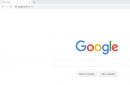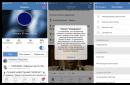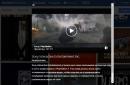In the era of universal computerization and the development of the Internet, this question is of interest to many users. After all, the Wi-Fi signal, and even more so the wired network, is not always available. While mobile internet can be used anywhere. The main thing is to have high-quality coverage of the cellular network of your mobile operator. Moreover, the speed of data transfer in 3G and 4G networks allows you to comfortably use the Internet.
Ways to connect a smartphone as a modem
A modem is a compact mobile device that allows you to create an Internet access point in the network coverage area. But with the development of technology, these devices have ceased to be relevant, since anyone can be used as a modem. It is very convenient and you do not need to spend money on buying a separate gadget. Consider the main ways to connect a smartphone as a modem for a laptop:
- using a smartphone as;
- connecting a smartphone as a modem via USB output;
- operation of the smartphone in Bluetooth modem mode.
How to use your smartphone as a router
Not everyone knows that a modern smartphone can act not only as a wireless network client, but also be a full-fledged router. In this case, he able to replace the adapter and become an access point simultaneously for several devices with a Wi-Fi module. In this case, the phone does not need to be connected with a cable to a laptop and you can use the Internet throughout the entire range.

To activate this feature, you need to enable data transfer via the mobile network in the system notification shade of your smartphone. In the same place, in the Wi-Fi menu, you need to activate the access point by making the following settings:
- set the network name;
- select the frequency of data transfer (from the list of available ones);
- set a password (or disable it).
If these icons are missing in the smartphone notification curtain, they can be found in the android settings menu. After following these simple steps, a new access point with the given name will appear in the laptop's Wireless Networks menu. By connecting to it and entering a password if necessary, you can freely use the Internet.
Smartphone as Bluetooth modem
Another wireless way to connect a laptop to a network via a smartphone is using it as a bluetooth modem. This option is useful when you don't have a USB cable handy and you don't need a high data transfer rate. At the same time, battery consumption is noticeably reduced, which allows you to use the Internet for a long time.

To activate this type of connection, turn on the bluetooth function in your and in the settings allow visibility for other devices. Next, in the settings of the smartphone, you need activate the "Bluetooth tethering" mode. After that, on the laptop, you need to start searching for devices in the visibility zone. Among the list that appears, you need to select a smartphone that works as a modem.
To pair the two devices, you will need to enter a numeric confirmation code that will appear on the laptop monitor. After syncing devices the automatic installation of drivers on the portable PC will begin. Then a new available network will appear in the list of wireless connections, through which the Internet will be accessed. It should be noted that the data transfer rate using this method will be approximately 10 times less than when using a smartphone as a router.
Connecting a smartphone as a modem via USB output
Using a smartphone as a wireless modem for a portable computer has one significant drawback - the limited battery power of the phone. The following method can solve this problem. It consists in connecting a smartphone as a USB modem. This feature is present in all smartphones, starting with version 4 of the Android OS.

To do this, you need to connect the phone with a cable to the laptop. Then in the wireless settings activate the item "Modem mode". After that, the android will work in virtual network card mode, which does not require the installation of special software. A smartphone, like a usb modem for a laptop, will provide your device with a stable Internet.
We looked at ways to connect a smartphone with as a modem for laptops with. At the same time, there are no options available that would guarantee the successful connection of the android to the MacBook. To do this, you need to use , which is very easy to synchronize with .
To begin with, it is worth finding out exactly how the modem mode works in a smartphone and what difficulties users may encounter. When we talk about using the phone as a modem, we mean by this turning the phone into a mobile router using the mobile network. Several requirements follow from this. First, your smartphone must be connected to 3G or LTE mobile internet. Secondly, the operator must allow subscribers to use the modem mode.
You can find instructions for unlocking tethering mode and setting up a network on the specialized forums. In most cases, you need to go to the mobile network settings and enter the operator's data in the Personal Hotspot (access point) line. For Tele2 - interet.tele2.ru. For other operators the same, only its name changes.
If the Internet is configured, then you need to proceed to the next step - choose how we will configure the modem mode on our device.
In addition to the classic connection to an existing Wi-Fi network, there are two additional options (suitable for older devices and some computers:
- Using a USB cable (fast, convenient, but severely restricts movement and constrains);
- With Bluetooth (more freedom, no wires needed, but much less speed).
But first, let's deal with setting up and using a smartphone as an external modem.
Setting up a hotspot on an Android device

An access point is a kind of analogue of a Wi-Fi network, only the traffic does not pass through an optical fiber or telephone, as at home, but through a cellular network. The role of the transmitter (router) in this case is played by a smartphone.
So, to set up Android as a modem, you need to do the following:
- Open the settings program on the phone;
- We are looking for a spoiler (button "More");
- We find in it the sub-item "Wireless connections";
- Go to the sub-item "Modem mode" and activate the access point itself.
The phone will prompt you to enter a password and a name for your WiFi network. Enter any data of your choice. The main thing is that the password should be 8 characters or more.
The names of the items and sub-items may differ depending on the firmware and OS version, but their meaning remains the same, so regardless of your phone model, you can focus on the procedure described above.
After you set up the access point. Other devices nearby will be able to detect your phone and use it as a router. Also, after setting up the network, you can connect a computer or laptop to your smartphone to automatically connect to a WiFi network.
The above instructions are suitable for phones running Android 4 and newer. For older devices, you will need to download a special application that is responsible for the functionality of the WiFi access point. This application is called PdaNet+. It can be easily found on specialized resources and forums.
How to connect your phone as a modem via USB

PdaNet+ also allows you to use your old Android device as a USB tethering. This requires a PdaNet+ client for Windows and Android.
After installing both versions of PdaNet +, you need to do the following:
- Open the settings program on your mobile device;
- Find the submenu “Programs / Applications” there;
- Open the "Developers" sub-item and enable the debug mode in it.
- We connect the phone via a USB cable to the computer;
- On the phone, turn on PdaNet + and check the box next to the EnableUSBTether line;
- Windows will prompt you to install additional drivers for your smartphone - we agree and install.
- Now we go to the computer and look for the PdaNet + application in the tray;
- Click on the PdaNet + icon and select "Connect to the Internet (USB)".
This procedure is quite complicated and lengthy, but is required only on older devices. On Android 4.0 and later, connecting your phone to your computer as a USB tethering is much easier. The corresponding menu item is located in the same place where you configured the access point. Just activate it and connect the USB cable to your laptop or computer.
How to Use Android as a Bluetooth Tethering

So, how to create an access point and connect to a computer via USB figured out. Now consider a more convenient option - connecting using Bluetooth technology.
To do this, you need to do the following:
- Turn on the Bluetooth module on the computer and on the mobile device;
- We find the Bluetooth icon in the tray with applications on the computer;
- Click on it with the right mouse button and go to the settings;
- In the settings, you need to activate discovery for all nearby devices;
Now we move on to the phone, where you need to do the same. For this:
- Open the settings on your Android device;
- We find a submenu with Bluetooth settings;
- Here we put a tick in front of the line "Make the device visible to other bluetooth gadgets."
Now we need to connect two devices (in our case, a Windows computer and an Android phone). For this:
- Click on the Bluetooth icon on the computer;
- Select the sub-item "Add a new connection";
- A dialog box will appear. It will display all devices that you can connect to at the moment;
- We find a smartphone with mobile Internet, which we plan to use as a modem and click "Next";
- Windows will generate a six-digit security code and relay it to your smartphone for you to verify;
- After the first pairing attempt, the computer will begin installing software to fully support the Android phone;
- Now you need to specify the access point settings on your smartphone. To do this, open the access point settings and check the box next to the "Bluetooth modem" line;
- The last step is to establish a connection from a computer. You need to open a list of Bluetooth devices with which the computer is paired. Right-click on the desired phone and select the "Connect via" option.
After that, the computer will begin to perceive the phone as a modem.
Conclusion
That's all. Now you know how to use your smartphone as a modem for your computer, and also learned how to set up an access point and use your phone as a router to connect wirelessly from a computer, tablet or other smartphone that does not have Internet access. Thanks to the instructions described above, you will never be left without the Internet and will be ready to work from your computer at any time, even without paying for a full-size home Internet.
It is difficult to find places in our country, wherever there is a cellular connection. With wired internet, things are a little different. The need for Internet access can arise anywhere and solving this problem is not always easy. But that was before mobile operators created the conditions for affordable and affordable Internet using 3G. Today you can work quickly and easily online from your mobile phone. This is great, but it's not always convenient. Often there are situations when the Internet is needed in a computer or laptop, but there is no possibility to connect to the wired Internet. In such cases, a mobile phone can be used as a modem.
How to connect a phone to a modem to a computer?
If you have not managed to set up the Internet via your phone, then we advise you to contact our specialists by ordering the service. The offer is relevant only for legal entities in Moscow and the Moscow region!
Video: How to use your phone as a modem
Many do not know that the phone can be used for more than just making calls. At the same time, we are not talking about the multifunctionality of a smartphone, but about how to use the phone as a modem. If for some reason a computer, laptop or tablet cannot be connected to the Internet in the usual ways, then you can use your phone to access the Network, which will act as a 3G modem.
Ways to make a modem out of your phone
1. Call your mobile operator and ask how the phone can be used as a modem. In response, you will be offered approximately such a scheme.
- It is necessary to go in the suggested sequence on the following tabs: Control panel - Phone and modem - Modems - Additional communication parameters - Additional initialization commands (here you will need to enter the information that the operator will dictate to you).
- Then click "OK" and go to the toolbar to the "Network Connections" tab. Open the "New Connection Wizard" and, in turn, on the tabs that open, check the following fields: "Connect to the Internet" - "Set up a connection manually" - "Via a regular modem".
- Then, in the list, find and select your modem (phone) and select your service provider. On the next tab, we are prompted to enter a phone number. If you do not remember your phone number, then ask the operator for it.
- When you enter this number, the last tab will open asking you to enter a username and password. You can enter any username, but you do not need to enter a password.
- Click "Done" and enjoy your surfing the Internet.
2. A thorny path. The computer refuses to connect, constantly giving an error message. In this case, there is a more complex but successful way to connect.
- First of all, you need to get automatic settings for the Internet on your phone. If you haven't done so yet, don't forget to ask your mobile operator to send them to your phone.
- Then install the phone and computer synchronization program on the computer. For a Nokia brand phone, this is PC Sute, for Samsung, it is the Kies program, and for other phones, you need to specify in the search query. Some synchronization programs have the entire set of necessary drivers, and some, like PC Sute, do not. Then you will have to download the necessary drivers.
- After installing the synchronization program on the computer, connect the phone to the computer via the USB port and open the synchronization program.
- After successful synchronization, using a mobile phone as a modem is very simple. You just need to press the "Connect to the Internet" button, and the World Wide Web is at your service. Happy Travel!
Advantages and disadvantages
Mobile Internet has its advantages and disadvantages. Among the advantages, of course, first of all, it should be noted the ability to connect your laptop to the Internet anywhere, wherever you are: in an educational institution, at work, in transport. The cost of mobile Internet services cannot be called high.
And the annoying disadvantage of connecting to the Internet through the phone is the low speed. If you are going to watch movies or videos on the Internet, then the mobile Internet will not suit you.
Modern smartphones have ceased to perform one function of communication between subscribers. Today, inventions allow access to the global network. Exchange video messages. And also use the phone as a modem. Communication with other equipment is carried out via a wireless connection or using a cable that connects to the USB port.
Today it is possible to set up modem mode on android and enjoy high-speed Internet connection
To install shared network access on a smartphone, now it is possible not to spend money on buying expensive portable modems anywhere in the world. It is enough to correctly configure the modem mode on android and enjoy a high-speed connection to the Internet.
Let's talk about how to use your phone as a modem. We know 4 ways to configure Android to visit web pages:
- by creating a Wi-Fi access stamp. In this case, it is necessary to use the built-in functions of the phone axis;
- via a USB cable connection, turning a regular phone into a high-speed full-fledged modem;
- via Bluetooth;
- using additional programs that require preliminary installation and configuration.
We will take a detailed look at each method of how to use the phone as a modem. Moreover, this topic is relevant, because many smartphone owners have not tried to set up the Internet on their gadgets. In the article we will try to discover the secrets of new technologies and the most relevant methods of how to connect the Internet to a PC via Android.
What is the essence and cost of such a connection
To install the Internet on an Android phone, the smartphone must be connected using one of the options for connecting to a mobile network. Accordingly, the Internet for a megaphone phone, MTS or another operator will be assessed at established rates. Of course, it does not come out cheap, especially in cases of being in roaming.
WATCH VIDEO
Before connecting the gadget to the Internet, you should check with the telecom operator the cost of 1 Mb of traffic.
If the cost is high, check if it is possible to connect a package option to reduce costs. Only in this case it is reasonable to connect the phone to the network, otherwise the connection will bring high costs and will not become a profitable investment.
In other words, if you become a new subscriber of any Russian operator, for example, Beeline, and the starter package does not involve the provision of unlimited mobile Internet services, then you will have to pay about 50 rubles for downloading data of 3-4 MB. When you activate a tariff plan that provides for a certain payment when accessing the global network, you don’t have to worry that money will leave your account.
Create an access point
Let's talk about how to turn on the hotspot on android, respectively, by connecting the device to the Internet. To activate the option to form a wireless network, you need to go to the Options menu (Settings), go to the wireless network management section, select the More item.
Turning on the access point on Android In the "Modem mode" - you can configure a hot spotThis section configures the access point. It needs to be given a unique name, i.e. SSID and a fairly complex password. We leave the "Protection" field unchanged, the WPA2 PSK parameter is set by default, which is not recommended to be changed.
Setting up an access point is not difficultAfter completing the settings for the access point, check the box next to Portable Wi-Fi modem. After that, you can try to connect to a new access point from a laptop or other mobile device.
Connecting via Bluetooth
Go to Android System Settings again, activate Bluetooth Internet Sharing. Sometimes it happens that Bluetooth does not turn on on android. Try to restart the device, if it doesn't help, contact a specialist, the built-in module may be out of order.
Let's go back to our settings. Once the Internet access option has been enabled, you can connect your laptop or tablet via Bluetooth to the network.
Before establishing a connection, make sure that and the smartphone appears in the list of available devices.
Let's go to the laptop settings. We go to the "Devices and Printers" menu, select the "Add a new device" item and after a few seconds our mobile device will appear in the list. After the laptop and phone are connected to each other, call the context menu in the list of devices and click the "Connect using" item, specify the access point.
Thus, you can connect not only a laptop, but also a personal computer on which a Bluetooth device is preinstalled.
How to use your phone as a USB modem
Modern gadgets from leading manufacturers are equipped with Cyanogenmod and MIUI firmware, equipped with system capabilities for using Android as a modem for data transfer. We suggest enabling tethering mode by following these steps.
- Deactivate on mobile, arrange a regular firewall;
- Connect internet;
- Connect your phone to your computer using a USB cable;
- If the system prompts you to install the modem driver, take the action. As a rule, this process is carried out automatically. If unsuccessful, insert your phone's software disc into your computer's drive and start installing drivers and services;
- Go to the "Options" menu on your mobile. Activate USB tethering mode. For each model, this item is located in different sections, but intuitively you will understand what it is about;
- As soon as you turn on the modem function, Internet access is configured.
Let's move on to setting up your PC. When you activate the modem function on your smartphone, Windows will detect a new connection, which will display a message
When you activate the modem function on your smartphone, Windows will detect a new connection, which will display a messageTo fully pair a PC with a phone and use the Internet through a mobile device, it is necessary to exclude third-party methods for connecting a computer to a network.
If the Internet does not connect on your Android phone, contact your service provider or gadget setup specialist.
If you have a 4g modem, you can use it to connect directly to the network. Connecting a 4g modem to an android tablet is quite simple, you need to connect the device to the car, install the driver automatically, and you can start working.
Application of additional programs
Turn on the Internet on android, as well as distribute the Internet from your phone to your computer, special applications will help, which you can download from Google Play. Programs such as FoxFi and PdaNet + and others will help you connect the android usb internet. Some of them require the installation of root on the phone and computer, while others do not. The advantage of using such applications is that they remove the restrictions prescribed by the modem mode in the Android operating system.
Consider an example of how to distribute Wi-Fi from an Android phone using the FoxFi application.
One download option is to visit Google Play. Thanks to this small utility, you can enable wifi distribution on android, implement modem functions, and if there is no Wi-Fi on the receiving device, Bluetooth is connected.
FoxFi will help connect internet android usbThe program menu is understandable, although in English, since it completely duplicates the name of the items in the router parameters.
- The first mode activates the access point mode.
- The second step is to set the name of the network.
- The third line sets the password.
- The fourth item activates the Bluetooth channel.
For example, using a program such as WiFi HotSpot, you can distribute wifi from an android. This utility is also available on Google Play. The menu is Russified and clear.
Now you know how to use your phone as a modem. Ask questions to experts.