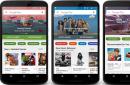Firmware DIR-300 C1 for Beeline most often ends badly. The router stops responding, freezes, turns into a brick. The question arises: how to bring the piece of iron back to life?
This is what we will do now.
So, first of all, by connecting the computer to the Internet, we will directly go to official page D-Link dlink.ru. Select the link to the Support page.

dlink.ru Choose Support
On the right side menu we find the item FTP.DLINK.RU

And in it the item Router

We find the router model we need (Carefully!) And download the firmware file to the computer.

Then turn off the Internet, change the settings network connection on the computer. To do this, open the "Network and Control Center and public access"We look for and open the link on the left to "Change adapter settings" and find in the window that opens the "Connection via local network". Next, right-click on it and context menu select "Properties". In the window of components used by this connection, we find "Internet Protocol TCP / IP v4". Select it and under the components window, click the "Properties" button. And in the window that opens, enter the following values:

We connect the router to the network card of the computer through the LAN1 connector. Press the Reset button and, without releasing it, turn on the router. Keep Reset pressed for about 30 seconds. Then let go and try to access the WEB interface of the router using a browser (Chrome, Internet Explorer, etc.). To do this, enter the address 192.168.0.1 in the address bar of the router and make the transition. Instead of the usual invitation to enter a username and password, we get into the Emergency Room of the router.

Through the browse button, we find the firmware that we downloaded from the router manufacturer's FTP and click the Upload button.

After the firmware, you need to return the network settings to the original ones.

Then close and reopen the browser and go to the address of the WEB interface of the router: 192.168.0.1 If we see such a login window, then our router has recovered.

After another flashing over the air (via WIFI, although the manufacturer recommends flashing only through a wire), the DIR-300 NRU died. Signs of agony manifested themselves in inadequate signaling about work (only the power indicator is on, and then only yellow), Wi-Fi is not caught, it is not connected via the LAN port, the WAN port is happily lit yellow, but it doesn’t want to light up green.
Everything, I think the device died, it is necessary to carry it to the service.
Considering that the service of my DLink could result in a long story, I decided to google and poyandexit.
I started with the simplest - I tried to reset (hold the reset button on the back panel for 15 seconds). Did not help.
I found a cool reset method called "30/30/30" (sounds like a cocktail, doesn't it? :)): with the power on, press reset for 30 seconds / turn off (but do not release the reset) for 30 seconds, turn it on again, and release the reset only 30 seconds after switching on). But it didn't help either.
Found this way:
1. With a patch cord (a blue cord is supplied with the router), we connect the computer's network card and the WAN port of the router.
2. Set up the computer's network card as follows:
IP: 192.168.20.80
mask:255.255.255.0
3. We launch the browser and enter in the address bar - 192.168.20.81, but do not press Enter yet.
4. Turn off the power of the router. (I warned about the hands :))
5. Use a paper clip (or ballpoint pen) to hold the Reset router (a small hole on the back of the panel) and do not let go. AT command line you can start ping to the router - ping 192.168.20.81 -t, so we will see what is happening with the “dirka”.
6. Turn on the power to the Dir 300 (and the paperclip / pen still presses on Reset).
7. We count 10-20 seconds (so that the computer has time to reach the router).
8. Press Enter in the browser to activate the request to the address 192.168.20.81 (which we entered in step 3; and the paperclip / pen is still clamped on Reset).
9. The page of the so-called Emergency Web Server will be loaded in the browser, through which we will upload the necessary firmware (for example, from the DLink website).
10. Choose the path to the firmware on local disk and click Upload.
11. After 1-2 minutes, a countdown appears. We take out the paper clip, and wait as much as 600 seconds (and I warned you about patience :))
12. We distort the power, the router reboots. The indicators should light up normally.
13. We go to the webmord on the Lan port to the usual 192.168.0.1, after removing the IP from the network (If the router's IP address was changed before the unsuccessful firmware, and 192.168.0.1 does not respond, then we try to reach the old IP, because . with a high probability your settings will be saved).
In IE, the countdown did not appear for me no matter how much I waited, I tried it in Mozilla Firefox and everything became ok.
Did not help. But I did not despair and began to dig in the same direction. And I found a way:
1. We register the static address 192.168.0.10 on network computer, subnet mask 255.255.255.0
2. Turn on the connection "PC network = LAN1", wait for the connection that appears (the tray icon shows that there is a network connection)
3. We pull out the power cord, hold down the reset button and do not release it (hold it for a long time, below it says when to release it), insert the power cord, wait for the router to load. I personally waited until the icon of the appeared connection appeared in the tray. Do not release the reset button.
5. In Firefox (IE, Opera failed to start, and did not understand why), open the address 192.168.0.1. The Emergency room opens, select the DIR300B1_v201_97rg.bin firmware file and click Upload now. There will be a message that the file is uploaded and flashed and there is a countdown. You can release the reset button. We are waiting for the countdown of 2 minutes. Some time after the end of the countdown (or during the countdown - I don’t know for sure), the connection to the router will fall off, as indicated by the crossed-out connection icon in the tray. It's OK. We wait until a message appears in the tray about connecting to the network, we stick the wire from the provider into the router, turn on the Wi-Fi card on the computer and enjoy - the old settings are all preserved, and if you already had a connection to the Wi-Fi point, then you don’t need to reconfigure anything - the wifi, in theory, should be picked up, and you can go to the router page (I changed it to 192.168.
Well, don't forget the settings. network card Set the PC to receive an automatic IP address instead of 192.168.0.10, which we set in step 1.
The situation in which to do firmware recovery on DIR-300 routers different revisions may arise due to different reasons. In addition to a firmware failure, when the WiFi router simply stops distributing the Internet and its web interface becomes unavailable, it can also be a simple rollback to the usual “stock” firmware after DD-WRT. Or it can be a recovery after an unsuccessful flashing, when the firmware from a different hardware version was fed to the router.
In general, the developers - the company D-Link - foresaw a similar development of events and made Emergency Web Server or Failsafe UI on many modern devices, which is actually the same thing. Now let's figure out together how to use it.
Before doing any actions with the router, you must first download the firmware from the official D-Link server - ftp.dlink.ru:
You can find out what hardware version of DIR-300 you have on the sticker on back cover cases:
After that, we go to the desired folder on the server, look for the “Firmware” directory there and download latest version firmware and the previous one, just in case. After that, we begin to conjure with a piece of iron. We disconnect the cable of the provider and all clients from it, except for the computer from which we will do the recovery.
Then we do this - go to the Local Area Connection settings and manually enter the IP address in the properties of the TCP / IPv4 protocol 192.168.0.2
, mask 255.255.255.0
and the gateway 192.168.0.1
:
You can prescribe the addresses of DNS servers, or you may not - this is not important, because. they will not be involved. Click on OK and close settings.
We pick up our DIR-300 and hold down the button reset:
Keeping it pressed, with the second hand, turn off the power of the router and turn it on again. Wait 15 seconds and release reset.
Now you need to launch an Internet browser and hammer in the address in the address bar - http://192.168.0.1. The result should be like this:
Here there may be one more nuance. For earlier DIR-300 models, the disaster recovery interface was at a different address. Therefore, if your router does not respond to 192.168.0.1, then again we go to the properties of the TCP / IP protocol and prescribe this IP already:
IP: 192.168.20.80
mask:255.255.255.0
In the address bar of the browser, you also need to enter the address 192.168.20.81:
The interface of the Emergency Web Server and Failsafe UI is actually one to one the same - a file selection button, and a flashing start button. Click on "Browse" and select the downloaded firmware file. Then click on "Upload" and wait for the process to finish.
What do we get as a result? Worker D-link router DIR-300! All the best!
Everything went well and worked for several months longer.
(In the photo, the white dots are thermal paste from an unsuccessful attempt to install a radiator)
P.S. Firmware can be found online. KEENETIC_LITE-V1.00AABL.1D0_fixed_for_4MB_flash.zip. I will give instructions for the firmware here:
- Connect the router with an RJ cable to the computer.
- Set the address of the computer's network card = 192.168.0.2. It's "TCP/IP Protocol" in connection properties.
- Mask 255.255.255.0. Install there.
- Turn off the router and hold down the reset button. On the DIR-300nru, the button next to the power supply connector "WPS / RESET"
- Without releasing reset, turn on the power.
- Hold the reset button for 10-30 seconds. I held for 20 seconds.
- Release Reset.
- We go with the browser to the address 192.168.0.1.
- "Should see the recovery/emergency mode page." - so they write on the Internet. In my case, there was an inscription like "Failure UI" with the ability to select a file. At this point, I mentally "crossed myself" :) Perhaps the firmware of the router 1.4.8 "played a role in this"
- I determined the end of the firmware by the appeared wi-fi network from KEENETIC.
- For subsequent configuration of the router, you need to go to the address 192.168.1.1, and not 192.168.0.1
- But before setting up the router, reset everything through the reset button. I held 5 seconds to reset.
Ultimately, the DIR-300NRU, which spoiled quite a few nerves and took a lot of time, was sent to rest.