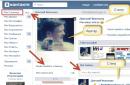Hello everyone! In today's article, we will talk about such a useful thing in the household as from ESET. We will take a closer look at the most common problems that such a drive can handle, and we will also make a small comparison with products from other companies.
What is livecd eset nod32?
I think, first of all, it is worth telling in more detail about this tool. ESET is primarily focused on providing information security their users. Therefore, I think it is not difficult to guess that the main purpose of the disk is the fight against viruses.
The disk image can be downloaded from the official site and burned to media. After that, it can be used as needed, in case of any dangerous situations. This tool not only allows you to get rid of malicious software that can even block your computer, but also has many useful tools in its arsenal. Additional utilities can help in gaining access to the system, to save important files, or to eliminate the effects of viruses. In general, everything that can come in handy at a critical moment, up to the browser. Well, now you have a little idea what it is. Now let's see how this disk works in practice.
Download and burn a disc from ESET
You can download the disk image itself absolutely free of charge on the official website of the developer. To do this, follow this link: http://www.esetnod32.ru/.download/livecd.
Opposite the inscription "LiveCD ESET NOD32" click on the download button given file and save it to your HDD.
And so, you have downloaded the boot disk image to your computer. Now it remains only to write it to a removable storage medium: a disk or a USB flash drive. For these purposes, you can use various disc burning utilities, it does not really matter. For example, you can use UltraISO, which will perfectly cope with the task. If you do not want to install additional programs on your computer, you can use standard utility Windows for burning discs. To do this, right-click on the downloaded file. V context menu, in the "Open with" section, select the item called "Disc Burner".
 After that, insert a blank disc into the drive and click on the "Burn" button.
After that, insert a blank disc into the drive and click on the "Burn" button.
If there is an unnecessary flash drive of a suitable size, then you can use it instead of a disk. It will be more convenient and compact carrier. You can use Flashboot to create a bootable flash drive. But more about this will be discussed in one of the following articles.
Booting from livecd eset
It is not for nothing that this disk is called bootable, it is necessary to do the same steps with it as in Windows installation. Only in this case we will not install anything. First, insert the disc itself into the drive and restart your computer. If after that, instead of the usual Windows boot, you will see the ESET boot screen, you can go straight to the boot option.
Well, if nothing happened, and your operating system boots in normal mode, then you need to make some settings. All these settings will affect the section responsible for booting from a specific media in . To do this, before Windows starts loading (when numbers flash on the screen), press the Del button. In some versions of Bios, this button may differ, you can clarify this in the documentation for motherboard. Then, when the settings open, go to the "" tab and set the boot from the optical drive first. You can read more about this procedure, how it is done, in one of the previous articles on our website.
 There are several options for downloading here.
There are several options for downloading here.
- "ESET live-CD Graphics mode" is the main mode, it has a graphical interface, so this option is the easiest to choose.
- "ESET live-CD Copy to RAM" - this mode allows you to free the drive by fully booting the system on the computer in RAM.
- "ESET live-CD Text mode" - launch without a graphical shell, all operations are carried out manually by entering commands in the terminal.
- "Run Memtest utility" - by selecting this item, we will launch the error search program in RAM.
We are interested in the first point, as the most simple and understandable. Select it and press "Enter" on the keyboard. After that, for some time, the system will boot, at the end of which, you can see the desktop.
 As we can see, this is a typical distribution of the Linux operating system, adapted by Eset to restore the main system.
As we can see, this is a typical distribution of the Linux operating system, adapted by Eset to restore the main system.
Boot Disk Tools
Let's get acquainted with a few useful utilities that this system has. The shortcuts for these programs are immediately on the desktop, so you don’t need to look for them much.
ESET SysRescue
This program allows you to perform full scan computer for various malware. Since Windows is not running at the same time, the utility is able to fight viruses much more efficiently and remove unwanted software that sits at startup.
 userinit_fix
userinit_fix
A utility capable of removing various types of winlockers (that is, ransomware viruses that block the system). If you have suffered from just such a virus, then you just need to run this program and follow the further instructions that will appear there.
Internet
A simple browser through which you can easily visit any Internet resources without starting Windows. He can really help out in a difficult moment, allowing you to find the right solution to the problem on the Internet. Indeed, in some cases, it is not always possible to access the Internet through the browser of the main operating system.
 Computer
Computer
Well, this file manager. It will allow you to work with files on your hard drive, move and delete them. For example, if you want to install new Windows, then you can write down all important files to your flash drive.
If we compare this element with a similar element of the Dr.Web boot disk, we can see that it is much more convenient and intuitive.
These are just the most basic programs that you can resort to in most cases. But there are many other useful tools on the disk. All of them can be found in the similarity of the Start menu, which is located at the bottom of the screen. You can study them all on your own.
 The system itself is also very easy to customize. To get acquainted with the main parameters, just go to the control center, through the main menu.
The system itself is also very easy to customize. To get acquainted with the main parameters, just go to the control center, through the main menu.
Conclusion
So we got acquainted with the boot disk from ESET. As you can see, working with it does not present any particular difficulties and is within the power of any user. Comparing with a similar product from Dr.Web, you can see that the ESET user interface is more customizable. Although this does not matter to many. Overall, both products do their job well.
I recommend that you burn such a disc. After all, if a virus appears on the computer that blocks the system, then you will not be taken by surprise and will easily deal with an unwanted "guest" using such a powerful tool. Bye everyone, see you in the next post. Good luck!
Has your computer crashed due to viruses? The situation is not pleasant, but not critical, because you can download ESET NOD32 LiveCD for Windows 10, and with this utility you don’t even have to reinstall the OS itself. You can clean your PC, laptop or tablet in safe mode, and return the OS to a fully working state. It is this LiveCD that is considered one of the best solutions. And not only among free ones, but also among paid ones, while the software is completely free and constantly updated. latest version, as a rule, the most powerful, so we post a link to it.
Download LiveCD ESET NOD32 to fight viruses
LiveCD ESET NOD32 is a tool that should be in the arsenal of any device owner on Windows 10. If you do not have this utility yet, then you need to not only download it, but also burn it to media. The advantage of this solution over most others is that you can write the program to all popular media types at once, for example:- CD/DVD;
- USB flash drive;
- ESET live-CD Text mode - launching the OS with the ability to work through the command line;
- ESET live-CD Graphics mode - launch a secure environment with a graphical interface + access to the Internet;
- Run Memtest utility - device diagnostics;
LiveCD ESET NOD32 - will help if viruses have flooded your favorite computer, when they multiply at the speed of thought and occupy all the living space on disks, viruses literally take out the remnants of your brain with their presence on the computer. Live CD ESET NOD32 is a boot disk with which you can quickly start your computer and restore the functionality of a disabled operating system.
The main advantage of LiveCD ESET NOD32 is that the program runs regardless of the operating system of the computer, while having access to the hard drive and the entire file system. This allows you to remove infections that are simply impossible to remove in a normal situation (for example, when the operating system is running, etc.).
To boot your computer using the ESET boot disk, you must:
1. Download ESET NOD32 Live CD file (.ISO)
2. Burn the ISO image to a CD at minimum speed (you can also burn to a USB flash drive)
3. Install the CD-ROM (or USB flash drive) with the image of the ESET boot disk recorded on it, and restart the computer, after enabling it in the settings BIOS boot from a CD(DVD) disc (or USB flash drive).
For this:
A.) Run BIOS settings by pressing the Delete or F2 key (see documentation on the PC) at the time of starting the computer.
B.) Using the arrows on the keyboard, select the Advanced BIOS Features tab and press Enter.
WITH). Select the First Boot Device tab, press the Enter key, in the window that appears, use the arrows on the keyboard to place the pointer opposite the CD-ROM (or opposite the USB Flash drive) and press Enter.
E.) Close the BIOS, while saving the settings, to do this, press the F10 key on the keyboard, after the red window appears, press the Enter key. The computer will reboot and if you have a CD (DVD) disk (or USB flash drive) with an ESET boot disk installed, it will boot.
4. When loading LiveCD ESET NOD32 from removable media, a splash screen is displayed.
Usage
After downloading, LiveCD starts ESET NOD32 ESET SysRescue is a full-featured on-demand scanner with support for updates and customization.
And today I want to write about boot disk from ESET. I will try to write a detailed manual with this disk, tell you where to download it, how to run it on a computer and what problems it can handle. I think it's okay if I compare the disk from ESET with the disk from Dr.Web a little.
What is an ESET boot disk?
To be honest, I'm a fan of (loudly :)) antiviruses from ESET. I have this antivirus on my computer and I recommend it to everyone, since it completely suits me.
And when I saw somewhere on the Internet that ESET had created a boot disk, I became very interested in trying it out, before that, I used a disk from Dr.Web.
Oh yeah, something didn't get me there. So what is an ESET boot disk? In fact, this is a disk image that you can download for free from the ESET website, burn this image to a disk or flash drive and solve many problems with it.
What kind of problems can be solved with such a disk? Well, since it was released by an antivirus company, it was primarily created to fight viruses, and most importantly, ransomware viruses. There is even a special utility on the disk from ESET to destroy ransomware viruses, I’ll tell you more about it later.
But on this disk there is not only an antivirus, there is also a no less useful explorer with which you can save files during a system crash, there is a browser and a couple of other useful features, but first things first.
How to download and burn a Live CD from ESET?
You can download the .iso disk image, as I said, from the official ESET website at http://www.esetnod32.ru/.download/livecd . When you click on the link, you will see something like this:
Next, just click on the “Download” button and a window will immediately appear asking you to save. iso image to your computer, save it weighs a little more than 200 MB. You can also download the manual below, by the way, I really liked the manual, everything is very cool and clearly written.
After the disk image is fully loaded on the computer, we need to burn it to a disk or USB flash drive.
I advise you to burn to disk with my favorite program UltraISO. Download it, install it, and the .iso image will immediately run in this program, you just need to click on the record button and wait for the recording to finish.
You can also write with a standard Windows tool.
Right click on the downloaded image.
Select "To open with" and “Windows Disc Image Burner”
It remains only to click on the “Record” button and wait for the end of the recording process.
A bootable USB flash drive with this image can be created using the Flashboot program, as promised, there will be a separate article about this.
So insert the finished disk into the drive and restart the computer. If you started booting from the drive and you saw the ESET LiveCD boot window on the screen, then you can skip the paragraph below and go straight to the description of boot mode selection.
After the start of loading the disk from ESET, you will see the following picture on the screen:
On the loading screen, 4 boot options will appear.
- "ESET live-CD Graphics mode"- this mode will allow you to launch a disk with a graphical shell and conveniently work with the system. It is recommended to choose it.
- "ESET live-CD Copy to RAM" - in this boot mode, all files will be copied to RAM and the system will work without a disk or flash drive.
- "ESET live-CD Text mode" - from the name it is clear that this is a text mode, that is, you can work with the disk through the command line.
- "Run Memtest utility" is a utility that can check RAM for errors.
Select the first option and press "Enter".
We wait a bit, and we see the desktop of the LiveCD system from ESET.
Essential Utilities in ESET LiveCD
I will make a small review of only four, in my opinion, the main utilities, the shortcuts of which are located on the desktop.
This is an antivirus scanner. With it, you can scan the entire computer for viruses and possibly destroy those viruses that prevent the computer from starting. Since the operating system is not running during the scan, it will be easier for the antivirus to find and clean most viruses.
userinit_fix
This utility was created by ESET specifically to deal with ransomware viruses. so, if your computer has suffered from a ransomware virus, then you just need to try using this utility. Launch it and follow the instructions.
Internet
The built-in browser will allow you to visit any sites without even launching operating system. This can be useful, for example, when the computer gives an error and through the built-in browser it is possible to search for a solution to the problem on the Internet.
Computer
Under this name, a file manager is hidden that will help you transfer files from one partition to another (convenient when reinstalling windows), or perform other file operations.
I liked the file manager in the boot disk from ESET much more than in the LiveCD from Dr.Web. It is more functional and understandable.
These four utilities are the most basic and most useful. But there are other programs on the disk. They hide in the start menu (blue icon in the lower left corner). I will not list them, you can deal with them yourself.
I was also pleased with the large number of system settings.
conclusions
A boot disk from ESET is another useful tool for restoring your computer in the event of a virus attack or other system errors. If we compare this disk with the disk from Dr.Web, then both of them deserve attention. The only thing that in the ESET system seems to me to be a better interface and more settings, but this is already an amateur.
I advise you to create yourself such a boot disk just in case. It would be better if it were not useful to you, but let it be for yourself. Good luck.