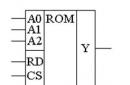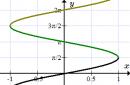The prefix MAG-245/250 is one of the most successful in the line of the Ukrainian company Infomir and one of the best, if not the best in its price segment. Therefore, it has gained well-deserved popularity among the Russian consumer.
There are a huge number of different instructions on the Internet for setting up this set-top box, but often they are all limited by the settings of a particular provider. As a result, the instructions will be far from complete and not at all revealing. wide opportunities devices.
Today we will discuss various and complete ways to use this set-top box with any IPTV traffic content provider.
Set-top box operating modes
In this article, we will not consider the capabilities of this set-top box to play content from USB drives and from a local media server, as well as from network SMB shares, although such functions are very useful - a separate article will be devoted to this. We will focus on setting up the set-top box to play streaming content from external IPTV Internet providers.
The MAG-250 set-top box allows you to play content from both your Internet provider and third-party providers at the same time. In any case, you are using your ISP's server or a third party server located somewhere on the Internet. In both cases, a working Internet with a bandwidth of at least 10 Mbps is required.
The set-top box itself has a built-in IPTV portal and allows you to configure several additional external portals. Most often, if you buy an IPTV service from your Internet provider, he will provide you with a server name and a URL that you need to specify in the settings of the set-top box to connect to the portal. The URL address is specific to different set-top box models, so the MAG-245/250 set-top box should use its own address, which will not work for other set-top boxes, and vice versa. By specifying such an external portal, the prefix will prompt you to choose where to log in - to the built-in portal or use an external one.
If you have chosen to enter an external portal provided by your provider, then when you enter it, you will be asked to enter your login and password associated with the billing. After entering the credentials, a list of channels and video streams available for your tariff will be loaded. It is noteworthy that if you move the set-top box to another location, for example, connect it to another Internet channel, then the external IPTV portal will continue to work through any other Internet connection (provided that it is paid).
The third option is to flash the set-top box with custom firmware from your provider, which will immediately load the desired portal upon loading. In this mode, the set-top box will work only in the local network of your provider. In principle, then it can be flashed with the default firmware from Infomir from a USB drive, but this may cause some difficulties. This option, for example, is used by the Interzet provider (DOM.RU). They rent these set-top boxes already with their firmware installed, but in principle, you can use yours by flashing it with the provider's firmware (technical support provides it on request).
Using the built-in portal of the set-top box
The built-in portal is empty by default: it does not contain any channels. You need to add the channel list there manually. The list of channels must be located either at any address available for download on the Internet or on a local network. The channel list URL must point to a file in m3u or m3u8 format. The file must contain links to the list of streams (channels). You can easily download such a finished file on the Internet or create it yourself by editing it in notepad or any other text editor.
You can read about editing the channel list in a separate article. After uploading the list of channels, you can edit it directly in the set-top box using the remote control: move channels, create groups, edit their URLs and delete them. When you exit the channel menu with the Exit button, the STB will offer to save the changes.
The convenience of this approach lies in the fact that you can add any channels to the list of channels, both from your provider, and any others - paid and free, found on the Internet. The downside is that the functionality of the set-top box does not support viewing channels from the archive of TV programs - you cannot rewind the broadcast to the desired date and time.
I will give an example of such an option for using the prefix by me. My provider smart home provides access to a list free channels to view through a content provider MOOVI(to view paid channels and get an extended playlist, you need to subscribe). MOOVI provides its own pre-configured player, in the settings of which there is a link to the playlist. Of course, the channels from this playlist will only be played on the Smarthome network. I download the player from the provider's link, go to its settings and copy the link to the playlist from there. The list of free channels is presented as an m3u file. The same list can be obtained from the player of any other providers:

Along with this, I have a subscription to a paid IPTV service. edem.tv, which provides access to hundreds of channels, including HD in good quality for only $1 per month. This service also provides its own playlist for access to all channels at once. The playlist can either be downloaded or opened in any video player that supports streaming content, such as the most popular VLC. I download this file too, open both in Notepad++, edit line by line, merging the lists and leaving only the channels I need. For each channel, this file contains 3 lines: the group to which the channel belongs (optional line), the URL link to the stream, and the name of the channel.
M3u sheet from the inside looks something like this:
#EXTINF:1 Match! TV
http://persik.by/stream/3903/293564/276.m3u8
#EXTINF:1 Match! Arena
http://persik.by/stream/3903/293564/261.m3u8
#EXTINF:1 Match! Planet
http://persik.by/stream/3903/293564/10269.m3u8
#EXTINF:1 Match! A game
http://persik.by/stream/3903/293564/10270.m3u8
#EXTINF:1 Match! Our sport
http://persik.by/stream/3903/293564/10271.m3u8
After editing and merging lists, I save my file with m3u extension. Then this file must be placed somewhere on your local network (on a file server in a network folder and given access via a UNC path like \\server\folder\file.m3u), on any web server or on the Internet, so that the file is available by a link like http://server/path/file.m3u . Then the small thing is to add a link to the settings of the internal port of the set-top box so that the channels are loaded into its memory.
There is also an option to simply specify a direct http link to place the playlist on the edem.tv servers - in case you have only one of this playlist and you do not plan to edit it. If you want to use the edem.tv playlist, but edit it online (for example, change the order of the channels and their grouping), then you can host it on the free Ottplayer service. This service allows you to host third-party playlists on it and view channels through this service with the ability to access the TV program guide and program archive.
To add a new m3u playlist:
- In the main menu, select IPTV channels, enter the list of portal channels
- Press the Menu button, the menu on the right will appear
- Select "Add IPTV List"
- With remote control and on-screen keyboard(language translation - F4) enter the URL of the list, click OK
- The channel list will be added on the left. If what channels you already had in the list, then new ones will be added to the end of the list.
- If you want to organize channels into groups, then select the necessary channels with the F2 button, press Menu, select the "Add to group" option.
- Click Exit, save the channel list when you exit.




Using external portals for MAG-245
Our prefix allows you to specify in the settings the download of content from external portals. There are a lot of such portals, for each supported model of set-top boxes they make their own access link.
In particular, the portal Smotryoshka(smotreshka.tv) provides the ability to access IPTV via various tariff plans both for Internet providers and for private clients. Smotryoshka supports a lot various platforms for viewing, in particular, the Infomir set-top box.
Adding new portals is as follows:
- select Settings from the main menu
- click System Preferences > Servers > Portals
- using the remote control and the on-screen keyboard (language translation - F4), enter the portal URL and an arbitrary name.
To configure the loading of such a portal in the MAG-245 set-top box, you need to specify the URL in the portal address settings, and then enter it by selecting it from the list. Address for prefix MAG: http://mag.somteshka.tv

Of course, you will need internet access to download the portal. Portal Smotryoshka when loading for the first time requires you to specify data account to enter. You can enter them using the on-screen keyboard and remote control from the set-top box. After login, you will see a list of channels available to you according to your tariff plan.
There are also free portals for MAG-245/250. Such a portal provides all the same service Ottplayer, which was discussed above. I remind you that Ottplayer itself is not an IPTV service provider, it provides a platform for hosting your playlists and playing them through their player or set-top boxes with a web portal.
To add Ottplayer to the MAG prefix, enter the address widget.ottplayer.es.
The Ottplayer portal is convenient in that it supports as many playlists as you have added on the service website. You can easily switch between them at the bottom of the portal. As you understand, playlists are not tied to providers in any way - within the framework of the portal, you can play any content, as long as the Internet works. Also supported is the archive of programs, scrolling back and forth, TV program guide (provided that you have registered a link to it in the m3u file).
Despite the fact that the device, which will be discussed in this article, is already quite old, in any case, it deserves special attention. Since, today, this is one of the most popular models of IPTV set-top boxes, throughout the post-Soviet space, and not only.
As you probably already understood, we will talk about an IPTV set-top box - manufactured by the Ukrainian company Infomir. And in this article, we will get acquainted with its hardware, appearance and delivery. And right away I want to say a special thank you to the ASP24 company for providing a test sample.
Contents of delivery
Let's start our review, as usual, with the packaging and delivery.
MAG250 comes in a bright and beautiful box with color printing. On different sides of which, both the set-top box itself and various logos of supported services and standards are depicted. Also, there is a factory sticker with barcodes, serial number and MAC address of the Ethernet interface.

Inside the package, in special compartments, the device itself is located, as well as everything that comes with it. Everything is neatly packed in such a way that during transportation, the possibility of damage is minimized.

MAG250 delivery set includes:
— STB MAG250
- Remote controller remote control
- Power Supply
- AA batteries, for the remote control
— A/V cable
- Manual

In fact, this kit is self-sufficient. However, the lack of an HDMI cable is depressing. Because, to use the prefix with modern TVs, it is simply necessary. But given the not very high cost of these cables in this moment, you can close your eyes to this.
Appearance and interfaces
The trend towards miniaturization of modern electronic devices is especially noticeable in the case of the MAG250 Micro. Immediately, what catches your eye is the “modest”, so to speak, dimensions of the console. It has dimensions, only 125x86x28mm (WxDxH), and its weight does not exceed 156 grams.
The case of the console has a classic rectangular appearance and is made of very high quality black plastic, in some places it is glossy, and in other places it is matte. At the same time, the build quality is very high. There are no defects, nothing creaks, there are no flaws or gaps.
On the front panel of the device, there is one USB connector and an LED indicator and an IR remote control receiver hidden under translucent plastic.

On the upper side of the case, against a matte background, there is a glossy inscription MAG250. And on the bottom, in addition to standard legs and holes for mounting on a vertical surface, you can see ventilation slots and a label indicating the model, serial number and MAC address specific device. In the same place, you can see a small but rather curious inscription Made in Ukraine and a holographic warranty sticker covering one of the screws.

Well, as usual, all the most interesting is on the rear panel of the MAG250. Here, from left to right, we see: another USB port, a connector for an external IR receiver, an RJ-45 Ethernet port, an HDMI connector, an optical S/PDIF connector, an A/V output (Jack) and a power connector.

Generally, appearance set-top box MAG250, quite eye-catching. And its miniature size allows you to simply hide it behind the TV, without flaunting it. Although it is not a shame to show it.
Remote control
If we talk about the remote control, IPTV set-top boxes MAG-250, then it can be safely called convenient and thoughtful. And despite the absence of any ergonomic frills and a completely square shape, it fits comfortably in the hand.
In addition, the location of the buttons on the remote control is familiar to most set-top boxes, media players and receivers. Therefore, getting used to the remote control is not difficult. Literally after an hour of communication with MAG250, you begin to control the device without looking at the remote control.
Another feature of this remote control is the possibility of learning. In the upper right corner, there is a block of buttons designed to control the TV. These buttons can be trained with the original remote control. And despite the fact that they are basically labeled as volume (+/-), mute (Mute), power and TV / AV, they can be taught any commands to control your TV or even an audio system.

In the upper part, there are also buttons for the virtual keyboard, settings, mute on the set-top box and a number of colored buttons.
In the central part of the remote, according to the already established tradition, there are menu control buttons, with OK in the center, as well as service buttons Menu, Back, Exit and Info. Even lower, there are three rows of buttons for controlling the media player, channel list and volume level. And finally, the standard block of digital buttons.
All buttons are pressed clearly, with a characteristic "click", while, in the upper part of the remote control, green indicators (for MAG250) or red (when controlling TV) light up.
The remote control is powered by two AA batteries that are included.
Specifications
And of course, the most important thing in any electronic device, it is his specifications. And in the case of the MAG250 IPTV set-top box, the hardware specification is as follows:
| CPU | STi7105 |
| RAM | 256 MB |
| Flash memory | 256 MB |
| HDMI | 1.3 |
| USB | x2 (on the back and on the front panels) |
| A/V output | composite + stereo A/V output |
| ethernet | RJ-45 10/100Mbit/s Fast Ethernet port |
| WiFi | Optional via USB adapter |
| Additionally | Optical S/PDIF audio output, 5V power supply connector, external IR receiver connector |
And despite not the most outstanding characteristics, this configuration is quite enough to ensure the normal operation of all currently existing web and online services and even playback of any video formats.
Video modes — 1080i, 1080p, 720p, 576p, 480p, PAL, NTSC
Video codecs - MPEG1/2 [email protected], H.264 [email protected] 4.1, MPEG4 part 2(ASP) .WMV-9(optional) , VC1 video, XviD; high bitrate video support(up to 40 Mbps and above)
Video formats — MKV,MPEG-TS,MPEG-PS, M2TS, VOB, AVI, MOV, MP4, ASF, QT, WMV(optional) Audio codecs — MPEG-1 layer I/II, MPEG-2 layer II, MPEG-2 layer III(mp3) , MPEG-2 AAC(optional) MPEG-4 AAC LC 2-ch/5.1ch(optional ), MPEG-4 AAC+SBR 2-h/5.1ch(optional) Dolby Digital
Audio formats -MP3, MPA, M4A, WMA(optional) Ogg, WAV, AC3, AAC
Image formats — JPEG, PNG, BMP, GIF, RAW
Subtitles — DVB,SRT(support coming soon) embedded text
Playlist formats — M3U
In short, MAG250 fully meets all modern requirements for devices of this kind.
Software and some features
Basis for software MAG250 is linux 2.6.23. It is on this core that all the “firmware” for this set-top box are built. Both official and alternative. Moreover, everyone, with certain knowledge, can collect their own image. On the manufacturer's website, you can find not only everything you need, but also detailed instructions. It is this feature that attracts many enthusiasts and enables IPTV providers to create their own platforms and entire services.
The official software (firmware) MAG250 is available for download or updating the set-top box itself via the Internet. Developers quite often release new versions with changes, improvements and fixes.

You can install almost any official or non-official software in several ways - with USB disk(flash drives) through the appropriate menu or through the BIOS. With the help of Multicast, through the network and in several other ways. Also available as automatic update and updating manually.
And the main feature of allIPTV set-top boxesMAG250, is that almost all the functionality depends not so much on the set-top box or firmware itself, but on the content provider. The more "chips" the operator has and the more diverse they are, the more extensive are the various options for using the set-top box.
It is for this reason that we have moved the consideration of the features of the software and operation of the MAG250 into a separate article. Where we will introduce you to them, using specific examples of some IPTV operators and user portals.
But in general, MAG250 is able to receive content from such sources as: USB storage devices (USB HDD, USB Flash drive, USB Card-Reader, etc.), PC and NAS in a local network using SMB, NFS, UPnP protocols or HTTP, as well as from local networks and the Internet by broadcasting over HTTP, UDP / RTP Unicast/Multicast protocols. And it fully supports such Stream media protocols as RTSP, RTP, UDP and IGMP.
In addition, the set-top box is compatible with the following Middleware systems: Stalker, OFT-Media, Netup, SmartLabs, Netris, ZTE. That gives rather extensive opportunities for operators and providers.
Initial setup
Any MAG 250 IPTV set-top box, whether it's an operator or "clean" set-top box, has a fairly extensive settings menu. Which is called by the SET button on the remote control.

Here you can make video output settings, sound settings, get information about the device, including hardware and software version, update software, and much more.


There is also a Services section. With the help of which, you can set the addresses of the portals from which you will receive the main content. It can be like third-party portals created by enthusiasts. For example, a very popular portal is ModMenu. So you can use the addresses of paid services or IPTV providers, such as Divan.tv, Bonus-TV, Planeta TV and many others.

In the same section, you can specify the sources of software updates.
Network setting
Since IPTV means receiving content from the Internet, of course, MAG250 has whole line network settings. The set-top box can be connected to the network using wired or wireless interfaces. Moreover, the second one is optional, and requires additional USB WiFi adapter. A wireless adapter can be purchased together with the set-top box, for a fee. Or, use a third-party adapter, on a meringue chip - Ralink RT3070 or Ralink RT5370. Here is a list of supported models:
- DLink DWA-125 (not all H/W versions are supported)
- ASUS USB-N13 (not all H/W versions are supported)
— Edimax EW-7711UAN
— Tenda W311MI
- TPLINK TL-WN727N
— Dune HD Air
It is also possible to use other models, for example, I used the GI Wi-Fi 11N adapter (WL0224) from Galaxy-Innovations, on the Ralink RT3070 chip.
Also, it is possible to raise a connection via the PPPoE protocol, for a direct connection to the provider's network.

Moreover, it is possible to choose different options for establishing a connection for each of the interfaces. Can be used as manual settings, and automatic receipt of settings from the DHCP server.

In case of setting wireless connection, you must specify or select from the list, the SSID of your access point and specify the encryption settings.

But one way or another, setting up the network in the MAG 250 does not take much time at all. And after doing a few simple steps, the set-top box gets access to the network, after which, you can start using it.

In a word, setting up the MAG250 is quite simple and should not cause any difficulties, even for people with low knowledge of network technologies.
findings
Summing up, this review of the MAG250 IPTV set-top box, we can draw a number of conclusions and highlight several pros and cons. But in any case, it is safe to say that this device not without reason found not a small popularity.
First of all, this, of course, is due to a fairly extensive functionality that can be expanded by each specific provider or content provider. Then you can highlight the possibility of self-creation, both internal software and external (portals). And all this provided a rich choice of network protocols and compatibility with various systems.
In addition, an attractive appearance, a convenient remote control and ease of setup and control add points to the piggy bank of the console.
But, nevertheless, it is impossible not to pay attention to not the most powerful hardware, which in some cases can become a bottleneck. For example, I would like to have a little more memory and a gigabit Ethernet port.
But in general - MAG250 leaves only positive impressions when used. Especially given the rich selection of possible content providers. Which we will cover in our next article. In the same place, we will touch upon the issue of playing multimedia from external sources, image quality and other aspects of device operation.
You can discuss this article and IPTV set-top box MAG250 on our forum -
Attention! One IPTV set-top box can only be connected to one TV. To connect two TVs, two IPTV set-top boxes are required.
To connect the set-top box to the router, it is recommended to use a twisted pair cable!
To connect the set-top box to the TV, you can use the RCA cable (included with the set-top box) or HDMI cable. If your TV supports Full HD technology, we recommend that you use an HDMI cable to connect the set-top box to your TV for the best picture quality.
Use the highest quality connection that your TV or speaker system allows.
Description of connectors
USB port
The universal USB port is suitable for connecting a "flash drive" with movies, photos, or for connecting a wireless Wi-Fi adapter. You can also connect a keyboard and mouse here, so that it would be more convenient to visit your favorite sites from the built-in browser.
RC connector
Connector for connecting an external photoresistor (IR receiver that picks up signals from the remote control). It will be very useful in cases of installing the MAG 250 micro in a hard-to-reach place or in a closed space (for example, if you decide to install the set-top box in a cabinet under the TV).
LAN port
Or an Ethernet port. Serves for network connection 10/100 Mb/s. Connector for a standard RJ-45 connector.
HDMI port
Digital audio / video output for connecting the set-top box to a high-definition TV (HD, FullHD). If your TV has this connector, then it is recommended to connect HDMI, as the quality of the displayed picture becomes much higher. It is through this connector that you can achieve high resolutions FullHD.
Cable: HDMI
Video: SD+Full HD
Sound: digital
S/PDIF port
Optical digital audio output for connection to a DOLBY 5.1/7.1 or DTS home theater system.
TRRS AV connector
Used to transmit audio and video signals in analog format. 3.5″ plug on one side and three RCAs on the other (“tulips”). Composite video (yellow "tulip") and audio outputs of the left and right stereo channels (white and red "tulip"). This adapter is included in the set-top box. You can connect the set-top box to the "old" TV.
Cable: 3 x RCA - 3.5mm
Video: SD
Sound: analog
Nutrition
The rightmost connector (in the picture) is used to connect the set-top box to the mains. 5V power supply direct current included in the scope of delivery.
Initial setup
Carefully read the instructions for your video receiver (TV, monitor, etc.).
Make sure the required resolution is supported by your hardware.
As a rule, on devices there is a marking of supported modes such as
If your TV supports frequency boost (200Hz, 400Hz, etc.), make sure frequency boost is enabled for the HDMI connectors.
If you see the following message when you turn on the set-top box:
“This video output does not work in HD mode.
SD mode must be used for video output to work"
That:
- Wrong video output mode selecteda
- You have not switched your video receiver todesired video input (HDMI, Component)
You can also configure video from the BIOS menu.
Enter the menu " Settings » > « Video «
After changing the video settings, the set-top box will reboot.
Video output mode
The set-top box supports all high-definition video standards. Corresponds technical requirements HD Ready (1080p)
Possible values:
| PAL (576i) | NTSC (480i) |
| 576p-50 | 576p-60 |
| 720p-50 | 720p-60 |
| 1080i-50 | 1080i-60 |
| 1080p-60 |
Set the mode to match your TV. PAL (default) - for TVs with composite ("tulips") AV input. The best quality will be 1080p-60 when connected via an HDMI cable. If the set-top box is connected via RCA, then in accordance with the standards, you need to install PAL. If an unsupported mode is set, a message will appear at boot.
!!!Attention. Connection via RCA cable according to the standard supports only SD video output mode (PAL). If you set any of the HD modes, then the set-top box will not work through RCA. In this case, you will have to connect the set-top box via HDMI to change the settings. Or reset the settings through the BIOS menu before starting to load the set-top box (when connected via the AV connector). It is also necessary to configure the set-top box only through BIOS if the TV does not support PAL (e.g. TVs “ Thomson ”).
To do this, at the time of connecting the set-top box to the mains, press the "MENU" button on the remote control. The set-top box will open access to its original boot module (BIOS), where the first two points are just responsible for the mode of the broadcast video image. After setting the desired parameters, you need to save the changes and exit the BIOS, for this the menu item "Exit & Save" is used, press "Right" and then "OK".
Graphic Resolution
Resolution of the graphics window for the main software (menu). Changing the value only affects the menu and does not affect the video quality.
Possible values:
| Resp. video output |
| 720×576 |
| 1280×720 |
If set to "Ac. video output”, then the resolution corresponding to the current video output mode is used.
For example:
If the video output mode is 1080i-50, then the video will be played at a resolution of 1920x1080, and graphics (menu graphics resolution) can be drawn at a resolution of (720×576, 1280×720, 1920×1080),those. You can choose any resolution for graphic menu, however, resolutions lower than the video output will be upscaled to the video output resolution. If the Graphic Resolution menu is set to Respect. video output”, then the resolution corresponding to the current mode of operation of the video outputs is used, i.e. in our case 1920x1080.
Example of a typical variant : When the video output mode is "TV System" 1080i-50 and the graphics resolution is "Graphic Res" 720×576, then the video will be played with the highest possible quality, and the graphics will be scaled, which allows you to reduce the load, thereby increasing performance.
Possible options:
|
Video output mode |
Video resolution | Graphic Resolution |
| 1080i/p-50/60 | 1920×1080 | 1920x1080, 1280x720, 720x576 |
| 720p-50/60 | 1280×720 | 1280×720, 720×576 |
| 576p-50/60 | 1024×576 | 720×576 |
| PAL (576i) | 720×576 | 720×576 |
| 720×480 | 720×480 |
Auto Frame Rate
Force DVI
When connected via HDMI or RCA, it should be set to "Off".Otherwise, the sound will stop working.
The “Force DVI” option should be enabled only when connected to a video signal receiver with a DVI interface via an HDMI-DVI cable.
BIOS
To enter BIOS, hold down the Menu button on the remote control while turning on the set-top box.
!!!Attention . We do not recommend changing settings in the BIOS unnecessarily. This menu is needed to restore when not correct settings. Also, do not reset the default settings, otherwise the firmware from Network Plus will be deleted.
When uninstalling the firmware, click "DHCP Update" to update the firmware over the network.
To change the display mode, press the " Menu» on the STB remote control when connecting the power plug to the STB. In this case, we get to the menu in which you need to make changes to the parameter TV System:
When connected via 3xRCA cable; 3.5mm TRRS needed in line TV System select value PAL (576i) "Right"
Menu (DUSTB) → "TV System" → "right» (DUSTB) → "PAL (576i)"
When connected via an HDMI cable, the image on the TV can be viewed at any value in the field TV System. To improve the picture of the menu, it is necessary in the field TV System choose a value or "1080p-60"(value changes when button is pressed "Right" on the STB remote control (right arrow)).
"Menu" (STB remote control) → "TV System" → "Right" (STB remote control) → "1080p-50" or "1080p-60"
After changing the parameter TV System you need to save the settings (to do this, select the line "Exit&Save" and press the button "Right" on the STB remote control) and reboot the STB (if prompted, you must confirm the overload by pressing the button "OK").
"Menu" (STB remote control) → "TV System" → after changing the picture parameters → "Exit&Save" → "Right" (STB remote control) → "OK"
If on the screen we see a menu consisting of only 5 items, you must select the item Upgrade Menu press the button "Right."
Diagnosing and Troubleshooting
1. No sound and (probably) no image - It is possible that the "Force DVI" function is enabled in the System Settings -> Video Settings section. It needs to be turned off.
2. Black screen on boot - Invalid screen resolution set. You need to enter the BIOS (by holding the Menu button on the remote when you turn on the set-top box) and set the appropriate permission. In the TV System field we put PAL, in the Graphic Res field. set to 720x576.
3. The message “Page loading error» - In the event of such an error, it is necessary to check the connection status of all network cables connected to the set-top box and router. They need to be reconnected, and then reboot the router and set-top box. If the above steps do not work, then you can try to connect the set-top box directly - bypassing the router, if the problem persists, you must contact the service technical support for prompt problem solving.
4, The prefix does not load, it reaches the “Loading Portal” messages on a black background, and then nothing happens. This problem may be due to incorrect settings. To restore, enter the BIOS, "Menu" (STB remote control) > "Def. Settings” > “Right” (STB remote control) > “OK” > “Exit & Save” > “OK”. Next, enter the BIOS again "Menu" (STB remote control) > "Upgrade Tools" > "Right" (STB remote control) > "DHCP Upgrade" > "Right" (STB remote control) > "OK". There will be a reset to default settings, and a flashing of the set-top box from the network. The device must be connected to the network.
MAG-250 Micro is a high-definition digital signal receiver with rich functionality to meet the requirements of Set-Top-Box devices, while being compact and economical. Used to provide a wide range of multimedia services to subscribers on a TV screen. Designed for end users or hotels.
The device is optimal in terms of price-quality ratio for using FTTH and FTTB technologies. MAG-250 Micro provides three main services: Multicast digital interactive TV, Video-on-Demand(VoD), and a handy HTML Browser for accessing the Internet.
Basic package includes: IP-STB MAG250 Micro, remote control, manual, RCA cables.
Attention. You can order an IPTV set-top box with your company logo.
Application area:
- End users of the IPTV service;
- Hotels and other establishments where IPTV service is required
Key Features:
- Working with FTTH and FTTB technologies;
- Multicast support;
- VoD support;
- Good HTML browser, Youtube support;
- Two USB2 ports;
- Macromedia Flash support;
- Support 1080p;
- External WiFi;
- Compact size;
- Economic price
Specifications:
Parameter | Meaning |
Display modes | SD 576p/i ; Overlays up to 1920 x 1080 x 32 bit ; PAL TV standard 4:3 or 16:9 |
Video codecs | H.264 [email protected] 4.1; MPEG4 part 2 (ASP); Macromedia Flash support (optional) |
Audio codecs | MPEG-1 layer I/II; MPEG-2 layer II; MPEG-2 layer III (mp3); VC1 video, WMV-9 (optional); MPEG-2 AAC (optional); MPEG-4 AAC LC 2-ch/5.1ch (optional); MPEG-4 AAC+SBR 2-ch/5.1ch (optional); Dolby Digital; DVB subtitles; Stream media protocols: RTSP, RTP, UDP, IGMP |
| Stream media protocols | RTSP, RTP, UDP, IGMP |
Software | Fully compatible with MAG-100 (API JS, API C) (Basic operating system linux 2.6.23); Internet agent: WebKit ; Built-in media portal with IPTV functionality; HTTP 1.1, HTML 4.01 XHTML 1.0/1.1; DOM 1, 2, 3, CSS 1, 2, 3; XML 1.0, XSLT 1.0, XPath 1.0; JavaScript ECMA-262, revision 5 ; Media JavaScript API |
CPU | ST7105x, System-on-Chip (SoC) |
RAM DDR 256Mb, ROM NOR Flash 1Mb, NAND Flash 256Mb |
|
Video output | RCA, S-Video, HDMI, RGB or (Y Pr Pb ) |
Audio output | S/PDIF (Dolby AC-3 multichannel), LR RCA |
Interfaces | Ethernet 10/100TX Auto MDI/MDIX Base-T RJ-45; USB 2.0x2 |
Remote control | IRDA RC-5 (38KHz) |
Power supply | 100~240V, 50/60Hz |
125mm x 86mm x 28mm |
|
620 gr |
Dear buyers.
Please note that the reference information about the goods posted on this site is not an offer, the availability and cost of equipment must be clarified with the managers of NAG LLC, who will be happy to help you in choosing equipment and placing an order for it.
The manufacturer reserves the right to change the appearance, specifications and equipment without notice.