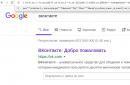The registry is one of the important parts of the operating room. Windows systems... Basically, the registry is a big reference that stores a huge bunch of parameters. Over time, it becomes larger, and, unfortunately, begins to contain a lot of unnecessary information. In such conditions, finding the necessary information becomes more difficult.
Changes to the registry should be treated with great caution. Since the slightest mistake can cost you a lot of nerves that you will spend on fixing and restoring. Therefore, remember the most important rule when editing the registry. "If you do not understand what you are going to do, then it is better not even to try to do it."... And if you are interested in exactly cleaning the registry, then it is better to entrust this task to specialized programs, which you can familiarize yourself with in the review of the Best Free Registry Cleaners.
Review of Free Windows Registry Editors
RegEdit Standard Windows Registry Editor
The Windows operating system maintains its own registry editor. It is very easy to find it. Go to the start menu and type regedit (if you have a specialized keyboard, you can first press the Windows + R combination, and then type regedit). It is one of the simplest registry editors out there, but it was developed by the people who made the registry.
RegEdit has a fairly simple approach to organizing searches. In this sense, the lack of the ability to set conditions and restrictions is clearly felt. However, for a tiny tool that can be accessed from anywhere on the system, this is quite enough.
This program will satisfy the needs of ordinary users who sometimes need to correct 1-2 keys.
Registar Registry Manager Advanced Registry Editor
 The first third party product is. The free version is limited in functionality, and every time you start it asks to buy it. Nevertheless, it contains a good set of tools, which is clearly larger than the standard RegEdit. The user interface is organized quite simply and straightforwardly, although it looks a bit old and odd. When working with it, it is important to remember that you should not close the tab with a cross, since not only the open tab will close, but the entire program as well. But, this defect is easily covered by its capabilities. The search is carried out very quickly, which undoubtedly gives the program an advantage over its analogues.
The first third party product is. The free version is limited in functionality, and every time you start it asks to buy it. Nevertheless, it contains a good set of tools, which is clearly larger than the standard RegEdit. The user interface is organized quite simply and straightforwardly, although it looks a bit old and odd. When working with it, it is important to remember that you should not close the tab with a cross, since not only the open tab will close, but the entire program as well. But, this defect is easily covered by its capabilities. The search is carried out very quickly, which undoubtedly gives the program an advantage over its analogues.
On the official website, you can find a warning that this program not intended for novice users at all. And be careful when you click on the link to start the download - the link to the main version purchase page is very close.
RegAlyzer Advanced Registry Editor RegEdit
 ... Another product from this class of programs. It is developed by Safer-Networking, which mainly develops an antivirus solution. Apparently the need to frequently change the registry contributed to the development of RegAlyzer. In fact, this program is an augmented RegEdit, however, about which the authors themselves write on their website. The most basic addition is the expansion of search capabilities, namely the ability to work with types of key parameters and the ability to specify regular expressions in the search string. In terms of speed, the program loses a little to its counterparts.
... Another product from this class of programs. It is developed by Safer-Networking, which mainly develops an antivirus solution. Apparently the need to frequently change the registry contributed to the development of RegAlyzer. In fact, this program is an augmented RegEdit, however, about which the authors themselves write on their website. The most basic addition is the expansion of search capabilities, namely the ability to work with types of key parameters and the ability to specify regular expressions in the search string. In terms of speed, the program loses a little to its counterparts.
Note: The fact that the program is a by-product suggests that it may not have taken into account all the peculiarities of working with the registry. Therefore, if the reliability factor is very critical for you, then this fact should be taken into account. However, this does not mean at all that the product is of poor quality.
Quick Pick Guide (download links for free registry editors)
RegEdit
| Reliable, simple and easy to use. | ||
| Not many possibilities. | ||
| Windows | ||
| Built into Windows. Available from the Start menu by the regedit command. |
Registrar Registry Manager - Home Edition
| Reliable. Simple user interface, albeit a little odd. Nice set of functionality. | ||
| The free version is limited in features. | ||
| ----------- | ||
| http://www.resplendence.com/downloads | ||
| 4.73 MB 7.60 Feature limited freeware Windows 8/7 / Vista / XP / 2008/2003/2000 | ||
| 64 bit version available | ||
RegAlyzer
| Simple. Small. | ||
| Slow search. Not a main product. | ||
Registry editor for Windows, this application is intended more for experienced users, to say the least. Rather, even for techies or very experienced ones. Therefore, it is recommended that you use this software only with knowledge of the matter. Below are a few, as always, free applications.
RegCool - software developer Kurt Zimmermann brings to the attention of PC users working in the Windows operating system a convenient registry editor with advanced features, when compared with the built-in stock registry editor. It has absolutely all the features of Microsoft's Regedit, but some additional features make it more attractive to users.

RegScanner - a small portable utility with which you can scan the registry and find the desired registry value, the search can be performed according to the specified conditions. After finding the registry values, you can easily navigate to the correct value in RegEdit by double-clicking the desired registry item. The program also supports the export of values in the registry. Reg file that can be used in RegEdit.

O&O RegEditor - free program analogue of the well-known Windows registry editor. O&O RegEditor provides full access to the Windows registry database. Settings for many Windows applications, drivers and services. Before making changes to the registry database in Windows, you should back up the entire important information computer with rendering software such as DiskImage.

Registrar Registry Manager - free version a professional tool that provides a complete and secure way for administrators and users to maintain the registry on their computers, and remote computers networks. In addition to the general functions that are offered in the built-in registry editor RegEdit, this program offers a great way to create backups and restoration of registries, adding a description in the registry of keys and values, tools for easy navigation. The program offers a multi-level rollback so that all changes in the registry can be undone.
What is the registry in Windows 7 and why might it need editing? This is a special database that contains information about the saved settings and parameters necessary for the operation. operating system... It contains data about both the hardware part of the system and the installed software... During operation, errors accumulate in it, which over time can lead to failures. That is why it is recommended to clean the registry, getting rid of such problems in advance.
Editing the registry using the "Run" line
This is the first and easiest way to get into the menu we need. For this:
Done, we are in the editor menu. You can also open it using another similar method, which we will discuss below.
Entering the registry through the Start menu
Let's consider this process using the example of the Windows 7 operating system (also suitable for older OS versions):
- open the "Start" menu (lower left corner of the screen);
- in the search bar, enter "regedit";
- click "OK" and run the found file.
Opening the editor through Windows Explorer
This is another extremely simple option. To open the registry editor, we only need to manually find required file- go to the C: \ Windows directory and launch it.
Using the CCleaner utility
In addition to the registry editing tools that are embedded directly into the Windows shell, there are other utilities that serve this purpose. One of them is the free CCleaner program, which can be found on the project's official website. It is easy to use and allows you to quickly access the registry files in which this or that error occurred, delete or fix them. So, let's start working with the program:
The registry with all its sections, directories and parameters is one of the most mysterious and at the same time one of the most editable internal components of the Windows operating system.
While to edit other components, you often have to use special programs, the registry can be edited directly from Windows with its own Regedit editor.
The possibilities of this utility for editing the registry are more than abundant. With its help, you can make changes to almost any branch of the registry, with the exception of those that are hidden.
The capabilities of the regular editor also include search, connection of network resources, setting access rights, loading and unloading hives.
However, this in no way diminishes the merits of alternative editors, although it must be admitted that if they are superior to Regedit, then they are not at all much better. Third party utilities to work with the registry are divided into two groups.
The first includes general-purpose programs equipped with some additional functions, the second group is represented by highly specialized tools designed to perform one single task, for example, to go to the desired registry key with one click. Today we will take a look at three such utilities, namely Regshot, Reg and Registrar Registry Manager.
Regshot

The main purpose of this utility is to create snapshots of the registry for subsequent comparison. With its help, you can easily find out what changes in the registry were made by this or that program, you just need to create snapshots "before" and "after", and then compare them.

For greater clarity, reports are generated in HTML format. The utility also supports the generation of INI files that store the data on all registry changes. Regshot can also be used to restore the state of the registry. For these purposes, the program also creates two files of the REG REDO.reg format (before) and UNDO.reg (after).
Reg

This program has a laconic name (not to be confused with console utility Reg) is an alternative registry editor with additional functionality. So, Reg supports the creation of bookmarks, quick search and replacement of records, as well as instant transition to the desired section with one click - perhaps the most useful additional function.
Agree, insert the path into the field, press the button and instantly find yourself in the right place- this is much more convenient and faster than sequentially expanding one nested subdirectory after another.
Registrar Registry Manager

Unlike other editors, Registrar Registry Manager has an impressive arsenal of editing tools, as well as full support Reserve copy and restore the registry. In addition, as the developers themselves assure, the Registrar Registry Manager is more secure than the standard Regedit.
The program features include searching and replacing keys, including hidden and containing zero characters, flexible access rights management, comparing selected branches, defragmenting the registry, creating bookmarks, searching for links to files, maintaining a history of actions and canceling them, adding comments, searching for COM objects and many other useful features. Separately, we can mention the ability to monitor registry activity and launch applications. Unfortunately, like Reg, Registrar Registry Manager has an English-language interface.
P.S.
Next time we will continue to get acquainted with alternative tools for working with the system Windows registry, and also find out what opportunities a regular CMD can provide us in this regard.
In many articles on the site, I told you how to perform this or that action using the Windows Registry Editor - disable autoplay of disks, remove a banner or programs at startup.
By editing the registry, you can change many parameters, optimize system performance, disable any unnecessary system functions, and much more. In this article, we will talk about using the registry editor, not limited to standard instructions such as "find such and such a key, change the value." The article is equally suitable for Windows 7, 8 and 8.1 users.
Registry files are stored on system disk in the Windows / System32 / Config folder - SAM, SECURITY, SYTEM and SOFTWARE files contain information from the corresponding sections in HKEY_LOCAL_MACHINE.

Data from HKEY_CURRENT_USER is stored in a hidden file NTUSER.DAT in the Users / Username folder on your computer.
Creating and modifying registry keys and settings
Any actions to create and modify registry keys and values can be performed by accessing the context menu that appears by right-clicking on the section name or in the right area with values (or on the key itself, if you need to change it.

Registry keys can have values different types, but most often, when editing, you have to deal with two of them - this is the REG_SZ string parameter (for specifying the path to the program, for example) and the DWORD parameter (for example, to enable or disable a system function).
Registry Editor favorites

Even among those who regularly use the registry editor, there are almost no those who use the editor's favorites menu item. But in vain - you can add the most frequently viewed sections here. And next time, to go to them, do not delve into dozens of section names.
"Load hive" or edit the registry on a computer that won't load
Using the menu item "File" - "Load hive" in the registry editor, you can load keys and keys from another computer or hard disk... The most common use case is booting from a LiveCD on a computer that won't boot and fixing registry errors on it.

Note: the item "Load hive" is active only when selecting registry keysHKLM andHKEY_USERS.
Exporting and Importing Registry Keys
If necessary, you can export any registry key, including subkeys, to do this, right-click on it and select in context menu"Export". The values will be saved in a file with the .reg extension, which is essentially a text file and can be edited using any text editor.

To import values from such a file, you can simply double-click on it or select "File" - "Import" in the registry editor menu. Importing values may be needed in different cases, for example, to fix Windows file associations.
Cleaning the registry
Note that we are not talking about deleting entries of malicious programs in the registry, but about "preventive" cleaning, which in fact does not lead to an increase in performance, but can lead to system malfunctions.
More information about Registry Editor
Some articles on the site that are related to editing the Windows Registry:
- - what to do in this case