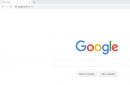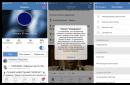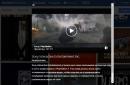Every iPhone and iPad user, no matter how much memory his device has, there comes a moment when he reads a terrible phrase on the screen: "There is almost no space." What to do? Now I will try to tell everything.
No need to panic and run to the store for a new phone. I agree, some do, but we're not the type to take the easy way out, so I'll list ten easy steps to free up memory, or as Apple calls it, "storage."
1. Checking the amount of storage


To check how much space is available on your iPhone or iPad and how much is occupied, you need to go to the menu Basic - Statistics . The top line shows the amount of used space, the bottom line shows the amount of free space. In my case, a little free - only 1.4 GB. That is, a normal movie, even from the iTunes cloud, can no longer be downloaded. I recommend doing such a check once a month in order to avoid embarrassment in the form of overflowing memory at the most inopportune moment.
2. Deleting information through the Vault


Many programs themselves take up little space, but the information they pump from the Web makes them bulk up. For example, harmless Twitter in its pure form it weighs only 38.4 MB, and with the saved cache 269 MB.
Tap on any app from the list and see how much it really weighs and what exactly made it gain weight.
3. Remove unused games
Yes, sometimes I myself don’t want to delete the game I once liked from the device. After all, there are collected records, and pumped characters, and, to be honest, bought inapps. But such games litter the storage of the device so that there is simply nowhere to put something new and no less interesting. Delete without regret.
4. Delete all old podcasts, music and movies


Admit it, how many times have you listened to old podcasts? For example, the September issue about rumors regarding Apple devices that have not yet been released or “Seeing 2014” from Mayak radio station? I'm sure never. And they clog the memory on the phone! The most innocuous podcast for 5 minutes can weigh 25 MB, but what if you have a dozen or a hundred of them?
I deliberately save only those old podcasts that do not carry a news color. For example, brand creation stories from Brandyatina or interesting non-fiction episodes of the Non-Fantastic Horizons podcast. And then, in order not to listen to it again, but to let the children listen.
The same goes for the uploaded video. If you buy it in digital store iTunes, it will still be available in the cloud at any time, if not, you can always find it again on the network and review it online at your leisure. There is absolutely no need to store it on the device.
5. Message retention period


Everyone who uses the iPhone knows that changing one phone to another does not mean losing all the SMS from the previous device. Progress has ordered in such a way that all our once magical manipulations with file managers and pulling out the folder with SMS, became irrelevant (although, as they say, you can’t drink away experience). They were replaced by the restore from backup function. No photos or SMS are lost. Even those that you have long forgotten and would like to get rid of.
You can set their storage time by entering the menu: General - Messages - History . There are three options offered: 30 days, 1 year And indefinitely. The default is the third item, which clogs the memory. Replace it for 1 year and you will not feel the difference, and you will have a little more space.
6. Use the cloud to store photos and home videos
Now wet rags with accusations will fly at me, but think about it and take a look at the statistics of using the storage of your device. In the first place for 90% of us is precisely "Photo and Camera" .
I will give an example of how you can back up on Google+. Download the application from the App Store [download] , go to your personal account settings and set the slider in the section A PHOTO on the autoload.

 Google+ app skins from the AppStore
Google+ app skins from the AppStore
The next step is to upload all the photos and videos to the cloud.
In the same way, you can set up Dropbox if the service of your native iCloud does not suit you.
7. Stop using the photo stream
Photo Stream automatically syncs the last thousand(!) photos between your iOS devices. However, you should know that 1000 photos is about 1GB, which doubles. So if you don’t have an urgent need to share pictures between gadgets, turn off the photo stream on all your devices.
Settings - Photos and Camera - My Photo Stream


8. Only save photos in HDR quality
If you have set up automatic photo backup via cloud service, then you should take care in advance that the excess does not fly away for storage. By "superfluous" I mean doubling photos of ordinary and HDR. Why would you keep two identical photos, besides, if one is even worse in quality?
Settings - Photo and Camera - Keep Original
9. Subscribe to a streaming music service


The days of fiddling around with downloading music to your iPhone are long gone. Those who are less stingy buy albums and singles directly from the iTunes Store, without bothering with any special services. Those who are accustomed to being in trend, hastened to acquire streaming music broadcasting services.
Many of my friends have opted for Google Play music preferring it to all others. For now I'm satisfied Jamendo, finding it the most convenient for you. Another Favorite Streaming Music Stream Spotify(Unfortunately not available in our region). By the way, some of my friends "from the west" have abandoned the Apple music app, choosing it. Why? Yes, because you can download the desired songs and albums directly over the air at any time.
10. Explore the "Other" section of iTunes and restore your phone
"Other" - this is the volume of your e-mail, music cache, saved browser pages. Sometimes in the process of loading pages or mail, download breaks occur and then the data takes up more space than it should. The simplest and most efficient way is backup And restoring the phone from a copy.
daily iPhone use or iPad causes a lot of junk to appear on the device. Part of it is visible files. For example, duplicate photos, unwanted images, contacts, outdated notes, unused applications, etc. There is other rubbish temporary files, cache and cookies. Both those and other files clog the operating system and interfere with its stable operation. As a result, the iPhone / iPad starts to freeze or fail. To optimize the iOS system, you need to clear iPhone memory and free up space. For this, it is better to use a free special software solution -.
How to Completely Clean iPhone
Why might a user need to completely clean the iPhone? Most often, this becomes necessary before selling your smartphone to a stranger. I do not really want any personal information to become available to the new owner.
Sometimes complete cleaning iPhone X/8/7 Plus/7/SE/6s/6/5s/5c/5/4S required if the device stops working normally. As a rule, the gadget starts to hang for no reason, fail, applications may crash, the system slows down and works much more slowly. Cleaning your iPhone of junk usually solves this problem right away. Moreover, it is not always possible to do a complete cleaning of the iPhone’s memory; for a start, you can try to delete unnecessary programs, cache and temporary files.
How to free up space on iPhone and iPad: options
Many of the mobile users often wonder how to completely clean the iPhone of junk and all content. The easiest way is to start deleting all data manually right from your device. But just imagine how long this process will take: each file will need to be selected on the phone and deleted. This could take all day.
The second way is to use the restore device feature in iTunes. But here, too, there are disadvantages. The device will completely return to its original state, as after purchase. All settings will have to be done again - this is again extra time. This option is also not suitable for those who want to partially clean the iPhone from debris.
The third way is to clear the iPhone through the Settings app - General - Reset. Here you can perform both full and partial cleaning of iPhone memory. There are several more options, but perhaps the most convenient is to use the iCareFone-Cleaner program: an accessible interface, the ability to free up space on your iPhone and iPad by deleting all personal and confidential information, including cache, temporary files, browser history, contacts, mail data and etc.
How to clean iPhone X/8/7 Plus/7/SE/6s/6/5s/5c/5/4S
1. Download the iCareFone-Cleaner program from the official website and install it on your computer.
2. Launch iCareFone-Cleaner. Connect your iPhone or iPad with a USB cable. The program recognizes your device (model, amount of memory, serial number etc.).

3. Press the START button. The program will start to analyze your device. The utility will determine how much memory can be cleared on the iPhone. You will see how much space cookies, temporary files, photos, applications, etc. take up.

4. Now you can choose what exactly you want to delete to free up space on your iPhone. Use the "Clean" button to clean. In sections such as Photos, Applications, you can use the "Details" button to mark which files need to be deleted.

When the cleanup is complete, you'll see how much storage you've been able to free up on your iOS device. If you need to completely clean your iPhone, you can use separate function"Full data eraser".
iCareFone-Cleaner is a magical app to speed up and clean iOS devices, which allows you to instantly and securely erase unnecessary files, free up a lot of space, and protect personal data, which allows you to keep the performance of your iPhone/iPad/iPod devices at the highest possible level. Supports iOS 11/12 and iTunes 12.6.
In the previous guide, we looked at the main problems due to which the iPad of previous generations works very slowly and with delays. You can read tips on speeding up the performance of your tablet. Cleaning up the internal memory of the iPhone, usually deleting old messages, failed photos or unused applications, is the most common entertainment for owners of iPhones with 8 or 16 GB of memory. But, there are times when even 256GB is not enough.
We love our iPhone, but one of the common problems we face on a daily basis is the lack of memory in our smartphone. This problem is especially relevant if before the iPhone you had a smartphone with a large amount of internal storage or with an additional slot for an SD card. In this article, we will look at the main points that will help you increase free disk space on your smartphone. How to free up memory on iPhone 5 and more? Read on.
Removing apps
It is obvious. To clean up memory on 8gb and 16, as a rule, you should first of all start by deleting an unnecessary application. Permanently delete exactly those applications that you downloaded and used only once, replace them with something better.
To uninstall an app, press and hold its icon (hold your finger until the device translates main screen to edit mode). Once an X appears in the left corner, click on the icon to delete the app.
For flagship owners iPhone versions with the 3D touch function, it may be difficult to uninstall the application.
How to uninstall on iPhone 7 desired application? Everything is very simple. To delete an application, with a light touch of your finger, touch the smartphone screen and do not remove your finger until you enter edit mode.
It's important to know! With the active 3D Touch function, it is necessary to distinguish the force of pressing the screen. It is to remove an unnecessary application that a light press is required.
There are some applications that are not so easy to uninstall, since Apple releases a smartphone with a pre-installed installed programs, for example: promotions, Game Center, notes, calendar.
We are glad to inform you good news. With the release of iOS 10, you have a great opportunity to uninstall these apps. Keep in mind, in fact, the standard application is simply hidden and not completely deleted, but data that takes up a lot of space on your gadget related to promotions or Game Center is automatically deleted after such operations.
A little advice! Applications such as: "Assistant, maps, clock and weather" can be removed.

Analysis of used memory
A convenient way to find and remove applications that take up the most space - standard settings smartphone. Go to "Settings" - "General" - "Storage". Your applications will be presented in order of decreasing memory footprint. We advise you to delete all programs and games that take up a large amount of storage, but are not used by you.
Analyze the entire list of applications. You will probably find some that have only been used a few times.
Often there are situations when the desired application takes up a fairly large amount of disk space. To do this, you should clear the documents or files that are directly related to it, or simply clear the cache of this application.

For example, our iPlayer app is only 46MB, but we have 512MB of data associated with it. Therefore, carefully analyze the disk space on your iPhone to remove unnecessary information from the applications you use.

How to free up memory on iPhone 4s? iMessage
At a time when we were deleting unnecessary documents and data that are associated with applications, another fast way clear gadget memory - delete old messages from your iPhone. Most likely, the method will be relevant for iPhone 4/4S owners, because. over a long period of time, a considerable amount of text and picture messages should have accumulated. For example, in less than minutes, we increased the free space by 2.2 gigabytes.
Deleting messages, an individual process, so as not to repeat such actions every month / half a year, we advise you to set in the settings operating system iMessage information retention period, for example, all messages that are older than 30 days are automatically deleted. Go to "Settings" - "Messages" - "Message History", then click "Delete".

Photo Stream
If you use the Photo Stream feature, you can see photos that were taken on other devices, iPhone, iPad, even images that you downloaded on your Mac. These photos are usually not in great quality (resolution), but they can also take up a lot of space on the iPhone. If you really know that Photo Stream takes up a lot of free space, just turn this feature off.
Go to the "Settings" - "Photos and Cameras" section, turn the checkbox to an inactive state. This will remove Photo Stream from your iPhone.
Unfortunately, this also means that the photos will no longer appear on other devices, but you can always enable it again after freeing up the used memory on the device.

iCloud Photo
How to clear memory on iphone 6s? The following tip will help you significantly increase your free space if you use cloud storage for photos. This feature allows you to automatically upload and store your entire photo library to iCloud. Also you can get fast access to all photos on other devices.

HDR
If you actively use the HDR function, there are probably several photos stored in the smartphone’s memory, but with different quality.
What is HDR? (briefly) HDR technology allows you to take high-quality photos of dark objects against a bright background.
In more new iPhones, the HDR function works quite well. Chances are you can be sure of the photo you get, so there is no reason for you to keep multiple photos (with and without HDR).
Make sure you don't save stock photos. Go to "Settings" - "Photos and Camera" and uncheck the option to save normal photos.

Books
Do you have any interactive books that you have downloaded to your iPhone? Do you need them? If you delete them, they'll still be available in iCloud so you can download them again. Have you read the novel? Delete.
Also, check your iTunes and Appstore settings and stop automatic downloads of iBooks you buy on other devices. This will save some free space.

Use cloud storage
By this point, we do not mean that you should not be limited to services such as iCloud or Dropbox. Try the standard and tested by many users, application (service) Yandex Disk(Registration in a few steps).
Using Photo Stream isn't the only way you can back up photos on iPhone. Use the automatic function of uploading photos to Yandex Disk.

Clearing memory using a PC or Mac
How to free up memory on iPhone 6 using a computer? As you may have guessed, there are many ways to expand the memory of your smartphone. Most of the methods are time consuming, however, there are many third party applications and programs that make the process much easier and faster. One such application is iMyFone Umate (a program for Mac and Windows). Allows you to free up a huge amount of space on your device.
The program is distributed in two versions (paid and free). Just connect your iPhone and run the initial scan. The application will inform you about how much free space you could get by clearing temporary and junk files, backups etc.

In this article, we looked at the most popular ways that will answer the most popular question: "How to clear memory on an iPhone 5s."
If you are in doubt, or do not know how to properly free up memory or set up the device to clear data, we advise you to write your suggestion or wish in the comments to this article.
If you are a happy owner of iPhone 7 or 7Plus, we advise you to use premium protective glass for iPhone 7 (accessory), which completely covers the entire screen of your smartphone. There is a large selection of different series of screen protection for smartphones from Apple. It is possible to buy 3D glass.
To prevent this from happening, there are several express ways to remove the excess and, accordingly, free up space on the iPhone.
1. Clear the cache
First you need to clear the cache of the Safari browser. Recall that the cache stores a large amount of content already downloaded through the browser. As a result, the browser takes pictures and other content from the phone's memory, and does not download it again from the Internet. This improves page loading speed. However, this information may accumulate too much.
So, you can delete temporary files by going to "Settings" - Safari - "Clear history and site data". If you do not feel sorry for all the saved information, then follow the following path: "Settings" - Safari - "Add-ons" - "Site data" - "Delete all data". In approximately the same way, you can go through the "Settings" for each application and manually delete temporary data.
You can see how much the application really weighs (with information loaded from the Web) in "Settings" - "General" - "Storage and iCloud" - "Storage" - "Manage".
2. Reinstall apps
Continuing the theme of applications, it is worth saying that by themselves they can weigh a little, but gradually become heavier due to temporary data. In the last paragraph, it was told how to find out how much the program actually takes on a smartphone. In the section mentioned in the same place, you can uninstall the application if it is not needed at all, or reinstall it if it is still used.
3. Delete old messages
Messages on iPhone are stored indefinitely by default. However, they can also take up gigabytes of memory, mainly due to iMessage, with which you can send photos, videos and audio recordings. Old or unnecessary correspondence can be deleted manually, and then set to delete messages after 30 days or after a year of storage on a smartphone. To do this, go to "Settings" - "Messages" - "History of messages" - "Leave messages" and set the desired period.
4. Use a dedicated app
All of the above called for removing unnecessary things from the phone. At the same time, it makes sense to install an application that will clean the iPhone itself from garbage. Some of these applications are able to release RAM and optimize battery performance.
5. Listen to streaming music
Mobile Internet and the launch of a streaming music service Apple Music freed iPhone users from having to store their own music library on their phone. This is also a good motivation to clean up your collection if you still need some songs offline.
6. Turn off photo duplication
iPhone offers to save the original photo in addition to the frame taken in HDR. Such duplication can be safely turned off, since the originals take up space, while they themselves are usually not needed. To turn off duplication, find in "Settings" - "Photos and Camera" - "HDR". In the last paragraph, you need to deactivate the "Keep original" slider.
In addition, the smartphone can replace full-resolution photos and videos with optimized versions. Full resolution originals are stored in iCloud. To do this, in the "Settings" go to "Photos and Videos" and switch to "Optimize Storage on iPhone".
7. Remove screenshots
If you continue talking about images, you can also delete screenshots to free up space. They tend to become obsolete over time, and deleting them saves megabytes of storage on your phone.
There are two ways to remove screenshots from your phone: manually or using special applications. The latter themselves recognize screenshots and erase them. However, these applications cost money. But there is one life hack: on later versions of the firmware in the albums ("Photos") there is a folder "Screenshots", which, in fact, are screenshots.
8. Force reboot
Force restarting iPhone is a panacea for many problems. Including it helps to automatically delete some temporary files. For such restart iPhone you need to simultaneously hold down the home button and the power button. They need to be held down until the Apple logo appears on the screen.
Some of the methods may take a little longer than what is meant by the word "express". But with their help, you can quickly free up space in memory when the computer is not available (it is more convenient to do this on it).
Alexander Grishin

One of the main disadvantages of Apple smartphones is the lack of slots for memory cards. Especially often the consequences of this shortcoming are felt by the owners of iPhones with built-in memory of 16 and 32 GB, which tends to run out quickly.
Inexperienced owners of "apple" devices, when such a problem occurs, are lost and do not know how to clean the iPhone 5S from garbage, since it is impossible to find special software for this purpose on the App Store. Freeing memory from unnecessary files is a complex and slow process, since the user has to do everything himself.
In particular, to clean your iPhone 6 of junk and junk files manually, try the recommendations below:
- Clear app and game cache
- Delete unnecessary applications. You should be careful about the content you download, as some programs may be used infrequently, but in aggregate take up a lot of memory space. Erasing excess software is simple: you need to hold the icon until the cross appears and click on it
- Clear gallery and player. Often, users do not pay attention to the accumulated photos, videos and music, although they occupy a decent share of the internal storage. If possible, it is worth clearing all media files
- Move photos, videos and music to cloud storage. There are many services (Yandex.Disk, [email protected], OneDrive and others) that can be downloaded for free and used to free up memory if you don’t want to part with files
- Clear browser cache. Any Internet Explorer saves history and other temporary data in the gadget's memory. You can delete these files in the settings of any browser
- Disable auto-update of podcasts. Another popular audio file type is automatically downloaded by default when new releases of the programs you listen to are released. To disable this option you will need:
- Launch the application of the same name
- Select "My Podcasts"
- Go to settings. "and activate the switcher" Delete Played».
It is worth repeating the procedures discussed above at intervals of 1-2 weeks. This will avoid problems with lack of space in the phone and prevent its unexpected overflow at the wrong time.