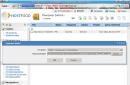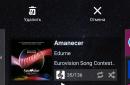Every day, some of them several times a day. Such a frequent visit raises the question: "How to save the login in Odnoklassniki so that you do not have to constantly type them at the entrance?"
Fortunately, today almost all browsers provide the function of saving the user's personal data when logging into a social network. It is not difficult to write a login and a security combination into the browser's memory, you just need to understand its settings and carry out a certain sequence of actions that will solve the problem of constantly entering data from account OK.
Important! Save your username and password only on devices that only you have access to.
Save to Opera
If you use this particular browser as the main one, then when you first enter the Odnoklassniki website, you can see a window that pops out in the working window, containing a proposal to remember the login and password for the subsequent quick access to the page. If for the first time you thought that you do not need this service and put a tick in the "Refuse" box, do not despair, you can easily fix the situation using the browser menu.
- Go to the Opera menu.
- Find and open the "Settings" tab
- Find the "Security" section, open it.
- Search for and open the Passwords tab.
- In the window that appears, find the area called "Sites for which passwords are not saved" and remove the Odnoklassniki resource from the list.
- Reopen the home page social network, enter the personal data required by the service. The system will offer you to save your username and password, by clicking on the appropriate button, consent to this.
Save in Yandex
- Log into the system "Settings".
- Go to "Passwords and Forms".
- Check the box where you are prompted to save all passwords for sites.
- Go to the OK resource, enter the data from the account and agree to the offer to remember them.

Save to Firefox
In this browser, you will initially need to enter "Settings" - "Protection". In the window that appears, there is an inscription "Remember logins and passwords for websites", by clicking with the mouse, put a check in the special box. Go to the Odnoklassniki home page, enter your data, and then, in the "Remember me" field, check the box.

Save to Internet Explorer
To fix the password without typing it every time in this browser, use the "Service" menu. Then open the "Internet Options" section, then go to the "Contents" tab, click on the "Autocomplete" item. In the window that opens, click on the inscription "Options", and where you need, put a checkmark. The final step is to enter a username and secret code on the main page of the Odnoklassniki website. Internet Explorer will tell you to remember the information you entered.

How to remove a password from Odnoklassniki at login
If there is a need to clear previously recorded personal information, take the following steps:
open the browser you are using;
simultaneously press CTRL + SHIFT + DELETE on the keyboard layout;
a tab will appear allowing you to destroy unnecessary cookies. Click with the mouse in front of the "Passwords" field, as well as the inscriptions about other data from the sites;
press the inscription "Clear history".

Such simple manipulations will allow the browser to remember the username and the protective combination when entering your favorite social network, and if necessary, there is always the opportunity to clear the saved personal data and secure your page in OK from unauthorized access.
Today we will tell you how to remember and store passwords and logins. If you have only one password, then you can easily remember it without much difficulty. But what if you are registered on different sites and you have a lot of passwords and logins? In this article, we focus on how to remember a password on the Odnoklassniki social network.
One of the options, how easy it is to remember the password, is to save the letter that will come after registering or changing the password on the Odnoklassniki website. But this method is not very convenient. There is also free program created for registering passwords. This program is called LastPass. This program remembers passwords that are stored under one general master password. LastPass can be installed as a standalone program or as a browser plugin. There are plugins for different internet browsers.
How to remember the password in the browser?
It is unrealistic to keep in mind a huge number of passwords and logins, therefore, forgetting the password for entering Odnoklassniki is quite natural. In order not to forget the password from entering the social network, it is best to save it. On this moment many browsers save passwords automatically, but it often happens that this feature is disabled. If you want to remember the password for Odnoklassniki, you need to enable this function in the settings of your Internet browser.Internet Explorer
If you want to remember the password from entering Odnoklassniki in this browser, first you need to open the "Service" menu. In this tab, select the item "Internet Properties" - "Contents" - "Autocomplete". After that, click on the "Options" button, where you can enable the function of saving passwords, logins and other account elements. After enabling the desired function, return to Odnoklassniki and enter your data, and the browser will remember them. By the way, we have already written about that.Mozilla Firefox
If you want to adjust the function of remembering passwords in the Mozilla browser, you need to go to the "Tools" menu, there select the "Options" item. Go to the "Protection" tab. In a new window you can see the parameters, opposite which you should put a checkmark. In the same window, you will be able to view the passwords that you have saved. Now go to Odnoklassniki and enter your data, and when the browser asks whether to save the data, you need to give a positive answer.Opera
If you want to save the password from entering Odnoklassniki in the Opera browser, then you better use the password manager, which is intended for this. To enable the password manager, you need to go to "Settings", select "General settings". In the new window that appears in front of you, select the "Forms" tab. If you click on the "Passwords" button, you will be able to see all the passwords from those sites on which you registered. You can also edit them.You have the opportunity to fill out a special form with which you can enter your password and login without much difficulty. If you want to remember the password from entering Odnoklassniki in the Opera browser, you need to click on the "Yes" button in the browser when you enter the social network.
So, now you know how to remember passwords from various social networks, including from Odnoklassniki different ways... We hope that the information came in handy.
Social network account password is the most important component of Internet security. If a personal page falls into the hands of fraudsters, they can easily extort money through "friends". Therefore, it is necessary to take care of the security of the profile in advance. The instructions below will help you change the password in classmates, restore the page, and also carry out a competent algorithm of actions when hacking an account.
Why you may need to change the password in classmates
Let's consider all possible reasons:
- You suspect that your account used by a stranger.
- It's been a long time after registration.
- There is a need restore page.
What to do if you forgot your password
If the user has forgotten the password, a recovery procedure is required. Let's analyze this simple process step by step:
It is worth noting that you cannot see your current password in classmates, since it is considered that once the system is logged in, it means that it is known.
change Password
Changing your password is also easy enough:


- Everything! Data saved.
After the entire procedure, you can log out of the social network and re-enter the username and password in classmates. When you log in, the browser will ask you to save the entered data and now you do not have to enter it again every time. But it is not recommended to do this in order to protect yourself from hacking.
Change the password in the mobile version
This process in the application is completely similar and does not differ in any way from the computer version:

How to change your name, login, and other personal information
To change any personal information, you must:

- Change the required data to the current one.
To change the phone number, you must enter verification SMS-message, similarly, to change Email you need to enter the code that will come for new email address... For convenience, keep your mobile phone close at hand during these operations. Both phone and mail can be used as a login to enter. 
To change name and surname select the topmost item in the settings menu. Click "Change" 
Enter the required information and press the button " Save". The data has now been updated.
What to do if a page is hacked
Even if you have the slightest suspicions of hacking, but there is no clear evidence, change anyway combination of characters according to the above algorithm. This is the primary and necessary procedure, it must be done as soon as possible, before the attackers start extorting money from your friends. It is also worth paying special attention to the selection of a strong password. Let's talk about this in more detail.
Choosing a good password
There are several rules to help make your password really strong:
- Use many characters.
- In the password there must be letters(large case and small case), numbers and special characters. This will ensure good protection from hacking.
- Do not use personal information... Date of birth and animal names are terrible examples.
A good example is 4Bcy21 # nob. There is no system here, no semantic words, all categories of symbols are involved - it is almost impossible to crack such a code, although it is difficult to remember it.
Of course, a simple and logical combination is easy to remember, but also easy to hack. It is better to spend more time memorizing than exposing yourself to the possibilities of being deceived by scammers.
How to save correspondence in Odnoklassniki or a separate message, as well as photos on a computer and phone without additional programs and difficulties - read the article.
The social network Odnoklassniki has firmly entered the lives of many people. According to the site itself, in 2017, almost 20% of Russians visited their page every day. And they devoted the lion's share of the time to viewing photographs and commenting on them, as well as correspondence.
Some of the pictures posted on the network are so good that a logical question arises of how to save photos from Odnoklassniki to a computer. Then you can admire them without going online. There are also rare photos from personal archives in Odnoklassniki, which capture memorable events of past years, people who are dear to you. I also want to keep such pictures in the computer's memory. This desire is easy to understand and not difficult to implement. Especially if you have a reliable browser, for example, Yandex or Chrome. If you do not yet know how to save photos from Odnoklassniki to your computer. Follow our instructions:
Go to your profile, find the photo you intend to save (it may be in the feed, on another user's page, in a message);
Place the cursor on the photo and click on it twice with the left mouse button or once with the right to appear context menu, in which you need to select the command "Open in a new window"; actions will lead to the fact that the picture will be visible at full scale;
In the new window, move the cursor over the photo again and press the right mouse button;

Don't try to reduce the number of steps in the instructions. You need to do everything exactly in the order described. Although in the first menu you will also see the "Save Image As" command. And there will be a temptation to take a shortcut. But if you click on it, there will be no result. It is necessary that the picture be fully open, only then can it be saved.
You have seen that it is very easy to save photos from Odnoklassniki. However, some users claim that they cannot do this simple operation. The picture does not want to be saved. Perhaps it's all about an outdated browser. If you install the modern version, the problem will go away by itself. But for difficult cases, there is a more intricate way to achieve the goal. To be honest, it is for those who are not looking for easy ways, but prefer to dig deep. Let's tell you how to save a photo from Odnoklassniki to your computer when something went wrong. The instruction is suitable for not the newest modifications of the Chrome browser:
Right-click on the picture, mark the line "View element code" in the menu;

The browser will open another window, where the line will be highlighted, which begins and ends with the combination "div";

Click on the arrow to the left of the "div";
In the opened “div” tag, find the “img” element, in it, after the letters “src =”, there is a direct address of the image that you want to save;
Right-click on the photo address and select the command “Open Link in New Tab"(That is," Open link in a new tab ");
After that, the picture will appear in a new tab, and then do as in the first instruction: right-click and let the "Save Image As" command.
As a result of such a difficult procedure, you will receive a photo in its original form on your computer. In other browsers, the procedure is the same. Only the names of the teams can be worded differently.
To obtain likes inexpensive in Odnoklassniki, go to the proposed page by the link. There you will find many attractive and interesting offers.
And if you decide to go beyond Odnoklassniki and want to establish communication in other social networks, take a look at avi1.ru. You will find a lot of useful information there.
So far, we've talked about uploading photos to a desktop computer. But many users of Odnoklassniki, almost half of them, use mobile devices... Therefore, they are worried about how to save photos from Odnoklassniki to their phone. Let's say right away: there is nothing difficult in this procedure. It is even simpler than a computer one. Let's describe how to save a photo from a message in Odnoklassniki if you only have a mobile phone at hand.
Open your page, go to the message section (it is in the lower ribbon);
Select a dialogue and a photo that you will save;

Click on the picture and hold until the inscription "Save" appears;

Click on this command, after the download is complete, the photo will appear on your phone in the Odnoklassniki folder.

As you understand, saving photos from a post on a social network is a very simple process available to the most inexperienced user.
We figured out how to save a photo from Odnoklassniki to a computer and phone, how to download a picture sent in a message. Now is the time to find out if it is possible to "pull out" individual replicas from the network dialogue and how to save the entire correspondence in its entirety. Both the one and the other question can be answered positively. Moreover, there are several options for performing these actions.
Open the required dialogue, find the required message;
We put the cursor at the very beginning, press the left mouse button and drag to the end, highlighting the text;
Then we put the cursor on the highlighted field and press the right button, select the "Copy" command from the menu (in some browsers the prompt appears by itself);
Create a document in any text editor and paste the copied message there;
We save the text as usual.
In such a document, if necessary, you can add other messages or edit them. However, when you save the file to notepad, emoticons, photos and other design will be lost. Only words will remain.
The second option assumes that the message will be saved in the same form as it looks on the page in Odnoklassniki. To do this, use the Prt Scrn button. It is used to take screenshots. Save the screen photo in a folder convenient for you. This method is convenient, but keep in mind that you won't be able to make any adjustments to such a file.
If you are thinking of how to save your correspondence in Odnoklassniki, use the options mentioned above. Only when the dialog was long, a very large amount of text would have to be selected for copying. Therefore, it is most convenient to open it in its entirety, and then select and copy with "hot" keys. Selection - "CTRL + A", copy - "CTRL + C". Then create a document, insert text there and save.
Another option allows you to load a page with correspondence into the computer's memory, as they say, one to one.
Open the correspondence that interests you;
Place the cursor on a free field and right-click;

The file will immediately appear in the downloads folder. Save it again with a different name if necessary. Do not forget to indicate the type "Full page" in the field.
Now you can save not only photos, but also messages from Odnoklassniki. But, you may be interested in learning how to delete and restore correspondence, as well as how to remove a photo from your page on this social network.
When visiting various resources and registering for them, users have to constantly invent logins and passwords and remember them.
Naturally, keeping such an amount of data in your head is simply unrealistic, therefore, from time to time, even from the Odnoklassniki website, you can forget access and later recall it for a long time and painfully. In order to prevent this from happening, it is recommended to save the password in Odnoklassniki and on other resources that you often visit.
In general, by default, most modern browsers offer to save the password automatically, but from time to time this function disconnect, or when reinstalling operating system or out of necessity. Therefore, in order to save access to Odnoklassniki, you just need to re-enable the save function.
Let's start with the popular browser Internet Explorer... In order to save the password in Odnoklassniki in Web Explorer, you need to select the "Service" menu tab, then go to the "Internet Options" pt, where select the "Content" - "AutoComplete" tab, here you will need to click on the "Options" button and put all the necessary checkboxes in the window that appears. After that, you need to return to the website again, enter the appropriate data, which the browser will offer to save.
In order to keep access from Odnoklassniki to Mozilla, you need to find the "Tools" menu and click on the "Settings" submenu. In the window that appears, select the "Protection" tab. Here you will see several characteristics, next to which you can put a checkmark, here, by the way, in the future you can view all your saved passwords. Among them, namely, there will be "Remember passwords for sites." That's it, now all the data will be saved, and all you need to do is go to the website and enter it, and when asked by the browser, confirm the save.
In this case, if you frequently use Opera, you will be able to use a special password manager that is implemented in this browser. In order to enable it, you need to select the "Settings" menu and then select "General settings". At the top of the window that appears, select the "Forms" tab, clicking on the "Passwords" button, you can see all the saved accesses from the websites that you visited or edit them.

Also here you can fill out a special form that will allow you to fill in the fields during registration in almost two clicks. For the same, in order to save the password on Odnoklassniki in the Opera, you should press "Yes" when entering the website in response to the browser's offer.
In the browser Google chrome there is no particular difference in saving passwords for websites. In order to do this, you should open the "Settings" menu, after that - "Show saved passwords". In the window that appears, you can, just like in Opera, edit passwords from different websites, add new ones or delete them.
Well, in order to save the password the first time you enter it, it is quite easy to answer “Yes” to the browser's question about the need to save the password.
It should be noted that, despite the great convenience of this function, in some cases it is not recommended to save your passwords in automatic mode. This is especially true in those cases when you do not work at your personal computer, to which other people also have access. Since if it was so easy for you to save and look at all the passwords, then other users will be able to do this if they have the necessary knowledge.
Creator: Katerina Sergeenko