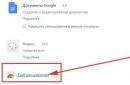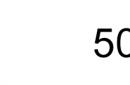Greetings to all readers of the blog site! Six months ago I talked about programs for editing PDF documents, and today we will talk about programs for editing scanned documents. People who work a lot with printed materials often face situations when they need to transfer text or an image from print media to digital media - from a book to a computer. If you have a scanner, this problem can be solved very simply, but in addition to scanning, you also need to recognize text or change the picture. A program for editing scanned documents will help you complete this task - I will talk about such programs in this article.
Due to the peculiarities of its work, the scanner transfers text from a book, magazine, newspaper to a computer in the form of an image - one might say, “photographs” it. Accordingly, making changes to such text immediately after scanning is not possible - the text editor will not be able to recognize characters ( this problem I considered in the article Free programs for scanning documents). Solve the problem of how to edit text after scanning , special OCR applications will be able to. The most functional and widespread utility for this task is ABBYY FineReader, but it has a significant drawback - a rather high cost. We will consider a free analogue.
OCR CuneiForm
OCR CuneiForm is a scanned document editing program that recognizes characters and imports text into text editors. This utility can work with any printing and typescript fonts, but it does not do very well with handwritten texts. The CuneiForm OCR program will be the most successful option for translators and linguists - it supports recognition from more than 20 languages, including Russian, English, Polish, Ukrainian and others.
To recognize text using OCR CuneiForm, you need to run the program, open the scanned text file and select the recognition operation. After that, the user can save the result in their preferred format, edit it according to their needs.
An interesting feature utility is a self-learning technology based on adaptive character recognition. According to the results of testing, the CuneiForm OCR scanned document editing program has repeatedly been recognized as the best among competitors. The most important advantage of this program is the ability to recognize text from almost any image!
simpleocr
SimpleOCR is a functional utility with which you can recognize and edit scanned text. The user can change the recognized text directly in the program window or export it to the format of any popular text editor.
The dictionary of the SimpleOCR application contains a huge number of words, while it can be replenished with new words manually using the built-in text editor. If you wish, you can recognize not the entire text, but the selected area, it is also possible to preserve the formatting of the source file - leave the font, character selection, pictures, and so on. Another useful feature of the program for editing scanned documents SimpleOCR is the ability to batch recognition - the user can upload several files at once to work.

Using the utility is quite easy - you need to run it and load the file containing the text. This file will be displayed in the upper part of the window, and the program will display the recognition result in the lower part. Here you can also edit the text as you wish, print it or export it to another format.
When using this program for the first time, difficulties may arise, since its interface has certain features.
The above applications are used to work with text, but sometimes users need to edit not text, but an image. In this case, help graphic editor like Paint.NET. This program for editing scanned documents in Russian will provide a large selection of tools for working with images - crop, rotate, mirror, apply various effects, distort, create patterns, and so on. Paint.NET supports plug-ins, so even if the user does not find the desired option, instrument or effect in the basic version of the program, he can always find and download it on the Internet.
The utility recognizes most image formats, so it is enough to save a document with the .bmp, .jpg, .tiff extension when scanning so that it opens correctly in Paint.NET.
Recognizing text or changing an image when transferring from print to digital format will not become a serious problem if the user has program for editing scanned documents. Big choice free apps allows you to work with documents without any material costs.
A scanner is a device that recognizes objects, images or documents and writes their visual image into a graphic file that can be edited in various ways. What is the purpose of this operation? How to edit a scanned document?
The word "editing" in this case means:
Editing as Image Modification
As we noted above, the scanner, processing a document or other object, subsequently creates a static image based on its image in the form of a separate graphic file - for example, in Jpeg format. The most common editing needs are:
- surface adjustment (resizing, reflection, rotation by a given number of degrees, color balance adjustment);
- editing image elements (changing them appearance, deleting, adding new ones).
Surface correction of the image received from the scanner can be carried out using the most accessible types of software that are installed in Windows by default. What is the easiest program to edit a scanned document? It will probably be Paint. Important file editing options are located in the program menu, as well as on the toolbar of its interface.
Starting Paint is very easy: you should click (in Windows up to version 7 inclusive) "Start", then - "All Programs" - "Accessories" - Paint. Then, using the interface of this software, open desired file and make the necessary adjustments to it.
A more complex procedure - editing image elements - can involve the widest range of possible operations: from applying small retouching or letters to an image to merging it with another graphic file in the form of a collage. Depending on the complexity of the corresponding procedure, it will be necessary to use one or another type of software.
If the operations with the image are simple (for example, the case is limited to applying letters to it), then you can use the same Paint. In the toolbar of this program, which is located in its interface on the left, you need to select "Text". With it, printed letters are applied to the image.
Editing texts and other formatting objects in an image
How do I edit scanned documents with these programs? These solutions work like this: they process the image, recognize the text and other formatting objects present on it, and then enter them into separate file, which can in turn be opened with text editors- Word, OpenOffice and their counterparts - and edit freely.
Subsequently, you can place the modified text (tables, lists) on the same scanned image from which it was recognized in its original form. In order to carry out this procedure, it is necessary to open the corresponding graphic file in an editing program - for example, Paint, in one window, in another - the recognized and edited text (tables, lists). Having made the second window active, you need to take a screenshot of the text (a snapshot of the current image on the monitor screen) using the Print Screen Sysrq key, then paste it into Paint (using the Ctrl and V combination), and then place it on the scanned image as required .
A similar need may arise, for example, for a magazine cover designer who needs to edit the text placed on it, and if for some reason he does not have the source file. He can recognize the necessary paragraphs from the paper page of the publication, make corrections to them, and then re-place them, already in a modified form, on the scanned image of the page.
Scan Corrector A4 is a simple, convenient and understandable program with which you can quickly scan a variety of documents and images, as well as correct them, improving visual perception, save and print. The utility is designed for even the most inexperienced users, so its use does not require any special skills.
Many users remember how much time they had to spend to bring scanned copies of files into a readable state. Often, specialized graphic editors are used for this, in particular, Adobe Photoshop. But its use is not justified in terms of the time spent, and besides, it requires a large number of work skills.
Features Scan Corrector A4
You will forever forget about complex and lengthy manipulations with documents, because with its help you can:
- step by step scan documents that have A4 format;
- correct the resulting images as quickly as possible;
- change their brightness, contrast and other image parameters;
- print and save them with just a few clicks.
The program also has many useful additional features, including the ability to select a scanner and color mode, remembering up to ten recent images and setting up printing by calling a standard system interface.
Store scanned documents on your computer's hard drive or external media convenient and safe. However, how do you make changes to pages that are usually rendered as images? We will need special programs, the installation and management of which we will discuss below.
How to scan a document before editing?
In order to successfully manipulate the file in the future, it is important to correctly convert it to the “picture” format, as well as take into account a few simple but useful nuances in the process itself. For this:
- Smooth out any creases and folds so that they do not appear on the scan and do not lead to difficulties in recognizing letters.
- For ease of reference, save the file as a PDF, JPG, or TIFF.
- PDF document can be opened and edited Adobe program Acrobat (or any other designed for similar purposes).
- Go to the website of the scanner company, or look for a proprietary program on the supplied disk (often well-known brands have their own applications for modifying scanned pages).
- For subsequent use of the file in MS Office 2003 or 2007, install the utility Microsoft office document scanning. It converts the scanned file automatically, translating it directly into text (the program does not work with more recent versions of Office).
- It is recommended to scan in black and white rather than in color to make text analysis easier.
- TIFF format is best used for OCR converters, that is, programs that produce optical recognition.
How to edit a scanned document - working with OCR utilities
The principle of the Optical Character Recognition method is the reading of characters available on paper, their subsequent comparison with elements from their own database. Thus, the solid image is converted into editable text. Vivid examples of programs that cope with this task are Adobe Acrobat and Evernote. To make corrections to an existing scan, simply open it with one of these applications, the entire subsequent process will happen automatically. When the program finishes recognition, it will prompt the user to save the document in one of the available formats.


How to edit a scanned PDF document
If the scanned document is saved in PDF file, we can easily edit it in Acrobat DC. For this:
- open the menu “Tools” -> “Edit PDF”;
- the program starts the editing process, showing a menu of tips in the upper right corner;
- by clicking on it and selecting “Options”, you can specify the recognition language;
- to make changes, just click on any line of the document;
- a document opened for editing via OCR is accompanied by a special settings panel located on the right side of the screen;
- in the "Settings" section, in addition to the language, it is also convenient to choose the displayed font, mark the pages that need to be edited (all or one at a time).


There is an affordable alternative to installed converter programs on the worldwide web. These are online OCRs that will easily convert the resulting image into any text format. For example, the site pdfonline.com will allow you to turn a scanned PDF document into a regular MS Word file in a few minutes.
Using the FineReader program, you can easily convert text from paper to a Word file and edit it if necessary.
You can find out all the stages of this procedure in the presented article.
A large number of users working with documents are often faced with the need to copy text from paper into Word. In this case, the best choice would be to scan the text and edit it further.
It is possible to do this with modern program FineReader, it successfully converts an ordinary photo obtained from a scan into a meaningful set of words.
Working with a document in FineReader
FineReader is the most up-to-date program for automatic recognition of a scanned document, it was created by Russian programmers. Its main advantages can be considered the ability to support a large number of languages, among which there are even the most ancient ones.
In addition, this program allows batch processing of multipage text.
Its advantages can also be called:

A trial version of this program can be downloaded on the official website, its only drawback is that it has a limitation. You can process no more than fifty scanned pages of text for free.

The full version of the program costs about fifty dollars, there is no such restriction on it.
Download and scan
The very first step in FineReader is loading and scanning a file.

To start a process:


Photo: recognition of simple documents

This program will automatically select document fragments, figures and tables, if necessary, rotate the scanned text in the desired direction. After the scan is completed, this program requires you to select a language for decoding what is written.
You can select it in the "Document Language" drop-down box, if the downloaded scan is written in several foreign languages, you should select automatic mode.
Removing formatting from a document
Now we will take a closer look at how you can edit a scanned document in FineReader. On the presented image, tables, pictures and texts will differ in different colors.

These areas are decrypted automatically depending on their type. In the future, working with them in this program allows the section called "Check areas", it is located in the right window of FineReader.

To delete any area from the document, select the "Delete area" button in the drop-down menu, and then you can click on the fragments that you want to delete.
It is allowed to destroy all pictures and tables, you can leave only the text necessary for recognition and further saving.
Video: How to translate an image into Microsoft Word
Editing
To select an area, you need to do the following:
- click on the "Select Text Area" button;
- with the left button pressed, draw the borders of the text block into a frame.

And to select an image or table, you will need:
- select the button "Select area Picture" or "Select area Table";
- in the same way, circle the borders of the block with the left mouse button.
Many users are interested in whether it is possible to change the size of the selected fragment in the FineReader program. This is quite real, you just need to click on the desired fragment, hover over its border until a special italic appears.
It is on it that you need to click the left mouse button and, while holding it, change the size by moving the mouse up or down.
Converting to Word format

After all areas are selected and edited as needed, it will be possible to start recognizing the written document and saving it in Word format. To carry out such a procedure, click the "Convert" button in the program menu.
The user will need to wait a certain amount of time, after which he will be able to view the results of the work done. To save the text, you must enter a file name, select a location for it and save format.
To create a file in the format Microsoft Word you need to select in the window "Rich Text Format (*.rtf)".
Final editing of a scanned document in Word

Photo: auxiliary functions of the program
After the manipulations, the document will be created in Word format, the user can open it and compare it with the original. If any errors are found, they can be easily edited in the normal mode of the program.
As a rule, the FineReader program perfectly recognizes written in any language, but if the quality of the source is poor, some words may be recognized incorrectly.
The FineReader program allows users to significantly save their time when processing text, tables or pictures from paper. In order to really appreciate all the benefits of working with it, you can download a free trial version programs for fifteen days on the official website.