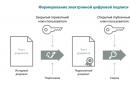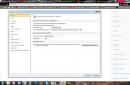Most users recognize Photoshop as the most powerful and versatile image editor. With sufficient skills, with its help, a person can draw real works of art. But in some cases, for example, if you just need to slightly adjust the brightness or contrast in the photo, remove a few irregularities on the skin, it is better to use something simpler. Among the most interesting of these tools is the mini-Photoshop - Pizap.
 Unlike his older brother, Pizar does not require installation. All the features of a simple photo editor are available to any user who has Internet access. It is enough to go to the site pizap.com and you can start working almost immediately.
Unlike his older brother, Pizar does not require installation. All the features of a simple photo editor are available to any user who has Internet access. It is enough to go to the site pizap.com and you can start working almost immediately.
Practically - because it is a toolkit written in Flash. In the vast majority of modern browsers, support for these plugins from Adobe is disabled by default. Therefore, you must first enable Flash to run before use. Here several problems can arise:
- If the browser is slightly outdated and does not update automatically, it will be reported that the plugin version is out of date. Updating it in the case of Firefox or Opera is very simple - just go to the official website, download the distribution kit for your browser and install all updates. If the user is using Chrome, things are a little more complicated. We'll have to update the browser itself. That is, for example, on Windows XP there may be a situation when the Pizap photo editor cannot be used if it does not work out of the box.
- In the browser settings, the plugin launch parameters must be set, which allow it to either issue warnings about the launch, or simply start automatically. As a rule, this can be done in the settings section, which is responsible for the content of the pages.
After successfully launching Pizap, the online offers to choose a location from which to download the image. It is supported to receive a file not only from hard disk computer, but also from most social networks and cloud storage.
Having opened the desired picture or photo, the user enters the main window. All available functionality is presented here. It includes:
- Editing image parameters.
- Applying effects and filters.
- Working with text fields.
- Tools for editing face parameters.
- Stickers that can be "glued" to a collage in an online photo editor.
- Smart cut function.
- Cloning.
- Framework.
- A tool for creating memes.
- Simple drawing functions.

What these things can do and how to use them is a topic for a more detailed discussion. Therefore, all their features need to be considered in more detail.
Very simple and straightforward features. Due to the fact that the interface is greatly simplified compared to a full-fledged Photoshop in Russian, Pizap offers everything in a compact form, without overloading an already impressive interface. The list of features in this tab is as follows:
Filters are divided into six subtypes. Classic is a set of familiar filters for different camera lenses and preset color parameters. Colorz adds a variety of film fading, aging and development defects. There are also simple, beautiful inner frames made in different art styles. Advanced opens the familiar brightness and contrast settings. Light FX applies various lighting special effects. Textures adds semi-transparent textures on top of the image. The last point, Fun, allows you to make a poster, distort a picture or do an inversion of colors.

The work with text labels is unexpectedly simple. First, its type is selected - just symbols or "dialog cloud", then the text parameters. You can not only manipulate the sizes of fonts, their types or colors. There are options for adding an outer glow and a gradient fill. The clouds are just turning, there are no functions for automatically adding their labels inside the application.
Face, stickers and smart crop
A toolbar called Touch up is a tool for applying virtual makeup to a face. More than half of the features presented here, however, can only be obtained with a Pro subscription, which costs $ 6 per month or $ 36 per year. The following are available free of charge:
- Blemish Fix - removal of acne. It is somewhat similar to using the Clone Stamp tool for these purposes, but without a cumbersome interface with a bunch of parameters.
- Blush - virtual face powder.
- Teeth whitening in the photo.
- Change of eye color.
- "Slimming" is a simple vertical compression of the picture, does not use any more advanced techniques.

With the help of professional tools, you can add fake tan, apply arrows and makeup on eyes and lips, change hair color and remove wrinkles.
The stickers are divided into categories. Some of them are already quite outdated, for example, the sets dedicated to the 2017 New Year or the 2014 FIFA World Cup. Despite this, there are many interesting ones - for example, mustaches, cartoon eyes or various objects. After choosing the sticker he likes, the user is allowed to resize it and rotate it to an arbitrary angle. There are a lot of such stickers in each category, some have more than ten pages.
Smart crop - very interesting opportunity, which would not hurt to adopt other photo collage programs. Pizap allows you not to define borders that need to be cut out with many short straight lines, but uses a completely different approach. Instead, it allows you to paint over the area you want to cut out with green. Due to the fact that the size of the brush and the softness of its edges are adjustable, it turns out much better than competitors - other collage makers. In addition, it is possible to use several dozen predefined cutting shapes.
Cloning, Frames, Memes and Drawing
Clone tool or in the analogue of Pizap - Photoshop in Russian, "Stamp" completely repeats the capabilities of its older brother. Naturally, interaction with the tool is greatly simplified. You do not need to hold down the Ctrl key, everything happens in semi-dialog mode. First, the cloning area is selected, then you can draw in free mode. There are settings for the width of the brush, its clarity and fading out as you paint.
In the section of frames, you can either create your own, or choose from a variety of pre-available ones. As is the case with stickers, many of those that are presented in different categories have already ceased to be relevant. You can add one or several frames to the same picture. It is possible to assign the choice to the program itself by pressing the Random button.

Memes button manages one of the most popular functions on the Internet today. With its help, you can create a simple comic strip or macro. It is possible to add so-called Reaction faces to your photo, without resorting to complicated cutouts or searching for png images with the desired option. The options themselves are not enough, almost all memes in Russian are missing.
Paint button, drawing, provides access to the most basic functions. You can choose brushes, color, shape and line thickness. Additionally, there are sliders to enhance blur or control alpha transparency. By clicking on the Graffiti tab, the user enters the style selection menu and gets control of a virtual spray paint can.
When choosing an editor, it is not at all necessary to limit yourself only to those that are familiar and understandable to use. You always need to try some new tools, compare them with each other and evaluate the capabilities of different programs. The most popular analogues of Pizap are:

As you can see, if you need to quickly, efficiently and for free edit your photo, crop it or apply several interesting filters, the choice of tools is large. Which utility to use is up to each person to decide for himself. The choice should primarily be influenced by the range of tasks necessary for the implementation.

It should be noted that the imposition of different color filters and frames on user photos can be carried out by standard applications on mobile phones... So, Lumia smartphones have a built-in toolkit, which differs from the same Pisap in the absence of stickers and a meme generator. Android devices also boast a good built-in editor.
The iPhone has been aloof lately. With the release of new models of phones with dual cameras, the company began to offer very large options in the editor. For example, in the 7th and 8th generation Plus versions, you can crop the background of a portrait photo with one swipe of your finger. Likewise, you can optionally blur the background when shooting with a telephoto lens.
The older model, the iPhone X, received, in addition to the ability to create animated emoticons, advanced photo and video editing functions. Here you can not only add static objects perfectly adjusted to the general lighting on the fly, but also dynamic characters in the video. At the same time, the processor processes everything in such a way that the difference with reality is almost imperceptible.
Unfortunately, such devices are too expensive to think about purchasing them purely for entertainment purposes.
Currently snapshots good quality can be obtained on any average-priced smartphone. And if something went wrong, any image can be corrected using a special program. The widely advertised Photoshop has a number of disadvantages and in some cases its tools are available only for a fee. Instead, you can use free photo editors that will do just fine with editing personal photos. One of these editors is PiZap. Until recently, the program was presented only in English, but recently a Russified version was released.
What Pizar offers
The main page of the site is bright and colorful:
The main difference between Pizap is that you do not have to register in it: you can immediately start doing amazing things, using the full potential of the program. After clicking the "Open Pizap" icon, three directions of the work of the photo editor are opened:
 Let's take a look at what Pizap offers at each point of its capabilities.
Let's take a look at what Pizap offers at each point of its capabilities.
Collages
A mix of several photos always looks very interesting. Especially when images are "stitched" with a good photo editor.
After pressing for some reason it returns English language- apparently, the Russifiers did not bother to translate other parts of the project, limiting themselves to the main page of the site.
Nevertheless, let's see what the collage program can offer us. We enter the site. If you have not installed latest version Adobe, you have to tinker and install it.
We are waiting for the page to appear:
 We are offered more than a dozen future collage projects:
We are offered more than a dozen future collage projects:
 As you can see, some of the projects are free, often marked with the letters PRO. This means that you will have to pay to use this type of collage.
As you can see, some of the projects are free, often marked with the letters PRO. This means that you will have to pay to use this type of collage.
Let's take the simplest two-photo project and try to put together a collage.
 Add pictures to the top and bottom (near the add photo + caption). You can add photos in different ways - from a computer, from a cloud drive, from external sources.
Add pictures to the top and bottom (near the add photo + caption). You can add photos in different ways - from a computer, from a cloud drive, from external sources.
The two images were combined into this picture:
 On the right are tools to help make the collage more interesting. You can draw a frame or add another picture to the background, enlarge (reduce) the pictures in the collage, or round the edges:
On the right are tools to help make the collage more interesting. You can draw a frame or add another picture to the background, enlarge (reduce) the pictures in the collage, or round the edges:
 We have considered only a small part of the editor's capabilities. in fact, there are many more. A panel of various chips and add-ons is placed on top of the collage. Try them yourself. For example, like this:
We have considered only a small part of the editor's capabilities. in fact, there are many more. A panel of various chips and add-ons is placed on top of the collage. Try them yourself. For example, like this:
 The finished collage can be saved on your computer:
The finished collage can be saved on your computer:
 Or post it on social networks. Find the two main buttons above the tools for loading or placing:
Or post it on social networks. Find the two main buttons above the tools for loading or placing:
 Photo editor
Photo editor
Let's move on to the second part of the project. Photo editor is one of the most popular searches on the web. it helps you look younger, slimmer, more attractive ... well, at least in photographs.
To begin with, we are offered to choose a photo:

 Change the image using the various tools on the left side of the panel:
Change the image using the various tools on the left side of the panel:
 Images are corrected, various chips, text, clippings from other photos are added to them. Anything you want. Here are some minor changes to this photo:
Images are corrected, various chips, text, clippings from other photos are added to them. Anything you want. Here are some minor changes to this photo:
 You can even paint the image yourself. To do this, a brush is shown at the bottom of the toolbar. Choosing a paint - and off you go:
You can even paint the image yourself. To do this, a brush is shown at the bottom of the toolbar. Choosing a paint - and off you go:
 It doesn't matter that the cat did not turn out quite like the cat. For the most demanding, you can do this:
It doesn't matter that the cat did not turn out quite like the cat. For the most demanding, you can do this:
 As you can see, the resources of the program are wide enough and with their help you can make a lot of funny photos:
As you can see, the resources of the program are wide enough and with their help you can make a lot of funny photos:
 Unfortunately, there are no separate tools for chin curling or leg lengthening in this editor. You will have to tinker with the tone, layers and other "tricks" on your own.
Unfortunately, there are no separate tools for chin curling or leg lengthening in this editor. You will have to tinker with the tone, layers and other "tricks" on your own.
Design
The third part of the program of various photo opportunities is called "Design". This is what the window of opportunity looks like:
 This option is used quite simply: any image is taken and formatted to the desired state. So, any picture can turn into an object of art or a business card. The tool allows you to “cut an image from one photo, transferring it to another. Caution: you can get these "masterpieces":
This option is used quite simply: any image is taken and formatted to the desired state. So, any picture can turn into an object of art or a business card. The tool allows you to “cut an image from one photo, transferring it to another. Caution: you can get these "masterpieces":
 In general, PiZap can greatly diversify your pastime. See for yourself.
In general, PiZap can greatly diversify your pastime. See for yourself.
Photo editor Pizap positions itself as an online photoshop. Easy to use, Pizap covers the widest range of modifications you can make to your own photos in Russian. But first things first.
How to use Pizap
So, after you have entered the online Photoshop Pisap. We do not waste time and press the Start button. Then a window appears, which allows the user to choose what exactly he wants to do with his photos. The menu consists of seven items:

Let's start with the first point - Collages. By choosing the Collages tab, you are given the opportunity to create a photo collage similar to Avatan in Photoshop. First, choose a shape. There are a lot of them. After you have decided on the shape, you can rivet the collage itself. We upload pictures to the Pizap photo editor from a computer, Facebook, Instagram or take pictures on a webcam. After all the photos are uploaded, proceed to editing. There is a special menu at the top above the window. We apply online filters, insert stickers, create memes, draw graffiti, in general, we do whatever our heart desires with the collage. After you've finished, click Save and get ready to post a masterpiece of your own creativity in all existing social networks.
Go to the next menu item Pisap - Edit Photo... We upload a picture from a computer, services such as Instagram, or take a photo on a webcam and start enhancing the photo. The top menu bar is essentially no different from the one in the Collages item. The same filters, stickers and the like. Below appears new line- editing functions. Here you can flip the photo, remove and zoom in, add (or subtract) brightness and contrast, similar functions to the online Avazun. After processing - also click Save.
The third menu item in online photoshop Pisap is Backgrounds As you might guess, they allow you to choose a beautiful picture for the background of your photo. Click on the star - select the picture you like and click on it with the mouse. We edit at our own will and save. To get access to maximum number background images, you need to enter the site via Facebook, Twitter or e-mail.
Menu Selfie allows you to take a photo through your webcam with various effects. That's all there is to know about this tab.
Paragraph Drawing not much different from the well-known Paint. Here you can draw graffiti using ordinary tools, process and save. Everything is very simple in Pizap photo editor.
The last menu items are - Twitter & Facebook Covers allows you to create a photo specifically for the main pages of these social networks.
Pixlr online service is analogous to Pizap, but much simplified
Unlike the Pisap Photoshop described above, Pixlr allows you to upload photos online only from your computer or directly from your webcam. The main menu prompts the user to choose whether he will use the webcam or choose a ready-made picture. Next, Pixlr offers to apply various effects to the photo, frame it and apply the filters you like. In principle, the service is not bad, but in terms of functionality it is significantly inferior to Pizap. You can try applying Pixlr filters to your image below.
Good time, friends! What is pizap photoshop online photo editor? In general, this is a very simple program with a wide range of different modifications. If installed piZap, then heavy powerful Photoshop seems to be no longer needed. Another advantage of the photo editor piZap I believe that it can be installed even on mobile device based on IOS or Android. Let's take a look at all the advantages of this program today and learn how to work with it.
Pizap photoshop online - how to work with piZap?
When you follow the link to the online photoshop pizap, you go to the page where you only need the "Start" button. You can, of course, register or download the program to your computer or mobile device.

After that, a window with three forms pops up. Choose what exactly you need to do:
- -collage (collage creation);
- -edit (photo editing);
- -design (work with backgrounds).

I think it's worth considering each item separately, right?
In this form, you will find many different forms. Whatever goals you pursue when creating photo collages, you will 100% find here what is right for you.

We chose the shape, now we will add the necessary photos to the places indicated in the background. Photos are equally easy to add from a computer / smartphone, as well as from Instagram, Facebook, or directly from a webcam snapshot. Simultaneously with adding a photo, the editing mode opens. You can move photos around the background as you wish, the flight of creative imagination is not limited at all. Toolboxes will also help your ideas: collage tools, stickers, filters, text, frames, etc.

When you create your collage, you can save it to any in social networks or just download to the device memory.
Edit

Upload a photo, for editing it you are provided with the same set of tools as in collage. The only thing is that this form is not burdened with backgrounds, but is configured only for editing existing photos.

This form will appeal to those who like to post beautiful photos on social networks. Here you can choose a beautiful background in various styles and prepare a photo especially for pages on social networks.
Simply put, the online photo editor pizap photoshop is easy to use, and the output is excellent edited photos that any beginner of photoshop can do the first time.
Pizap photoshop online - A few words about piZap photo editor
Looking for a great simple yet functional Photoshop substitute? Try piZap online photo editor, which can be used not only for free, but also without registration, which is required for many similar services. In addition, users everywhere love it for the fact that it allows a humorous approach to the process of editing photos.
On the main page of the piZap editor online there is a button for uploading an image. By uploading a snapshot, you can take full advantage of the extensive functionality of the piZap application.
The program's menu sections are as follows:
In addition to the usual tools, such as a brush for painting an image, the ability to vary the contrast and brightness, change the background of the photo, eliminate the notorious "red-eye", etc., you are free to apply a variety of color photo effects to pictures - for example, make a color photo in black and white, in retro or sepia style. In addition, this unique piZap photo editor will allow you to paint a picture, decorate it with inscriptions and fun graphic primitives, create a cover for Facebook and Twitter pages or an attractive piZap photo collage, giving you many minutes of joy from your photo creation.