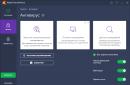Instructions
The image may appear stretched for two reasons: firstly, due to incorrect settings of the screen parameters; secondly, in the absence of the necessary driver for the video card installed in the system.
It is very easy to fix image stretch in the first case. For the Windows XP operating system, open "Start" - "Control Panel" - "Display" - "Display Settings" and set the required resolution. For a normal monitor, the normal screen resolution is 1024x768 pixels. For a monitor with an aspect ratio of 16: 9, typical for laptops, 1366x768 pixels. Click "OK" - the screen resolution will be changed. Rate it - if it becomes normal, confirm the changes. If not, try selecting other display options.
In the operating room Windows system 7 to change the screen resolution, right-click on a free area of the desktop. In the opened context menu select "Screen Resolution". Further customization does not differ from the customization for Windows XP.
In the event that there is no video card driver, the situation is somewhat more complicated. Determining if the driver is installed is very simple - open any window and try to drag it with the mouse. In the absence of a driver, the window will move slowly, with noticeable distortion.
To install the driver, open "Start" - "Control Panel" - "System" - "Hardware" - "Device Manager" - "Video Adapters". If the driver is not installed, your video card will be marked with a yellow question mark in the list. Double-click the line with the question mark with the mouse, in the window that appears, click the "Reinstall" button. If you have a driver disc, insert it into your floppy drive and click Next. The installer will automatically find and install required files... If the driver is located on the hard disk of the computer, specify the path to it.
The main difficulties arise when installing video card drivers on laptops. To find out which driver you need, use the Aida64 (Everest) program. Run it and see the exact data of the video card. Using this data, go to your manufacturer's website and find the driver you need.
In some cases, solving problems with installing drivers from Windows XP can help installation disk with the assembly of Windows XP Zver. This assembly contains a large number of drivers, but you won't be able to install them directly, since they are packed. Copy the archive you need from the OEMDRV folder - for example, DP_Video_ATI_Nvidia_911rc9.7z for ATI and Nvidia video cards, unpack it. Then run the driver installation procedure again and specify the path to the folder with the unpacked drivers.
compmasterspb.ru
The screen will be stretched, how to return to the normal view?
For many users, this short note will seem strange, since it will talk about seemingly elementary things ... But I assure you, this is far from elementary for everyone and questions like:
- The screen stretches the image ...
- Stretched screen in windows, what to do?
- How to stretch the screen on a monitor or laptop?
- Why is my screen stretched?
periodically occur with many novice users.
Usually this problem appears after reinstall windows or drivers. There may also be other reasons, but we will not delve into them, we will just figure out how to eliminate this nuisance.
So, if you (or you) reinstalled windows, then first of all you need to make sure that the correct drivers for the video card are installed. If you do not know what a driver is, then watch the corresponding video "What is a driver and what is it for".
Also on the site there is a detailed course on self-study. installing windows and you should check out the following videos from it: "How to install drivers after reinstalling windows" and "How to find the right driver".
The correct video card driver will allow all its resources to be used when the computer is running, and therefore it is very important to find and install it.
Now let's fix the problem of the stretched screen. It occurs due to the fact that the screen resolution set in the operating system settings does not match the monitor resolution.
Perhaps you do not know the term "screen resolution", so I again give a link to a note and a video in which this issue is discussed in detail - "What is a screen resolution". Also from this video you will learn why there is stretched screen and how to fix this problem in windows settings.
pcsecrets.ru
Stretched screen on windows 7. How to fix it?
Appearance the desktop and all its elements should be comfortably perceived by the eye and be easy to use. The stretched screen usually occurs after installation, reboot, or system upgrade.
Root causes of the problem If the screen is unnaturally stretched, there are two reasons: the wrong resolution is set, which does not correspond to the technical parameters of the display. An eye-friendly resolution is established by testing;
Wrong driver installed. It does not use all the capabilities of the computer's graphics card.
What can be done? The specialists of our company will solve this problem at an affordable price. Let's consider several possible options: 1. To set the correct resolution in the "seven", right-click on the free space on the desktop and click "Screen Resolution". Next, use the value slider to set the optimal value. 2. If the problem is that the incorrect driver is installed, then it must be downloaded from the resource or the manufacturer of the video card. When doing this, take into account the bitness of the system (32 or 64 bits). Make sure the old driver is uninstalled, otherwise it will conflict with the newly installed one.
About the difficulties They arise when you need to install a driver for a laptop. Here, the older it is, the more difficult it will be, especially if you are installing a new operating system.
If you are not sure that you can find the one you need and make the installation yourself, contact the knowledgeable specialists. The cost of such services in our organization is low. It is possible that, in addition to the video driver, there is a need to select drivers for other hardware.
If all the elements of the image are correctly displayed on the screen of your computer, then your vision will not strain. In most cases, incorrect display associated with the set screen resolution parameters. Settings fail after reinstalling the operating system or updating important system files.
Instructions on how to remove a stretched image
Windows XP
If your computer is running Windows XP, you need to open "Start", then "Control Panel", then select "Display". In the window that appears, select the "Options" tab, then use the slider to set the desired screen resolution. For a laptop with a monitor with an aspect ratio of 16: 9, you can try using a screen resolution of 1366x768 pixels, for a regular monitor, a resolution of 1024x768 pixels may be suitable. When you have selected the resolution you want, click the "OK" button. Look at the changes and if they do not suit you, then change the settings in the same way.
Windows 7
If you are using the Windows 7 operating system, then to change the screen resolution you need to click on a blank area of the desktop with the right mouse button. In the context menu, click on "Screen resolution". In it, you can adjust the screen resolution that suits you best.
Windows 10
To adjust the size of your monitor, you need to click Start and then select Options. After that, select the "System" section, in it go to the "Screen" tab. Use the slider to specify the desired resolution and click the "Apply" button.

Also, the stretched image may be due to the fact that you do not have the required video card driver. To find out if there is a driver, click on "My Computer", open it and try to move it with the mouse. If the window is jerky, very slow, and distorted, you are most likely missing a driver.
- It is interesting -
For searching required drivers you can use the Aida64 (Everest) program. The utility will help you determine the drivers that need to be installed, and then download them from the laptop manufacturer's website.
Quite often, computer users ask the question of how to expand the monitor screen. There can be several reasons why the monitor screen becomes narrow with black bands around the edges, or the picture is not fully displayed, and the image becomes blurry. Now we will consider the most common situations of such incidents and try to fix them.
Most often this happens for several reasons:
- Incorrect setting;
- The video card driver is not installed;
- Connection to a computer, or an additional monitor;
- Not correct settings monitor.
Now let's look at all these reasons in more detail.
Incorrect screen resolution setting
The screen resolution settings can get lost when installing pirated programs, reinstalling the system, getting a virus into the system, after completing the game with its own settings, as well as after a sudden unexpected shutdown of the computer.
In this case, it is quite easy to fix the situation. It is enough to right-click on the free space of the desktop:
V Windows 7
And in the drop-down context menu, select the item " Screen resolution»

In the next window, find “ Permission»And open the list by clicking the left mouse button on the small black arrow on the right.

You should see a list of possible screen resolution options.

You shouldn't experiment with all the resolutions in a row, because if you select a resolution that your monitor does not support, the screen may dim and you will not be able to adjust it without the help of the wizard. The monitor will not burn out, but you will need to reset your settings. This is usually done via " Safe mode”, Or on another computer that supports the resolution you set yourself.
Therefore, before changing the screen resolution, read the instructions for your monitor, what parameters it supports, or click on the blue link “ What monitor options should you choose? " (in the same window where you choose the resolution), and carefully read what is written there.
V Windows 10
Right-click on an empty space on the desktop and select “ Screen options»

Go to the left tab “ Display", We find in the window on the right" Permission", Click on the arrow and select the required parameters.

Usually next to the required parameter is written “( Recommended)»
Video card driver not installed
Usually, after reinstalling the operating system, or after replacing the video adapter, a temporary video card driver is automatically loaded. And if then you do not load specialized drivers for the video card, then in the item "Resolution" in the screen settings there will be no list of resolutions (at best, two parameters). And in the device manager there will be an entry “ StandardVGA graphics adapter».

In this case, you need (video adapter) from the disk that comes with the video card or from the official website of the video card manufacturer.
If you have Windows 10 operating system installed on your computer, the driver will be installed automatically.
Connecting a TV, laptop, or additional monitor to a computer
If another monitor, or a laptop, or even a TV is connected to your computer, then disconnect them. If after that on your main monitor everything is corrected and the image has expanded to full screen, then you need to correctly define in the display selection settings which of them will be the main and which will be secondary.

And in the settings “ Screen»Select the required monitor.

Setting up the monitor
Almost any monitor has buttons for adjusting it. They are usually located at the bottom of the front (bottom) or side.

Find the auto-tuning parameters and set them.

You can try to adjust the monitor yourself using other buttons. But it will take longer.
That's all for now. If you have any questions, then ask them in the comments.
Not only the correct reproduction of image elements depends on setting the screen resolution settings, but also the ability to work at a computer without straining your eyes. Sometimes, usually after reinstalling the OS or updating the system files, the screen resolution is not set correctly.