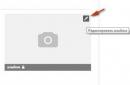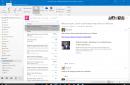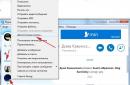Sometimes users manage to download such smartphone modes that can be turned on only if they really want to. Sometimes they ask the following: an inscription appeared on the Downloading screen ... Do not turn off target !, what to do? The main thing is not to worry, nothing terrible happened.
This inscription indicates that the smartphone is in Download or Odin Mode, as it is also called. In this mode, you can reflash your smartphone or, say, install a menu recovery. For the firmware, the Samsung Odin utility for a PC or laptop is used.
Interestingly, before loading the Download mode, the user must press the volume down, Home and Power keys at the same time on the switched off smartphone. After that, a warning will appear, where clicking to decrease the sound will boot the device in normal mode, increasing the sound will start the Download mode.

Early version of the mode:

Later:

There is nothing to be afraid of: if you are not going to reflash the device or install the same recovery menu, just restart your smartphone. And then the question arises - how to do it? After all, there is no separate menu item for restarting, there are no virtual buttons at all. So what to do?
The same bunch of keys works here as when this mode is turned on: sound reduction + Home + Power.

Press these keys at the same time and wait for the screen to go out. As soon as it goes out, remove your fingers from the buttons and wait for the device to load.
And remember that in no case should you reboot your smartphone in this way if you are currently flashing it - this can turn the device into a brick!
It is such an inscription that can appear on a Samsung smartphone, however, this does not happen just like that, but if you press a certain key combination when loading the device. But how can it be, the user will ask, because I did not click anything! This often happens without the intervention of the owner of the device. For example, the smartphone is in the bag, the shutdown key is held down, after which the device restarts. If other mechanical keys are pressed, another mode may be loaded, including the boot mode we are talking about. It is also called Download Mode or Odin Mode.
What is this mode and what is it for? Everything is extremely simple - this is a special mode with which, among other things, you can reflash a Samsung smartphone to native firmware or even custom using a special application for the desktop version of the PC, which is called Odin. It looks something like this:

Well, okay, it's not about him. The picture on the smartphone screen will look something like this:


It depends on the Samsung smartphone version and firmware. In any case, it will not work out of this mode just like that: when you press and hold the shutdown key, as a rule, nothing happens. Apparently, this is a kind of protection so that the smartphone cannot be rebooted so easily during the firmware. Therefore, proceed as you did when loading this mode. If you do not know how it happened, then here is the instruction for you.
For Samsung versions with the mechanical Home key, the following option is used: press and simultaneously hold down the off, Home and volume down keys. Hold them until the screen turns off. Then let go and the smartphone should boot up as usual. If the device has turned off, just turn it on in a standard way- by pressing the power key.

If you have a more recent version of a smartphone like the Galaxy S8 or Galaxy S9, there is a different key combination here: Volume Up, Off and Bixby. Press at the same time and hold for about 10 seconds until the screen of the device turns off.

Video instruction
In models such as Samsung Galaxy A20, A30, A50, etc. the third key combination is used, since there are fewer mechanical buttons - on / off, and sound control. Moreover, in these models, it is indicated on the screen which buttons to press to exit Download Mode: press the volume down and off keys and hold them for 7 seconds until the display turns off.

Hopefully this simple instruction will help you.
Hardware and software failures of the phone can cause the device to stop turning on completely or start an endless reboot. This also applies to smartphones from Samsung. If hardware problems can be fixed only in the service, then many software problems can be solved on your own. In today's article, we will talk about what to do if the Samsung phone does not boot and displays "Downloading ... Do not turn off target". This inscription indicates that the smartphone has entered Odin Mode, which is used to work with the device through a computer. With it, you can install the firmware, reset the device, and so on.
So, if the problem is not related to the hardware, then you should first try to turn off Samsung using a combination of buttons. Since there are no buttons or menus on the screen, you need to simultaneously hold down the Power, Home and Volume Down buttons. Hold them for a few seconds until the screen turns off. Then you can turn on the device in the usual way - with the power key.
On some phone models Samsung ways differ. For example, on devices without a key under the screen, only the volume and power buttons are used. You can check the instruction or manual on the official website to find out the exact method for your phone.
An alternative option is a standard reboot, which is performed by a long press on the power button. If Samsung randomly entered Odin Mode, then hold down the power button until the inscription disappears. After that, the phone will turn off completely, and you can start it up in working condition in the usual way. Hold down the power key for a couple of seconds until the logo appears on the screen.
The described methods should be used only if the device is not connected to a computer to perform the procedures. If the firmware is being installed at the moment, then a forced reboot will lead to failures in the OS!
If the previous methods did not lead to a positive result, you must flush the device cache. This procedure will help you fix an error if it is related to crashes or incorrect firmware updates.
First turn off the device using one of the previous methods. Then simultaneously hold down the volume down and power buttons. The second option is the Home button and the Power button. Wait for the phone to load the Recovery menu. Control here is carried out by buttons for changing the volume level. Move to the Wipe cache partition item and activate the procedure with the power key.
Now it remains to wait for the end of cleaning. When the procedure is complete, activate the Reboot system now. The phone will reboot to standard operating mode.
Reset to factory settings
If resetting the cache does not solve the problem, you will have to roll back to factory settings. This operation will not affect your work with the phone in the future, if all important information and files are saved in cloud storage or backup profile. Zeroing a Samsung device is done through the Recovery menu. Start the phone again in this mode, as described in the previous method. Only now you need to select Wipe data / factory reset and activate the process with the power button.
Video instruction
In the presented video instructions, the procedure for forced reboot and reset of Samsung devices is as detailed as possible.
Conclusion
If you followed the instructions, but none of the methods helped, you need to contact the repair center for diagnostics. Freezing on the screen with the inscription Downloading can be caused by a malfunction of the firmware, internal storage, and a number of other reasons.
Some of the owners Samsung phones may encounter a situation when their phone refuses to boot upon reboot, and the message “Downloading ... Do not turn off target” is displayed on the screen. Pressing various keys does nothing, the phone does not react in any way, and the user has no idea what to do. In this article I will try to shed light on this problem, tell you why this inscription appears, and also explain how to get rid of Do Not turn Off Target Samsung on your mobile device.
Translation of the inscription and the reasons for the appearance
The above screen with the words "Downloading ... Do not turn off target" in "Downloading ... Do not turn off target", which in translation sounds like "Downloading ... Do not turn off the target device" is the downloading mode that is used to implement firmware (installation of OS and its elements) mobile devices from Samsung. As a tool for this purpose, special program called "Odin", designed exclusively for flashing mobile devices from this South Korean brand.
Usually, to enter this mode, you need to hold down the power button and the volume down key, and then, after entering the technical mode, also press the volume up key. So you get into “downloading mode” (“odin mode”), the device I have quoted is displayed on the device, and the device itself enters a state of readiness for firmware and connection to a PC.

Since an ordinary user does not know what to do in this situation, the device will remain in the Do not turn off target state until its battery runs out. After the device is turned off and the user charges it again, the device will work in normal mode again.
In addition to the reason for the "crazy pens" that accidentally run "odin mode" on the device, there are a number of other determinants that can introduce your Samsung Smartphone to the specified mode:

How to fix Do Not Turn Off Target error
If your phone accidentally entered Do Not Turn Off Target mode, you don't need to wait for hours until the battery runs out. Just hold down the power button for a while (from 10 to 30 seconds), and your phone will restart in normal mode.
Also, a good alternative would be to simply remove the battery from your device (if it is removable); some experts also recommend removing the SIM card along with the battery. Wait a few minutes and then put the battery and card back.
Usually, these actions are enough to restore the normal operation of the device. If these techniques turned out to be ineffective with the Do Not Turn Off Target mode, then we are dealing with a serious dysfunction of the apparatus, and you need to do the following:
- Try resetting your phone to factory settings. I immediately warn about the loss of user data on the device after performing this action, but if a regular restart of the device does not help, then you can try this tool as well. Hold down the device power and volume up keys, wait for the image to appear on the screen, and then release the keys. You will be taken to recovery mode, there you need to select the wipe data / factory reset option and wait for the process to end;
- If resetting data to factory settings did not help, then you should think about flashing your device. Please note that this action must be carried out by a professional, and it is advisable to use official firmware from the developer;
- It is also worth contacting the service center with a description of the problem. Perhaps your device is damaged at the physical level, and various software manipulations here will be simply ineffective.
Visually, how to remove the Do Not Turn Off Target inscription can be seen in the video.
In most cases, to fix the Do Not Turn Off Target problem in Samsung, just hold down the power key of the device for a few seconds. If this technique does not work, then we are dealing with a serious software and hardware problem, the solution to which can be either resetting the phone to factory settings or transferring the device to a service center for repair.