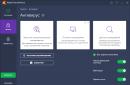Phones and tablets running "Android" provide the ability to perform a factory reset. At the same time, not all users know how to do hard reset on android. There are several options, ranging from using standard functions to using a dedicated smartphone recovery menu.
When do you need to reset?
Restoring to factory settings (or hard reset) is required in several cases. These include:
- selling your device to be sure to wipe all your data and other junk;
- incorrect operation of the operating system, regular crashes and glitches;
- solving problems with some standard applications, in particular, Google services.
- it is impossible to start the system or install any application.
In most cases, it can completely solve problems with the operation of the OS. full reset settings. At the same time, it is worth making a hard reset only in exceptional cases, since it will lead to a complete loss of user data. You will lose your photos, numbers in the phone memory, installed games and programs, as well as other files. Data recovery is possible if you have previously created backup to a flash card or via a computer. You can also throw off required files and numbers in cloud storage and then sync your phone and install the required applications.
We use standard functionality
Don't know how to do a factory reset on Android in the easiest way? You can use the standard menu. On almost all phones (Samsung, Lenovo, HTC and even a Chinese smartphone), the standard functionality allows you to reset all presets without additional manipulations. To reset the settings, carefully follow the instructions below:
After these actions, the system will start deleting data without affecting the information on the memory card. After zeroing it is recommended for correct operation. Restarting is done by pressing and holding the power button. Then you can.
Using service codes
How if you cannot find the section you need in the standard settings on your Android smartphone or tablet? Be sure to use the special control codes here. This method will be relevant both in Chinese and on a gadget of a well-known manufacturer. You can view the required code on the Internet. Beforehand, we recommend that you familiarize yourself with several sources to be sure of the correct combination. How do I restart my phone? Just enter the combination in the dialing field. If nothing happened, additionally press the call.

It is worth noting that such codes allow not only performing a factory reset on a tablet or phone, but also getting fairly accurate data about the hardware of the phone, as well as making various settings. You can easily find a list of all the settings that can be changed on the Internet. With the help of service codes, you can restart Android without the power button. This can be relevant in cases where the key is damaged and does not respond to pressing.
We use the recovery menu
Let's take a look at how to do a full reboot on Android. To do this, you need a recovery menu. What is Recovery? This is a kind of analogue of the BIOS on Android, which allows you to reboot, clear the cache and the data section. To find out and reset it to factory settings, follow these steps:

Now you know how to hard reset your Android device. This method is relevant in the case when there is no command to reset using special codes (or you simply did not find a confirmed combination, and you do not want to risk it). As soon as you make a restart, the device from the point of view of the interface and shell will look like it was at the time of purchase.
Possible problems
What if you reset your phone to default settings, but the operating system problems persist? This outcome is a common problem. Most likely, the problem is in the hardware, since the software shell after the reset has its original appearance. We recommend that you take your gadget to a service center, where specialists will perform a thorough diagnosis. If hard reset didn't help fix glitches and freezes, it might be worth it.
Bringing new life to your phone is easy! To do this, sometimes it is enough to reset Android settings to the factory. After clearing your smartphone of personal data, you can transfer it to someone or start using it like a new one.
Why reset settings on Android
Quite recently, the smartphone was just off the shelf of the store, so clean, untouched. A few days passed, and it was filled with familiar applications, music, old and new photos. You connected google account, and all your calendars, contacts, notebooks, even your search history and favorite places on the maps are returned to you. But all this gives rise to errors. The phone is rapidly running out of space (and large memory cards do not help). Sometimes there are software glitches that cannot be easily fixed
There is only one way out: return Android to factory settings. Often this helps to restore your smartphone after a critical failure or eliminates lags and delays in work. There are other reasons for resetting: you want to sell or donate your smartphone. Then it is important that no personal data is left on it. The best way to clear it - full reset.

How to reset settings
This can seem intimidating to people new to Android. There are actually two fairly simple ways to return your phone to a clean state after use:
- From within the system. This option is considered less harsh, as it can leave some "tails", but it is much easier to do it. This is done by a combination of keys on the case or through a special menu item.
- From outside the system(via recovery mode). Requires confidence. But in fact, all you have to do is read the instructions and follow them correctly.
What to do before factory reset
Are you sure you want to reset your Android settings? But don't rush into irreversible decisions. Before deleting all personal data from your smartphone, make sure that:
- Do you remember your Google account details... Otherwise, you will not be able to return to your mail and return other data to a new smartphone.
- You have made a backup of all the data you need. At a minimum, go to Settings> General> Backup & Reset and enable the option “Back up data” there. Then your master data will be saved in the Google cloud. If you enable the "AutoRecover" option, then after activating your account on a new smartphone, Google will prompt you to completely reinstall your suite of apps with all their data and return to your previous user experience.
- You have removed the memory card(if installed). Usually, after a factory reset, the memory card remains intact, but failures are not excluded.
If, before you reset the settings on Android to factory settings, you did backup, then the recovery will be successful.

How settings are reset
Soft reset
So, for Android, there are several ways to do a factory reset. The easiest one is to reset through the menu.
 For this, in general, you need to do:
For this, in general, you need to do:
- go to the "Settings" menu on your smartphone;
- enter the "General" section;
- select the subsection "Backup and reset" in it (it is closer to the end of the list);
- find the item "Reset settings" (usually it is at the very end of the subsection);
- click on the "Reset phone settings" button and confirm the selection.
- after that, your phone will restart one or more times;
- when it boots up again and prompts you to set up your device from scratch, assume you've cleaned it up.
This method is great if your task is to completely delete contacts, call history, and other personal data. It is already possible to donate or sell such a smartphone. However, after such a reset, "traces" of applications that slow down the operation of the device, or malicious applications may remain in the system.
Watch the video tutorial:
Hard reset, or hard reset
If you want to make a truly full reset and return the system to its original state without garbage and "tails", then it would be wiser to do a hard reset (hard restart) through the Recovery menu.
Watch how to do this in the video:
V it is accepted that to enter the recovery menu to reset to factory settings, you need to press two buttons on the case at the same time. As a rule, this is the power button plus the volume up. However, some smartphones may also need the Home key, Volume Down or Louder and Quieter keys at the same time. What and how to do with your smartphone - it is better to specify in the instructions.
 If you hold down these keys while booting, the smartphone will offer you a rather peculiar menu reminiscent of MS-DOS (see the picture on the right).
If you hold down these keys while booting, the smartphone will offer you a rather peculiar menu reminiscent of MS-DOS (see the picture on the right).
In some recovery options, the touch screen is disabled. Then you need to navigate through the menu items with the volume buttons (louder - up, quieter - down), and confirm the selection with the power button.
To restore the device to its original state, you must select Clear Data / Factory Reset. This menu item will completely overwrite the copy of Android on your device and replace it with a clean one. To confirm the deletion, you need to select Yes - delete all user data in the list that will open after selecting the item.
It takes time to restore the system. Therefore, before starting, make sure that the smartphone is charged / charged and that contact with charger reliable. When the process is over, you will need to return to the main recovery menu and select the Reboot item.
Sometimes enthusiasts use a full flashing to clean their smartphone, which not only removes all past settings, but also allows you to update the Android version. We believe that flashing should be considered separately.

Reset via service codes
There is also a way to reset the settings via service codes. The process of typing such a code resembles a set of ordinary USSD codes for checking an account, replenishing, or ordering services.
To reset the settings on Android using a service code, you will need to clarify which code is needed for your model and version of Android. However, with this method, the smartphone will restore factory settings from within the system, which means that this actually duplicates the reset through the menu.
Therefore, we would advise you to choose only between the first two methods.
What to do after a factory reset
If you plan to transfer the cleaned device to another person, then you do not need to do anything: let the new owner do the setup himself.
If you continue to use your smartphone, the first step is to enter your Google account. At the first boot after the reset, the smartphone will prompt you to enter your Google mail and password from it. Connect it to Wi-Fi during the setup process, and the smartphone itself will download all the necessary data: contacts, correspondence, calendar.
If you turned on "AutoRecover" before deleting the data (as we showed above), then the system will offer you to restore all or some applications from the previous set. To do it or not is up to you.
If you removed the memory card from the device, you can insert it back. Although we would recommend opening it on your computer and deleting the "Android" folder before doing this: a lot of garbage could have accumulated in it. And all required files the system will return there when restoring.

Finally
There is nothing difficult or scary about a factory reset. The main thing is to save the files you need. Therefore, pay maximum attention to creating backups.
You shouldn't have any misunderstandings in the process. Even if the type of the recovery menu differs from the one shown in the figure, be guided by the meaning of the inscriptions. Knowledge of English is highly desirable (usually the recovery menu is only available in English), however, in case of difficulties, you can use an online translator.
Now that you know how to reset Android to factory settings, you can do the job yourself.
Quite often there is a need to reset the Android phone settings. This procedure is pretty straightforward. It is enough to tap the screen of your smartphone a couple of times. Despite this, many users do not know how to reset the settings on Android to factory settings. If you belong to this category of people, then this article is for you. In it, we will open the veil of secrecy and tell you how to demolish the settings.
Factory Reset or Factory Reset is a process during which all information is deleted from a smartphone or tablet. The phone is cleared of photos, video files, audio recordings, etc. Since all user data is deleted from the smartphone, the device returns to its original form. That is, the phone will return to the state it had before the purchase (i.e. factory condition).
Typically, a factory reset does not roll back the operating system. That is, Factory Reset does not affect the Android version. It is also worth noting that when resetting the settings, only those data that are on the internal memory of the device are subject to uninstallation. That is, the information from the SIM card or SD remains intact.
Why do I need to reset the settings
There are a number of reasons why people do a factory reset. Here are the most common ones:
- Problems in the operation of the device. With prolonged operation of the gadget, cache, temporary files and other slag accumulate in memory. Because of this, the system starts to slow down constantly. In this case, Factory Reset is a real lifesaver. By resetting the settings, you can solve most of the problems related to the performance and correct operation of the device.
- There is no way to remove the screen lock. Many users put on their smartphone graphic key or password. This is a perfectly reasonable measure to protect your device from strangers. Nevertheless, sometimes the combination for simply flies out of my head. Resetting the Android settings can solve the problem.
- Preparing the device for sale. Everything is extremely simple here. You do not want anyone to have access to your personal data. And the buyer is probably unpleasant that the phone is clogged with unnecessary contacts and messages.
Preparation
Before you reset, you need to prepare. To do this, follow the instructions below:
- Check your phone carefully for information that is important to you. Better transfer all photos, videos and music to your computer. If you do not have access to a PC, then simply transfer valuable information to the cloud storage.
- Make sure your phone is fully charged. Some smartphones, with a low battery charge, will not allow activating the Factory Reset function. And this is the best possible outcome. If the phone does reset and the battery is discharged during this procedure, this can lead to unexpected consequences up to the breakdown of the device.
- If the OS version 5.1 or higher is installed on a smartphone or tablet, then before resetting the settings on Android, you need to delete your Google account. The fact is that the company has a new policy regarding security issues. The system is designed to protect phones from theft and subsequent resale. The essence of the innovation is as follows: before turning on the smartphone after Factory Reset, you must enter the data of the end user. Otherwise, the phone simply won't start. Access can only be obtained through the service center. And even then, only if you have the documents for the purchase.
How to Factory Reset
How to reset Android to factory settings? There are several ways to do this at once:
- Use "Settings";
- Activate the Recovery menu;
- Use the built-in reset button;
- Apply service tag.
Each of these methods is suitable for a particular situation. For example, if you need to clear the gadget of garbage, then it is better to reset the system through the "Settings". If it is not possible to turn on your phone, then you need to use Recovery. Let's consider each of the above methods in more detail.
Settings menu
The simplest way return to factory settings - start recovery through the standard "Settings" menu. However, you can use this method only when you have access to the system. To restore all factory settings you just need to:
Recovery menu
Sometimes the phone is in such a state that it is not possible to use its system resources. For example, the device does not turn on or starts to freeze during startup. What to do in this case? The only way to reset the system parameters is to use the so-called Recovery menu.
What is Recovery? In fact, this is a kind of BIOS analogue in computers. Recovery is special software that resides outside the operating system. This software is installed by default on smartphones. Its main purpose is hardware diagnostics, backups and system recovery. We are interested in the latter.
The first thing to do is enter the Recovery menu. You need to turn off your device (the buttons should go out). Then you need to hold down and hold a specific key combination for several seconds. Which one exactly? It all depends on the manufacturing company. The most common combination that will work for most smartphones is Volume Down + Power. That is, you need to simultaneously hold down the volume down button and the power key of the device.
On devices from LG, you can often find the following combo: Power + Home + Volume Up. It is necessary to simultaneously hold down the button for activating the phone, increasing the volume and "Home" (located under the screen). Hold the keys until the company logo appears on the display. When this happens, release the button responsible for turning on the smartphone. Do not release the remaining keys for 10-15 seconds.
LG devices also have their own combination for invoking Recovery Menu: Power + Volume Down. Immediately you need to hold down the power activation and volume down button. As soon as the LG brand name appears on the screen, you must release the keys and press "Power" again.
Working with the Recovery Menu
After carrying out the above manipulations, you should go to the Recovery menu. Moving in it is carried out using the sound control buttons. To confirm the action, you must use the Power or Home button. If Recovery supports the sensor, then you can control the program through taps.
How to make a full reset on Android via Recovery? In the proposed list, you need to find the Factory Reset option. On some devices, this item may be referred to as Clear eMMC. Click on it, after which the program will ask for confirmation - select the affirmative option yes. The program will reset the system to the initial settings. Upon completion of this procedure, you need to click on Reboot System Now to reboot the device. 
Restoring corporate settings via Recovery Menu is a fairly simple task that even a child can handle. Difficulties may arise if the item names are different. Nevertheless, these are trifles. The meaning of this or that item can be understood even with minimal knowledge. of English language... In general, the process of demolishing user settings is the same for all devices that run on operating system Android.
Integrated reset button
Some manufacturers make a separate button on their gadgets, which is designed to reset user parameters. It is made in the form of a small hole in the body. To activate the reset, just hold down this key for a couple of seconds with some object.
Service code
You can demolish the system without even going to "Settings". It is enough to activate the dial pad and enter one of the service codes there. Here are just a few of them:
Whether the code works or not depends on the manufacturer. If none of the above combinations worked, then try to enter it in the "Emergency Call".
What is a data reset for?
Resetting device data (factory reset, hard reset, factory reset) is the deletion of all data from a smartphone or tablet: contacts, messages, downloaded applications, photos, music, mail settings, alarms. After a reset, the smartphone or tablet returns to the factory state.
Usually, data reset is done in the following cases:
- Before selling or giving a device to another person;
- If a problem occurs on the device that cannot be fixed by other methods;
- After update software devices (firmware).
Things to do before resetting data
1. Copy important information from your device.
During the reset, the device memory will be cleared and all data will be deleted. If there is any important data, make a copy of it.
2. Delete your Google account from your device.
If this is not done, then when you turn on the device after the reset, the account that was on the device before the reset will be requested. Without entering this account, you will not be able to turn on the device.
The first way to reset data is through the menu
The second way to reset data is by using the buttons
This method is used when the smartphone or tablet does not turn on, or the screen is locked.

If the device does not turn on after a reset, a Google account is required
If the device does not turn on after a reset (freezes)
Contact the Samsung service center, you need to reinstall the firmware using the engineering method.
Very often Android device gets clogged unnecessary files, starts to slow down or stops responding to commands altogether. In this case, a full reset of the system settings to the factory settings can help. In addition, "hard reset" will help in the event that you have forgotten the password for the gadget and cannot turn it on.
After the so-called "reboot" you will lose all the data that was stored in the smartphone's memory: phone numbers, applications, SMS messages, account data and calendar entries. In a word, the phone will be as good as new. To avoid losing the information you need, back up your data. Transfer them to your SD card, save them to the cloud, or drop them onto your computer.
If you can turn on your gadget, resetting the settings is easier through the device menu or using special codes provided by the manufacturers. If your smartphone is frozen or does not turn on at all, you will have to use the Recovery menu or find a button to reset the settings.
Resetting settings through the gadget menu
Find the "Settings" section.
In "Settings" select "Backup and reset" or "Backup and reset". The name of the desired item may sound different (depending on the brand or model of the device).
To return the device to factory settings, you will need the "Reset" section, the "Reset settings" item.
Android will warn you that after a reset, the phone will return to factory settings and default settings, and all personal user data will be deleted.
If you have made a backup copy of the necessary data and are ready to reboot Android, click on "Reset settings". Depending on the model of your device, the desired button may also have the words "Erase All" or "Reset Phone Settings".
The data deletion process will start, and then the device will reboot. Resetting the settings with service codes Perhaps this is the most quick way factory reset. For this purpose, Android provides special service combinations - codes that must be entered in the Phone application in the dialing mode.
Each manufacturing company flashes its gadgets differently, so before using the codes to reset the settings, you should find the right combination for your model. Because Android version is updated all the time, then the service codes may change. It is best to check with your device manufacturer.
An example of codes that are suitable for resetting Samsung gadgets: * # * # 7780 # * #
* # * # 7378423 # * # * After entering the code, all user information will be deleted from the device and it will return to the factory settings.
Resetting settings in the Recovery menu
If your Android gadget does not turn on or freezes on the system boot screen, you can restore it to factory settings using the Recovery menu. It is invoked by pressing a special key combination.
Different device models may have different keyboard shortcuts. The most common of them is the "volume down" plus "turn on" button. The combination can also look like "on" + "home" + "volume up" or "volume up" + "home". To enter the Recovery menu, press the keys simultaneously and hold them for about 5 seconds. Moving between the menu items is done with the buttons “increase / decrease the sound”. To confirm the selection, use the "turn on" or "home" button. However, sometimes the sensor works in Recovery: then everything happens as in the usual smartphone menu.
To reset the settings to factory defaults: Select "Clear eMMC". It can also be called "wipe data / factory reset" or "Clear Flash".
Click "yes - delete all user data" to reset the settings.
To finish, select "Reboot System" You can use this method not only when you have problems turning on your smartphone. If you want to apply it to a working device, first turn it off, and when all the buttons and the screen go out, use the combination you need for your gadget.
Reset settings with a separate button
Some manufacturers equip their devices with a special reset button: it is very small and often the user does not know about its existence. If your gadget has a small connector with a diameter "for a needle", most likely, the same button is hidden in it. To remove all information from the phone and return it to its original form, press this button with a thin object.