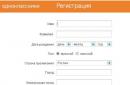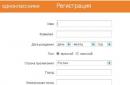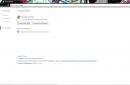Yandex.Browser is becoming more and more popular, bypassing other web browsers in terms of the number of installations. A stylish and modern interface, combined with high speed and unique features, attracts more and more users who want to change their usual Internet Explorer for a more interesting one. Unfortunately, some of them may encounter an unpleasant situation: Yandex.Browser cannot be installed.
Causes of Yandex.Browser installation error
Often this problem does not have any serious reasons:
- Low internet speed;
- Errors when uninstalling a previous version of a web browser;
- Filled HDD;
- viral activity.
All this can be easily eliminated and the installation of Yandex.Browser repeated.
Bad internet connection
Low quality Network connections can indeed be the reason why Yandex.Browser cannot be installed. Usually we download the installation files of certain programs, and then we can install them even without an Internet connection. In the case of some web browsers, the situation is a little different: the user downloads a small file from the developer's website (in our case, Yandex.Browser), which is perceived by many as an installation file. In fact, when it starts, it sends a request to Yandex servers to download the latest stable version programs on your PC. Accordingly, at a low Internet speed, the download process may be stretched or even interrupted.
In this case, there are two options for solving the problem: wait until the Internet speed improves, or download an offline installer. If you decide to use the second method, then you should know that the browser installation file, which does not require a network connection, weighs more than the file discussed above. However, it can be run on all computers where there is no network connection, and the browser will still be installed.
Click here to start downloading the offline version of the installer from the Yandex.
See also: How to install Yandex.Browser
Incorrect removal of the previous version of the browser
Perhaps you have previously used Yandex.Browser and subsequently deleted it, but did it incorrectly. Because of this, the new version refuses to install over the old one. In this case, you need to completely remove the program using special software.
Read more: How to completely remove Yandex.Browser from your computer
If you have enough skills, you can independently clean the system of files and folders created by the browser in different directories.
The main folder is here:
C:\Users\USER_NAME\AppData\Local\Yandex\YandexBrowser
Be careful when removing custom folder User Data will lose all your data: bookmarks, settings, passwords and other information.
Additional folders are located at the following addresses:
C:\Users\USERNAME\AppData\LocalLow\Yandex C:\Users\USERNAME\AppData\Roaming\Yandex C:\Program Files (x86)\Yandex C:\Program Files\Yandex
This is usually enough to set new version browser. As a last resort, you can delete the registry settings related to Yandex.Browser. We do not recommend editing the registry for inexperienced PC users and we advise you to make an export before making changes.

Low hard disk space
Perhaps the browser cannot be installed for such a simple reason as lack of space. The solution to this problem is as simple as possible - go to "Add or Remove Programs" and get rid of unnecessary software.

Also go through all used folders and delete junk files, such as watched movies, downloaded files from torrents, etc.
Viruses
Sometimes a virus that infects a computer prevents some or all programs from being installed. Run an antivirus scan or use the Dr.Web CureIt utility to check the system and remove dangerous and malicious software.
Download Dr.Web CureIt Scanner
These were all the main reasons why Yandex.Browser cannot be installed on your PC. If these tips did not help you, then write in the comments the specific problem that you encountered, and we will try to help.
We are glad we were able to help you resolve the issue.
Poll: Did this article help you?
Not reallylumpics.ru
How to set Yandex Browser as default in Windows 10
On Windows 10, the default browser is Microsoft Edge. This program, although it received a lot of advantages compared to its predecessor Internet Explorer, but less familiar than the popular Chrome or Yandex Browser. It is the latter that can be easily made the default browser.
We assign Yandex as the default program through the Parameters section
Many users are interested in how to set Yandex.Browser by default in Windows 10. The developers of the new operating system have provided several ways for this case. The simplest of them is the assignment of the program through the Parameters section. To do this, perform the following steps:
- You need to download Yandex.Browser and install it on your PC. The installation process is standard.
- After the software is installed, click "Start", "Settings". Select the "System" section.

- Select "Default Apps" from the menu on the left. Double click on Microsoft Edge.

- A list of programs will open. In the list, click on the Yandex icon.

Now Yandex will be used as the main software for surfing in Windows networks 10.
See also: Which browser is best for the operating system Windows systems 10?
Another way to make Yandex.Browser the default program is to use the capabilities of the Control Panel. To do this, follow the instructions:
- Click "Start", "Control Panel". A new window will open. Set the view mode to Large Icons. Select the "Programs" section. Look for "Default Programs" in the list. Click on the "Set default programs" link.

- A new window will open. In the menu on the left, we are looking for Yandex.Browser. Click "Set this program as default".

Now the main program is Yandex.
Choosing a default program during initial installation
If you have completed reinstalling windows 7 on Windows 10 and the system is clean, then during the initial installation of the program, you can set its use by default. Yandex also has this feature. To use it, do the following:
- It is necessary to download the installation file of the program to the PC. Double click to launch the installation.
- At the acceptance stage license agreement Check the "Make default browser" box.

- The program will automatically change the status and no more actions will have to be performed.
Using Yandex.Browser only to open some files
If the downloaded files do not open correctly and you do not want to change Edge to Yandex, then in the settings you can set the latest software only to work with certain types of documents. To do this, you do not need to download anything, just do the following:
- Highlight the downloaded file. Right-click on it and select "Properties".

- A window will open. Select the desired software from the list. Check the "Always use this program for this file type" box. We click "OK".

Now files of this type will be opened using Yandex, and Edge will be the main application.
Why is it impossible to set Yandex.Browser as the default program?
If every time after setting Yandex.Browser as the default program in Windows 10, the system changes the value, you should follow these steps:
- Go to the "Default Applications" section (as in the first method). We go down to the settings and click the "Reset" button.

- Re-assign Yandex as the default software.
If it was not possible to fix the problem, it is worth changing the local account to a Microsoft account. In this case, the problem will be solved. However, each time you log in, you will have to enter your username and password.
How to clear the cache in the Yandex browser?
If pages are slowly loading in Yandex Browser or old content is displayed, then it is worth clearing the cache.
In any browser, the cache should be cleared automatically. However, if the user has allocated too much space for the cache, the process of deleting obsolete data is delayed indefinitely.
If you are wondering how to clear the cache in Yandex Browser, then you should follow these steps:
- We open the application. Click on the menu icon. Select "Advanced", "Clear history".

- A new window will open. We put a mark "Cache files", specify the time range and click "Clear ...".

- Now the downloaded content will be up-to-date.
For more ways to install Yandex.Browser as the default software, see the video:
SoftikBox.com
Yandex browser is not installed: step by step instructions
- Whether to delete data
 It should be noted that Yandex browser often updates features and launches the latest version.
It should be noted that Yandex browser often updates features and launches the latest version.
Many users use various programs in order to view interesting web pages on the Internet.
But if you have a desire to install a new browser, then you will have to download the browser from the official portal. Experts say that in this way, you can protect your computer from the invasion of malicious viruses.
This article details the methods for establishing a Yandex browser. Due to certain reasons, a problem occurs in the system and, accordingly, the browser is not installed. This may happen due to problems with the Internet connection, insufficient hard disk space, a system failure when downloading installation files, a virus attack on a personal computer, or improper uninstallation of a previous version.
When you go to the official portal, you need to download the file presented in this system. After starting the process and installing the software, the system crashes. If you are experiencing problems with Internet access, then it is better to resolve this issue and then download the update. Since the installation process may be interrupted at any time and you will not be able to install this application.

Experts advise Yandex browser users to use the offline version. Such an installer will allow you to install the software even with a poor Internet connection. An offline version is available on this official portal http://browser.yandex.ru/download/?os=win&full=1.
 After clicking on the link, you can easily install a browser that will boot automatically.
After clicking on the link, you can easily install a browser that will boot automatically.
When there is not enough free space on your computer, you need to take the following measures. First you need to empty the trash, as well as disks, delete files manually, and uninstall the program. To run the utility to clear the HDD, you will have to go to special program, which is called " Windows Explorer". The shortcut that is on the desktop and the quick access bar will allow you to find the option.
By clicking on the disk icon where Operating Systems, you need to go to the "Clear" option. At this time, the system is scanning the selected object for certain information. Therefore, by deleting unnecessary information on your computer, you can run any other program. Accordingly, you will have to tick off all the links that will no longer be needed in the future and click on "Cleaning".
Whether to delete data
A specially created recycle bin will allow you to delete unnecessary files, but with a guarantee of recovering a specific document. This function exists for the category that wants to recover information in the future. It should be noted that while the data is in the trash, you will not be able to use disks that are overloaded. In this case, you will have to completely empty the trash or delete a certain part of unnecessary files.
In order to free a personal computer, you can use another method.
When you go to the download directory, you can view in detail the files that occupy a certain place. Then, you need to open the "start" option, go to the control panel and run the "Uninstall a program" utility.
The computer is infected with viruses, what to do
Very often, users complain that the computer is infected with a huge number of viruses. In this case, you will have to install an antivirus program and then thoroughly clean your computer of malicious information. After completing all these steps, you can easily install the software and use latest features.
browsergid.ru
The Internet starts with Yandex.Browser

yandex.ru
Problems downloading and installing the Yandex web browser - what to do
If you have previously used another program for browsing Internet pages and decided to install a browser from Yandex, you will need to download it from the official website https://browser.yandex.com/?lang=ru. This article discusses cases where this program for some reason, it is not downloaded from the specified website, and it also describes what to do if Yandex browser is not installed.

There are several reasons why the Yandex browser may refuse to install in the usual way. These include:
- Internet connection problem.
- Insufficient hard disk space.
- System crash while downloading the setup file.
- virus attack to a personal computer.
- Incorrect uninstallation of a previous version of the browser.
Poor internet connection
When you go to the official browser download website, the system prompts you to download a small file - an installer. Its purpose is to start the process of downloading and subsequent unpacking and installation of the program. Since all service files are downloaded and installed at the same time, any communication failure at this moment can interrupt the process.
If you have bad Internet (only this time or always) - you are unlikely to be able to install the Yandex browser in this way, since the installation process can be interrupted each time and urgently completed as a result of a break.
In this case, users need to download another installer - the so-called offline version. It has a much larger size, but it allows you to install a browser from the Yandex developer even on those personal computers which do not currently have an active internet connection at all.
To download the offline version of the installer, you need to follow this hyperlink http://browser.yandex.ru/download/?os=win&full=1 - and the download process will start automatically.
Lack of free space
Another likely cause of failure during the download of the .exe file or the installation process itself is insufficient free space on the system drive. There are several simple ways quickly free the disk from unnecessary information:
- Windows Disk Cleanup Utility.
- Emptying the basket.
- Deleting files manually.
- Uninstalling programs.
In order to run the HDD cleaning utility, users need to do the following:

Deleting data
When users delete a file, it is not completely erased, but placed in a special menu called the trash. Thanks to this feature, you can change your mind and return the information you need back. However, as long as the data is stored in the Recycle Bin, it continues to take up disk space. To delete them, you need to right-click on the "Trash" icon on the desktop and select the "Empty" action.
The next way to free up space on your PC is to delete unnecessary files and programs. Try opening the Downloads directory and see what's saved there. Most users don't even know how much disk space it can take up. given folder.

Wrong deletion
If you have previously used the Yandex browser, you may have forgotten to remove it from your computer, resulting in old version interferes with the installation of a new one. Try running the software uninstall application as described in the previous section of the manual and find the Yandex browser there. If you can find it, uninstall the program before downloading and installing the new version.
Virus infection
Some malicious scripts can intercept downloaded data and replace it with others. Of course, this will seriously interfere with the installation of the browser. It is recommended that you check your system for viruses and dangerous scripts using your antivirus program.
Was the article helpful? Support the project - share on social networks: Score: 4.86
If you have previously used another program for browsing Internet pages and decided to install a browser from Yandex, you will need to download it from the official website https://browser.yandex.com/?lang=ru. This article discusses cases when this program for some reason is not downloaded from the specified website, and also describes what to do if Yandex browser is not installed.
There are several reasons why the Yandex browser may refuse to install in the usual way. These include:
- Internet connection problem.
- Insufficient hard disk space.
- System crash while downloading the setup file.
- Virus attack on a personal computer.
- Incorrect uninstallation of a previous version of the browser.
When you go to the official browser download website, the system prompts you to download a small file - an installer. Its purpose is to start the process of downloading and subsequent unpacking and installation of the program. Since all service files are downloaded and installed at the same time, any communication failure at this moment can interrupt the process.
If you have bad Internet (only this time or always) - you are unlikely to be able to install the Yandex browser in this way, since the installation process can be interrupted each time and urgently completed as a result of a break.
In this case, users need to download another installer - the so-called offline version. It has a much larger size, but it allows you to install a browser from the Yandex developer even on those personal computers that currently do not have a valid Internet connection at all.
To download the offline version of the installer, you need to follow this hyperlink http://browser.yandex.ru/download/?os=win&full=1 - and the download process will start automatically.
Lack of free space
Another likely reason for the failure during the download of the .exe file or the installation process itself is insufficient free space on the system drive. There are several simple ways to quickly free the disk from unnecessary information:
- Windows Disk Cleanup Utility.
- Emptying the basket.
- Deleting files manually.
- Uninstalling programs.
In order to run the HDD cleaning utility, users need to do the following:

Deleting data
When users delete a file, it is not completely erased, but placed in a special menu called the trash. Thanks to this feature, you can change your mind and return the information you need back. However, as long as the data is stored in the Recycle Bin, it continues to take up disk space. To delete them, you need to right-click on the "Trash" icon on the desktop and select the "Empty" action.

The next way to free up space on your PC is to delete unnecessary files and programs. Try opening the Downloads directory and see what's saved there. Most users don't even know how much disk space a given folder can take up.

Wrong deletion
If you have previously used the Yandex browser, you may have forgotten to remove it from your computer, as a result of which the old version interferes with the installation of the new one. Try running the software uninstall application as described in the previous section of the manual and find the Yandex browser there. If you can find it, uninstall the program before downloading and installing the new version.
Yandex.Browser is becoming more and more popular, bypassing other web browsers in terms of the number of installations. A stylish and modern interface, combined with high speed and unique features, attracts more and more users who want to change their usual Internet Explorer for a more interesting one. Unfortunately, some of them may encounter an unpleasant situation: Yandex.Browser cannot be installed.
Often this problem does not have any serious reasons:
- Low internet speed;
- Errors when uninstalling a previous version of a web browser;
- Full hard drive
- viral activity.
All this can be easily eliminated and the installation of Yandex.Browser repeated.
Bad internet connection
The low quality of the network connection can indeed be the reason why Yandex.Browser cannot be installed. Usually we download the installation files of certain programs, and then we can install them even without an Internet connection. In the case of some web browsers, the situation is a little different: the user downloads a small file from the developer's website (in our case, Yandex.Browser), which is perceived by many as an installation file. In fact, when it starts, it sends a request to Yandex servers to download the latest stable version of the program to your PC. Accordingly, at a low Internet speed, the download process may be stretched or even interrupted.
In this case, there are two options for solving the problem: wait until the Internet speed improves, or download an offline installer. If you decide to use the second method, then you should know that the browser installation file, which does not require a network connection, weighs more than the file discussed above. However, it can be run on all computers where there is no network connection, and the browser will still be installed.
Incorrect removal of the previous version of the browser
Perhaps you have previously used Yandex.Browser and subsequently deleted it, but did it incorrectly. Because of this, the new version refuses to install over the old one. In this case, you need to completely remove the program using special software.
If you have enough skills, you can independently clean the system of files and folders created by the browser in different directories.
The main folder is here:
C:\Users\USER_NAME\AppData\Local\Yandex\YandexBrowser
Be careful when deleting a custom folder User Data all your data will be lost: bookmarks, settings, passwords and other information.
Additional folders are located at the following addresses:
C:\Users\USERNAME\AppData\LocalLow\Yandex
C:\Users\USER_NAME\AppData\Roaming\Yandex
C:\Program Files (x86)\Yandex
C:\Program Files\Yandex
Usually this is enough to install a new version of the browser. As a last resort, you can delete the registry settings related to Yandex.Browser. We do not recommend editing the registry for inexperienced PC users and we advise you to make an export before making changes.

Low hard disk space
Perhaps the browser cannot be installed for such a simple reason as lack of space. The solution to this problem is as simple as possible - go to " Installing and uninstalling programs and get rid of unnecessary software.

Also, go through all the folders you use and delete unnecessary files, such as watched movies, downloaded files from torrents, etc.
Viruses
Sometimes a virus that infects a computer prevents some or all programs from being installed. Run an antivirus scan or use the Dr.Web CureIt utility to scan the system and remove dangerous and malicious software.
These were all the main reasons why Yandex.Browser cannot be installed on your PC. If these tips did not help you, then write in the comments the specific problem that you encountered, and we will try to help.
Hi friends! Just a few minutes ago, Yandex opened access to downloading its new proprietary browser “ Yandex browser ” version 1.0 . Well, as the author of a computer blog, I hasten to share with you my first impressions of the new Yandex.Browser.
Now we will look at how to download and install it, but before that I would like to say a few words about this browser. It was presented today at the YaC conference from Index. I followed the conference, and I can say that the reaction to the new browser from Yandex was very different. Someone said that it would be a breakthrough, and Yandex.Browser would definitely get its fans, someone laughed at the new logo, and said that it looks like a strig was pulled on a ball :). In the trailer, how many people have so many opinions.
Yandex.Browser is built on the WebKit engine and has a Chromium shell. The browser will also use Turbo technology to compress and . By the way, this technology was developed by Opera. And one more feature, everything that you download from the Internet will be checked by the system from Kaspersky Lab.
Of course, the new browser from Yandex will be integrated with Yandex services. Such as search, mail, translator, etc.
Let's first install Yandex.Browser, and then we'll take a closer look at it.
How to install a new Yandex.Browser?
Well, here Yandex tried, and made this procedure very pleasant and simple.
We go to browser.yandex.ru and click on the big red button “Download for Windows”, there is a link below for Mac OS X as well.
Immediately after clicking on the “Download” button, a window will appear in which we click “Start” (I downloaded through Opera).
Almost everything, a window will appear in which the status of installing a new browser from Yandex will be displayed.
After the installation was completed, Yandex.Browser automatically launched itself and opened all the tabs that were open in my Opera. And even automatically entered them under my data. This made me happy, but more on that below.
Appearance Yandex.Browser
The Yandex designer said that this browser will have the most minimalistic interface, and this is most likely the case. New browser looks like this: (click on the image to enlarge it).
As you can see, really minimalism, and that's good, there is more space on the screen to display the site itself. At the very top are the tabs, and closer to the right side is the settings button. On another panel there is an address bar, it is also a search bar, a back button, and a “I” button, which leads to the Yandex home page. On the right there is also a button with which you can add sites to your bookmarks.
Clicking on the settings button opens a menu that is very similar to what we see in the Chrome browser.
I will describe one more chip, which relates to appearance browser. If you click on the “+” button next to the tabs, a panel will open with 8 tabs for quick access to sites. Also below are links to “Bookmarks”, “History”, “Downloads” and “Recently closed”.
Slightly to the right is the button "Settings". By clicking on it, we have the opportunity to change these 8 sites for quick access. But as far as I understand, more than eight cannot be added. And this is bad, because I really like the “rubber” express bar in Opera.
This is probably all that concerns the Yandex.Browser interface. Now I will briefly write my first impressions.
First impressions of Yandex.Browser
Immediately after installation, as I said, it opened all the sites that were open in Opera. He began to open them, and I got the impression that he would not open them at all. But then I restarted it and started working with it again, and everything opens not only super fast, but not bad (I compare it with Opera).
Of course, I did not conduct any experiments, I am sure that the results of such comparisons will appear soon, well, let's wait for page load speed tests. But something tells me that they will be no better than in the same Chrome.
As for the design, navigation and minimalism, I liked everything here. Everything is very comfortable and beautiful. Not liked the fact that on the panel with quick access You can't add more than 8 sites to a site. I was also pleased that the browser was immediately installed Flash Player and a PDF viewer.
This concludes my review of the new Yandex.Browser. I will say that the revolution did not happen, but the browser is good at first glance, but there is nothing in it that would force one to use it. I don’t know whether to change my favorite Opera for him or not. Probably not yet, but don't forget that, it's just version 1.0. And Yandex still has room to develop its new project.
I look forward to your feedback on the new browser in the comments. Good luck!
Many of us use different browsers. So, it’s probably no secret to anyone that there are various errors when working with them. Today we will look at why an error occurs during the installation of Yandex Browser, and how it is fixed.
We solve the problem with installing the browser
Someone installs Google Chrome, someone likes Mozilla, but your choice fell on Yandex Browser. Let's say you downloaded it and start installing it, but suddenly something goes wrong and the installation fails. There are several reasons for this.
Not enough space
Or maybe the installation fails due to the fact that there is not enough space on the hard disk? Check it. If so, then you need to do the following:


Incorrectly uninstalled previous version
Maybe you crookedly deleted the previous version of Yandex Browser. Then you should visit the following folders and clean them up:
- C:\Users\USER_NAME\AppData\Local\Yandex\YandexBrowser;
- C:\Users\USER_NAME\AppData\LocalLow\Yandex;
- C:\Users\USER_NAME\AppData\Roaming\Yandex;
- C:\Program Files (x86)\Yandex;
- C:\Program Files\Yandex.
Often this is enough.
Computer is infected with viruses
Also, as an option, your computer is infected, which prevents normal installation. You can download a free utility to check your PC.
That's all. Now you know for what reasons Yandex Browser gives an error during installation and you can fix them. I hope my article helped you and you share it in social networks and also leave a comment.