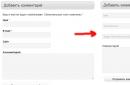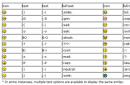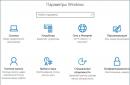It often happens that you, having found in the open spaces social network VKontakte of a person you like, send him a friend request, however, in response to your offer of friendship, the user leaves you as a subscriber. In this case, almost every owner of a personal profile feels discomfort, closely intertwined with the desire to delete the once sent friendship invitation.
Generally speaking, the whole process of deleting incoming and outgoing requests does not require you to perform any particularly complex actions. All you need is to follow the instructions.
The presented instructions are suitable for absolutely any social user. VKontakte network, regardless of any factors.
At their core, the actions aimed at deleting incoming friend requests are significantly different from those that need to be performed to clear the list of invitations outgoing from you. Thus, despite the use of the same part of the functionality, the recommendations require attention separately.
Delete incoming requests
Getting rid of incoming friend requests is a process that we have already discussed in a special article on deleting subscribers. That is, if you need to clear the list of incoming friendship invitations from users of the VK.com site, it is recommended to read this article.
Considering the steps to remove incoming applications in brief, please note that it is best to remove subscribers directly by temporarily blacklisting them and then removing the block.
If you are not satisfied with this method, you can use others by reading the related article mentioned above.

In order to forcibly withdraw someone else's application, more than 10 minutes must pass from the moment the user was blacklisted. Otherwise, the invitation will not go anywhere.
At this point, the process of getting rid of incoming requests can be considered complete.
Delete outgoing requests
When you need to get rid of once sent requests, the process of deleting them is much simpler when compared with the steps from the first half of the instructions. This is directly related to the fact that there is a corresponding button in the VK interface, by clicking on which you unsubscribe from the user who rejected your friendship invitation.
Note that in this case, if you come across a user who does not like to collect other people in his list of subscribers, then you yourself may find yourself in that person's emergency for a certain period of time.
One way or another, the problem of deleting outgoing applications has always been and will be relevant, especially among quite sociable and no less popular users of this social network.

Such a signature, as, in fact, the person himself, will disappear from this section of the social. network immediately after updating this page.
Please note that if you resend a friend invitation to a person removed from this list, he will not receive a notification. At the same time, you will still find yourself on his list of subscribers and can be friends at the request of the profile owner.
If you removed a user from your subscribers by blacklisting with subsequent removal, or did the same to you, upon re-application, a notification will be sent in accordance with the standard VKontakte notification system. This, in fact, is one of the main differences between the processes for deleting friendship invitations.
We wish you all the best!
The first million users have already had the opportunity to evaluate new system adding to friends in the social network VKontakte. I bring to your attention 7 main advantages of this system:
1. From now on, you can see all the friend requests sent by you, as well as text messages that you attached to them.
2. From now on, you will be able to cancel your sent friend requests.
3. From now on you will see who removed you from their friends list.
4. From now on, you are offered the opportunity to hide the people whose updates you have decided to subscribe to.
5. You will no longer be bothered by repeated requests to add friends after you canceled the request once.
6. There will now be only one link on the pages - "Add to friends", which will also subscribe you to the page of the person you are interested in.
7. From now on, popular people will no longer need to convert the growing number of friends added to subscribers. Applications for adding to friends and there are subscribers.
The emergence of a new system
A year and a half ago, Vkontakte developers introduced a service that made it possible to subscribe to page updates of users of interest to you. This system helped famous people get hundreds of thousands of subscribers. However, the system was far from perfect. On the one hand, the "Subscribe to updates" button was unclaimed in 99% of cases, and often only confused users who had just started using the social network. On the other hand, even in the case of celebrity pages, most of the network members continued to click on both links, just in case. Which, as you might guess, led to some confusion, which Vkontakte developers have begun to eliminate from today.On all personal pages of Vkontakte, there was only one button left - "Add to friends". From now on, when sending a friend request, users will automatically subscribe to updates of the social network member they are interested in. If you wish to hide the fact of this subscription from other users, you can use the settings on the Privacy tab ("Who is visible in the list of my friends and applications").
At the time of publication of this news, the updated system for adding friends to Vkontakte is available only to some network members, and will become publicly available within a few days.
When the deployment of the updated system to all 150 million personal pages of VKontakte is completed, the developers planned to continue improving the Vkontakte Friends service. Network members who sent you a friend request will be ranked according to the number of friends you have in common. This approach will allow even the most popular personalities to quickly find among the crowd of their fans those with whom they know personally. In addition to all this, Vkontakte algorithms have learned to recommend to their users the pages of celebrities that are of interest to them, as well as top bloggers. This month, these algorithms will be activated.
Program settings:- If the checkbox is checked, then when the program is minimized to tray, the program will show notifications about the program's actions in the lower right corner
- When the program performs actions, it checks whether actions have already been taken for this user, if there is no checkmark, it will only check the list of the applied function (i.e. if the program wants to like it, then it checks only the list of users who have already been set like), if the checkbox is checked, then the program will check all lists (i.e. if the program wants to put a like, then it will check if the lists contain likes, friend requests, comments, sent messages of this user, if any, then will go to the next user, this will not be set)
- save selected settings
Adding accounts:

- Write here the login of the account you want to add
- Write here the password for the account you want to add
- Click this button to add an account
- If you have multiple accounts, logins and passwords are saved in text file, then you can quickly add them, the data must be written in text form in the format login: password each pair in new line. Click the "Add from file" button and select a text file with data
Likes

- Turns on/off the "like" function
- The number of likes that will be given to one user (if the photo + post mode is selected, this number will be put on both the photo and the post) if the user has fewer photos or posts than you have chosen, then the maximum possible number will be put
- Mode: photo - puts on the last user's avatars, post - puts on the last posts on the user's wall, photo + post - puts on both avatars and on the wall
- The interval between likes (the interval is approximate, the program changes it + - 20 seconds so as not to burn like work)
- Query string, similarly in a browser, where you enter a first or last name to search
- Sorts users: by date of registration - searches first for users who have recently registered, by popularity - searches for popular users first (with a large number of subscribers)
- Select the country you want to search for users
- Select the city where you want to search for users
- Select user gender
- Minimum age
- Maximum age
- Marital status of users
- Interests - searches for users whose interests have the selected one written. Write interests separated by commas without spaces, the program will choose one of them in turn
- The group in which users are members, enter the group ID (open any group, if the link is https://vk.com/public43415607 then 43415607, if https://vk.com/egoschool then open any post on the wall of this group https:// vk.com/egoschool?w=wall-43415607 _60523) or several separated by commas without spaces, the program will search in turn from these groups. Attention! do not use both interests and groups at the same time, if you use both, then the circle of users narrows. the chance that the user is a member of the group and he has the interest that you indicated is very small
- Searches only users who are currently online
- Searches for users who have a photo on their profile picture
- Stores the specified settings
- if the checkbox is checked, then when saving the settings, the program will save these settings to all accounts in the program, if not, then only to the selected one
Friends

Adding messages

- Adds a new message (add several messages, the program chooses one randomly). The Add Message window opens.
- List of added messages
- Displays the selected message in step 2
- Changes the message selected in step 2
- Deletes the message selected in step 2
- Inserts *username* into the text of the message, when sending the message, *username* is replaced by the name of the user to whom it is sent
- Message to be sent
- Attached files to the message in the format photo222565581_387217455 up to 10 pieces separated by commas without spaces. Open desired file in the browser https://vk.com/id222565581?z=photo222565581_387217455%2Fphotos222565581 the required format is highlighted in red
- Adds a new message
Messages

Comments

Wall

- Off - the function is disabled, One entry - updates one entry specified in paragraphs 4 and 5 with an interval of paragraph 3 (a great way to notify friends and subscribers about a new offer), Repost from the group - when a new entry appears in the group of paragraph 2 program makes a repost on the user's page (a great feature for promoting groups)
- ID of the group with which to repost in step 1 - Repost from the group
- Record update interval
- The message that will be published under item 1 is one entry
- Attached files, which will be together with the message p.4 up to 10 pieces separated by commas without spaces
- saves settings
- if the checkbox is checked, then these settings will be saved for all accounts in the program
account settings

- The message and attached files to be sent, be sure to add *username* to the message so that the message is unique
- Please enter country if applicable.
- If necessary, specify the city, the program will send a message to friends, only from this city
- Messages - will send a message to all friends in the PM, Messages online only - will send to friends who are online this moment now online, Wall - sends a message to the wall to all friends who have this option enabled, Wall only online - Sends a message to the wall to friends who are currently online and who have this option (some users add messages to the wall closed by privacy settings)
- starts sending messages

- User Search Criteria
- Finds users by given criteria
- How many users found
- Saves users to a table (you can search several times by different criteria and then save everything to a file)
In the social network VKontakte, one of the most important features of the site is to add friends to the buddy list. Thanks to this functionality, you can significantly expand the scope of interaction with the user you are interested in, so it is important to know by what methods new friends are added.
Any method of sending a friendship invitation on the VK website without fail requires acceptance by the invited person. At the same time, in case of refusal or ignoring your application, you will be automatically added to the section "Subscribers".
It is possible to exit this section using our instructions.
The person to whom you sent an offer to be friends can easily remove you from the list of subscribers, using, for example, the functionality "Black list".
Due to all of the above aspects, you should be prepared for a possible rejection, which, unfortunately, you will not receive notification. In addition, before moving on to the methods for adding VK friends, you can read the material on the topic of deleting friends.
Method 1: Sending a request through the standard interface
As you might guess, within the framework of the VKontakte website there is a special part of the user interface designed to quickly send an application to friends. Moreover, it is in this way that you can quickly subscribe to the news of a person of interest.
When sending an invitation to a user whose number of subscribers exceeds 1000 people, he will be automatically added to the section "Interesting pages" your profile.
- Using a web browser, go to the page of the person you want to add to your buddy list.
- Under the avatar, find the button "Add as Friend" and press it.
- The user may not have the specified button, but instead will have "Subscribe". If you are faced with such a situation, then just click on the available button.
- After successfully sending the invitation, the button used will change to "Application sent".
- During the period of consideration of the invitation, you can withdraw it by clicking on the previously mentioned inscription and selecting the item "Cancel the application". If the user did not have time to get acquainted with your application, then it will be automatically deleted.
- After receiving approval from the invited person, you will see the inscription "You're friends".



You will follow a person, but he will not receive notifications due to special privacy settings.



Please note that even if the user ignored your application or removed you from their subscribers, you can still send a second invitation. But in this scenario, the person you are interested in will not receive the corresponding notification of friendship.
This method is used by the vast majority of users because of its simplicity. However, this is not the only possible option.
Method 2: Sending a request via search
The internal search system of VKontakte allows you to search for various communities and, more importantly, other people. At the same time, the search interface, subject to authorization, allows you to add a user to the list of friends without going to a personal profile.
- Go to page "Friends" using the corresponding main menu item.
- Through the menu located on the right side of the page that opens, switch to the tab "Finding Friends".
- Use the search bar to find the user you want to add as a friend.
- Don't forget to use the section "Search Options" to speed up the search process.
- Once you find the block with the desired user, click on the button "Add as Friend" located on the right side of the name and photo.
- Just like in the first method, some people have the inscription "Add as Friend" can be changed to "Subscribe".
- After using the specified button, the inscription will change to "You are signed".
- To instantly delete the sent invitation, click the button again. "You are signed".
- Having done everything clearly according to the instructions, you just have to wait until the user approves your application and ends up on the list of friends. In this case, the label on the button will change to "Unfriend".









Method 3: Accepting a friend request
The process of accepting an invitation also has much to do with the topic of adding new buddies. Moreover, this applies to every previously named method.
- As soon as any user sends you a friend request, you will receive a notification through the internal notification system. From here you can accept or delete it using the buttons "Add as Friend" or "Reject".
- With an existing incoming invitation opposite the section "Friends" in the main menu of the site, an icon about the presence of new applications will be displayed.
- Go to page "Friends" using the main menu of the site.
- A block will be displayed at the top of the page that opens. "Friend requests" with the user who sent the invitation last. Here you need to find the link "Show all" and go through it.
- Being on the tab "New", select the person you want to add to your buddy list, and then click "Add as Friend".
- If the application is accepted, you will be given the opportunity to select links. You can choose to ignore this by refreshing the page or leaving the open section.
- After accepting the friendship invitation, the user will be in the main list of friends in the section "Friends".
- As an addition to this method it is important to mention that each friend after the approval of the application is in the section "New friends", which can be accessed via the navigation menu from the page "Friends".
- Here, in order of priority, all your buddies will be presented from first to last.





When using the button "Leave in subscribers", the user will be transferred to the appropriate section.




As you can see, in the process of approving applications, the assumption of difficulties is almost impossible if you follow the instructions.
Method 4: VKontakte mobile application
Mobile app VK today is no less popular than full version site. In this method, we will touch on two processes at once, namely, sending and accepting a friend request from the official Android application.