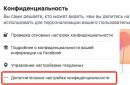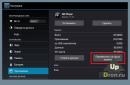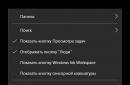Antivirus Nod 32 is one of the most popular and its removal very rarely causes difficulties for ordinary users. However, there are times when it is not possible to remove Nod 32 from a computer or laptop. In this case, you can completely remove the antivirus in the following ways.
Removing the program and its files manually
You can uninstall Nod 32 yourself as follows:
- Click "Start", "All Programs" and find the antivirus folder. Click "ESET" and select "Delete".
- The program will uninstall. However, it is worth noting that the antivirus folders will remain on system drive. They must be removed manually. Therefore, after removing the antivirus, you need to restart your PC and set the view of hidden files. To do this, perform the following steps.
- Click Start, Control Panel, Folder Options.

- A small window will open. Go to the "View" tab and check the "Show hidden folders, files, drives" box.

- If you have an antivirus installed on the Windows XP operating system, you must manually find and delete the program folders. They will be located at:
C:\Program Files\ESET
C:\Documents and Settings\%USER%\Application Data\ESET
C:\Documents and Settings\All Users\Application Data\ESET
- If you need to remove Nod 32 antivirus from your operating Windows systems 7 and above, then the personal folders of the program will be stored at the following address:
C:\Program Files\ESET
C:\ProgramData\ESET


IMPORTANT! If after activation stealth mode you cannot find the program folders, which means that the antivirus removed them on its own.
Safe removal of antivirus using a special program
In some cases, it is not possible to uninstall ESET. However, the developers of the antivirus itself foresaw this situation and released a special utility. It can only be launched in safe mode.
Open panel Windows controls and select "Uninstall Programs", "Add/Remove Programs" or "Programs and Features" menu Find ESET products in the list and uninstall them following the instructions in the Uninstall Wizard window.
If ESET NOD32 or ESET Smart Security is password protected, you will be prompted to enter a password:

If you don't remember the set password, it will not be possible to uninstall the antivirus in a standard way: To uninstall, you will need the ESET Uninstaller utility, which is described below.

If the correct password is entered, or has not been set, options will be offered to restore or remove the antivirus. Click "Remove" to complete removal ESET from system:

If you are prompted to specify the reason for removing the antivirus, mark it and click "Next". The result of the response will not affect the further uninstallation process:

Confirm product removal:

Wait for the antivirus removal to complete - this may take several minutes:

When the removal is completed, click the "Finish" button:

After the utility completes, confirm the restart of the computer:

Uninstalling ESET Antivirus with ESET Uninstaller
If ESET is not listed installed programs, ESET uninstall does not start or an error occurs during uninstall, please use the ESET Uninstaller. This utility supports the uninstallation of most ESET personal and server products, versions 5 and higher:
- ESET File Security for Microsoft Windows Server
- ESET Mail Security for Microsoft Exchange
- ESET Security for Microsoft SharePoint Server
- ESET Mail Security for IBM Domino
A warning: Using ESET Uninstaller may reset your preferences Windows networks. If you use the utility to uninstall ESET Mail Security for Microsoft Exchange Server for Server 2008, then you will need to reinstall the network card drivers.
Copy the "ESETUninstaller.exe" utility to your desktop.
Restart your computer and run the utility. At startup, a warning will appear about a possible reset of Windows network settings while the utility is running. Press key Y, to confirm the launch of the utility:

Note: If the utility is not launched in " ", then the error "ERROR! Your computer is running in an unsafe mode" will appear.

The utility will scan the system and show the found ESET programs in a numbered list. Select the ESET installation you wish to remove from the list by entering its number and pressing ENTER. Usually, the utility finds one installation of the ESET product, which will be listed as number 1:

Press key Y, to confirm deletion. After successful deletion, the inscription "Press any key to exit" will appear below:


After closing the utility window, restart your computer.
1. Download and save the utility to your desktopESET Uninstaller .
2. The steps indicated in this paragraph must be done only if you are using the Windows 10 operating system. Otherwise, skip this paragraph.
- Press the Win + R keyboard shortcut to open the Run dialog box, type "ncpa.cpl" and click OK.
- Right mouse button click on network adapter(select wireless internet- connection) and click "Properties".
- Highlight "Epfw NDIS LightWeight Filter (ESET Personal Firewall)" and click "Uninstall".
- If the above item is not in the list, proceed to the next step of the instruction.
3. Boot the computer in optionSafe mode.
Select version operating system, which you use to read the instructions for booting your computer in safe mode: Windows XP , Windows 7 , Windows 8 , Windows 10 .
4. Start the processESET Uninstaller from the desktop by right-clicking on its icon and selecting "Run as administrator" (if this option is not available, thentwiceleft click on the iconESET Uninstaller).
5. When prompted as shown in the screenshot below, clickY
6 . When prompted as shown in the screenshot below, click1 and thenEnter.

7. When prompted as shown in the screenshot below, clickY (in English keyboard layout).

8. When an inscription appearsPress any key to exit(in the screenshot above - the last line) press any key on the keyboard. Restart your PC normally.
Antivirus products are sometimes so firmly established in the computer that removing them from the machine is only possible at the cost of considerable effort. For example, this happens with NOD32: if it comes time to replace it with other programs, ESET development can leave traces in the system - from junk entries in the Windows registry to an entire application folder in Program Files. To prevent this from happening, you need to learn how to remove Yeset Nod 32 completely from windows computer 7, Windows 10.
Regular removal of Yeset Nod 32 completely from the computer
Windows provides standard tools for removing unnecessary software - the status of a user-friendly system obliges. And from the point of view of applied logic, this is the only way how to correctly and most safely remove the Nod 32 antivirus from the computer.
In the "seven" go to the Control Panel from Start.

In the "ten" you can use the quick maintenance menu, which is called by Win-X.

The system will check the list of installed programs and display a complete list. If Windows has been installed on a computer or laptop since time immemorial, a lot of applications have been installed, it may take some time.
Find the required antivirus product in the list - for example, trial version, which for some reason you did not like, or a full-fledged product that you want to stop using. Select it and click Edit.

After that, the regular installer will start.

It allows you to both remove Eset Nod 32 antivirus from your computer, and vice versa, restore ESET to working order.

Choose a reason.

Confirm the operation.

Normally, no antivirus fragments should remain on the PC. But in practice, the question often arises of how to remove the remnants of Yeset Nod 32.
If the regular uninstaller cheated, files and application settings may remain on the computer. There is various ways deal with them:
- apply special programs, for example, Revo Uninstaller or its equivalents. The advantage of the option is that various places are checked where a forgotten file, registry key, etc. may be located. Some software also allows you to track the features of the installation of the antivirus, so that later you can delete its data in the most complete way (only few people do this in advance);
- independently search and remove possible "tails". The method allows you to deal with the most obvious files or settings lost by the antivirus. But no one can guarantee that you will really find everything - the logic of the developers is unknown;
- run the utility from the developers themselves, who know best how to remove ESET Nod32 Antivirus from a computer, be it Windows 7 or another OS version. The disadvantages include the potential for data loss, which the creators of the utility directly warn about. So before starting (however, as with other deletion options in this paragraph), it is strongly recommended to save important data somewhere.
How to uninstall ESET Nod32 with uninstallers
Consider the example of Revo Uninstaller. Launch the application and select software that you want to get rid of.

If possible, the utility will first launch the regular uninstaller, then offer to scan the system for "traces" of the program. Select the desired option and scan.

Then look through the found keys and delete those left from ESET.

Do the same with folders.

After that, the removal will be completed. When using other tools, the logic of work will be the same or similar.
Manual "sweep" ESET Nod32 on Windows 7 and Windows 10
In this method, it is recommended to first perform a regular uninstallation in order to stop the protection services launched by the antivirus. Otherwise, you run the risk of encountering the program's self-defense mechanisms. Do not hurt and make a restore point.
Open the Program Files folder and find the ESET product folder in it. Then remove it from your computer. Please note that for this action, the system may require confirmation of administrator rights.

Then open the registry editor (Win-R and then regedit) and make a backup - it will come in handy if something does not go as planned.

Find in the registry (Ctrl-F) all mentions of the antivirus. Delete the detected items.

Reboot and make sure the system is stable.
Using ESET Uninstaller
In addition to the classic method, you can eliminate too tenacious ESET with a "native" tool. Download it from http://download.eset.com/special/ESETUninstaller.exe and remember where you save the file.
There are some differences in how to remove Nod 32 from a computer with "seven" and how to do it in Windows 10. In "ten" you need to additionally check network connections before starting the utility. To do this, open the details network connections: run ncpa.cpl via Win-R.

Next, right click on WiFi connection open the properties and look in the list of components for ESET Personal Firewall or Epfw NDIS LightWeight Filter. If found, mark it and click on delete in the same properties window.
After that, start the system in safe mode and run the previously downloaded tool from the Administrator. The utility will remind you in English about the need to make a backup and ask you to confirm the deletion by clicking on the Latin “Y” followed by Enter.


A confirmation message will appear - enter "Y" again. After the message with "any key" press something on the keyboard.

You can reboot - ESET is completely removed.
Who would have thought that a banal antivirus would be so strongly registered in the Windows operating system that users who wanted to install a new version would have problems removing the old copy. There are too many questions that the manufacturer does not want to answer. Professionals will help in this matter. This article is about how to remove ESET NOD32 quickly and without problems.
Easy solutions are not always effective
It may be that the ESET Uninstaller utility is able to completely remove ESET NOD32 from the computer, but it does not work on all computers. Judging by the numerous user reviews in the media, even with administrator rights, the likelihood of deletion is very low. Perhaps in the future the developers will solve the problem, but at this stage it is ineffective for most users.
However, no one prevents users from trying to remove the antivirus using ESET Uninstaller. To do this, you need to go into safe mode and run the program in command line. Follow the instructions in the information window and follow the recommended actions. At the end of the program, the developers recommend removing the "ehdrv.sys" driver, which is located in system folder. You also need to remove the virtual device in the device manager - "ehdrv", which can be found in the hidden "non-Plug and Play" drivers. If all actions did not lead to a positive result, with the question "How to remove ESET NOD32?" will have to turn to professionals.

Standard Method
Removing through the "Control Panel" has somehow gone out of fashion, since users are looking for all sorts of solutions, bypassing simple ways. Judging by the reviews, standard method not always effective. In normal mode, it is inefficient, because antivirus services operate with greater privileges than the user. Before you completely remove ESET NOD32 from your computer, you need to boot into safe mode. Go to the "Remove Programs and Features" menu and remove the antivirus. Naturally, a beautiful menu will appear from developers who do not really want their product to be deleted. They will offer updates and reinstalls at every step, but you need to ignore all this. At the end of the deletion, the developer will offer to send him statistics from the computer anonymously, you should not agree, because it is not known what will actually be sent there.

ESET NOD32 professional removal
How to delete ESET antivirus NOD32 using the CCleaner program, IT professionals will prompt. Naturally, for this you need to go to the site software and download from there current version CCleaner.
After disconnecting the computer from the Internet, you need to start Windows in safe mode. After starting the program, go to the "Uninstall programs" menu through the "Service" tab. Having found the line with the name of the antivirus in the list, place the mouse cursor on it and click the "Uninstall" button. Follow the instructions during the uninstallation process, but refuse to restart the computer when finished.
By going to the "Registry" menu, you need to search for problems and fix all the errors found, which the program will find in abundance. On the offer to keep backup file the program should be abandoned. When finished, restart your computer and log in to normal mode.

Manual stripping
However, many users who were looking for a solution on how to remove ESET NOD32 from Windows 8 might not get the desired result. After the software uninstallation of the antivirus and automatic cleaning of the registry, there are signs of the presence of the program in the system, which are visible during installation new version antivirus. Naturally, it stops the installation and notifies the user about it. In such cases, you need to delete everything yourself.
To prevent files from being protected by the system, you need to go into safe mode and get to work.
Having launched Explorer, in the upper right corner of the window you need to order in the search all files and folders that have the name "ESET". There will be a lot of information found, it must be carefully filtered. Delete only those directories and files where the search phrase is independent, and not part of the word.
Subtlety at work
Another way will tell you how to remove ESET NOD32 using Windows Registry. To do this, while in safe mode, click "Start" and select "Run". At the command prompt, enter the command without quotes "regedit", and click "OK".
In the window that opens, go to the "Edit" menu and select "Find", or press the key combination "Ctrl" + "F". In the "Find" window, enter "ESET" and start the search. In turn, the user will be offered registry branches in which the search word will be found. Again, it is important to remove the information where the name of the antivirus in the title is a key one, that is, it is written in capital letters, and is also not a fragment of a whole word, for example, “klESETkol”.
Having deleted the found branch in the registry, in order not to start a new search, you need to press the "F3" key on the keyboard to continue the old one. The main thing is to remember that this operation should not be performed before removing ESET NOD32 antivirus, but after. Only after a complete uninstallation of the program and a reboot of the computer.

Finally
Antivirus removal methods are described in order of complexity: at first, simple ones, and at the end, more complex ones that require more knowledge of the Windows operating system. One of the proposed methods in any case will help to cope with the problem. The main thing that the user should know before removing ESET NOD32 is that any actions in the system must be performed in safe mode. The fact is that this mode is a light version of the system, and many resources do not start, including anti-virus services. It is in safe mode that you can delete them without consequences for the system.