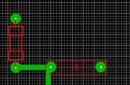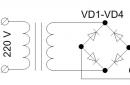It is a service provided by search engines to keep track of indexing information. Used for optimization, which results in organic traffic from the SERP (search engine result page).
Mostly suitable for beginners due to the intuitive interface and the large set of data provided.
Why connect a site to webmasters?
The main task is to get data about the indexing status. And also, about how the resource is presented in the search results and in what positions, what can be improved on the site in terms of search engine optimization.
The set of data, like the setting of the webmaster, differs from system to system, but the general ones include:
- The number of pages in the index and in the search results;
- Requests for which the analyzed pages are highlighted in the search results;
- Convenience of indexed pages for mobile devices and PC;
- The presence of micro-markup and errors in it;
- Problem areas of the html-code that lead to a worsening of positions;
- The presence of sanctions applied by the search engine and solutions;
- Number of external and internal links;
- Whether the search engine displays an extended snippet in the SERP for a specific page.
Additionally, most systems have tools for:
- checks important files for optimization (sitemap.xml and robots.txt);
- the ability to pointwise remove specific pages from search results (or, conversely, add);
- tracking malicious code or software that hinders interaction.
How to add a website to Yandex Webmaster
Using the tool allows you to conduct SEO promotion much more efficiently, since information becomes available:
- When and on which pages the Yandex crawler (robot or spider, as it is also called) has walked;
- Which pages are added to the index and which are excluded;
- Whether sanctions or filters have been applied to the entire resource or to individual pages;
- Complete list keywords who brought users;
- The presence of technical errors and how to fix them.
To get this and a lot of other data, you need to do the following steps.
- Go to https://webmaster.yandex.ru/ and log in with a Yandex account or create a new one.
- Enter the domain and click the "Add" button. If an SSL certificate is connected to the site, then refer to the https version. Otherwise, the protocol can be omitted. Also, you do not need to add “www.”, Even if this is the main mirror.
- Confirm domain ownership using the presented methods (scroll through the images in the gallery).
4 ways to verify a site in Yandex Webmaster (gallery)
1 of 4
The service offers 4 ways to confirm. The longest and most difficult is the DNS record. Also, it is not always possible to use WHOIS due to different mailboxes.
The use of popular CMS and constructors simplifies the task due to the automation of the process. Let's consider popular options.
Connecting Yandex Webmaster to a site on Tilda
Constructor Tilda. This service allows you to confirm ownership in a few clicks. To do this, go to Settings -> SEO -> Yandex and click Edit.
In the menu that opens, click "Connect", go through authorization through Yandex OAuth with the account to which the site was added and is waiting for confirmation, and give permission to access.
ATTENTION!Sometimes the authorization tab freezes. There is nothing wrong with that. You need to check on Tilda if the synchronization was completed and, if not, start the process again.
For your convenience, we have made for you step by step instructions on connecting a Yandex webmaster to a site on Tilda in pictures.
6 steps to connect Yandex Webmaster to a site on Tilda (gallery)
1 of 6
You are beautiful! Yandex got what it needed and started collecting information for you!
Integration of Yandex Webmaster and WordPress site
Popular among newbies CMS WordPress. Due to the ease of customization on this moment many plugins have been developed to simplify the optimization process.
I prefer YOAST SEO, but there are a number of others as well: All-in-one SEO, WordPress SEO plugin, SEOpress and others. We install and activate one of the plugins, in the article we will install Yoast SEO as an example.
 SEO plugins for WordPress
SEO plugins for WordPress Go to the appeared section “SEO” -> “General” -> “Webmaster tools” and enter the confirmation code from the panel in the corresponding Yandex field.
 Integration of Yandex Webmaster and a WordPress site using the Yoast SEO plugin (click on the picture to open it in full size)
Integration of Yandex Webmaster and a WordPress site using the Yoast SEO plugin (click on the picture to open it in full size) You are beautiful! The resource has been verified and Yandex has already started collecting the required data.
Connecting Yandex Webmaster to a custom site
Also, self-written sites (with or without a CMS) are often used, on which confirmation takes a little longer and may require the involvement of a developer.
In such cases, the easiest way is to upload the html file to the root directory (via ftp or directly through the resource control panel in the hosting control panel) and click the “Confirm” button in the Yandex Webmaster account.
However, sometimes you may need to edit the page title and add a meta tag. To do this, open the html-code of the main page of the site in a convenient editor (in our case, this is index.html). Most hosting providers provide online editing, but sometimes you need to download a file to your PC and make edits locally.
Add a meta tag for verification, upload it back to the server and click “Check” in the verification tab.
Attention!there is no need to delete the check file from the server or the meta tag from the page title after passing the check, because the next time the search robot passes, you will have to confirm ownership again!
For convenience, see the step-by-step instructions for connecting Yandex Webmaster to a self-written site (by uploading an htlm file to the root directory of the site) in pictures (scroll through the images in the gallery).
Step by step connection Yandex Webmaster to a custom site (gallery)
1 of 3
The next step is to configure the main panel. In the beginning, there will be no data except the most basic, but within two weeks the search robot will crawl the pages, evaluate them, find backlinks and display all the information.

How to set up Yandex Webmaster?
The initial setup of Yandex Webmaster is carried out so that the search robot crawls the site correctly, does not miss the necessary pages and builds the correct search results.
Checklist for quick and easy setup of Yandex Webmaster:
- Check your robots.txt file with a dedicated tool. It will show the availability and correctness of the prescribed directives. Here you can also check individual URLs to make sure that pages that are not needed in the SERP will not be available for indexing.
- If regionality is important, specify it to improve local search results. For an accurate linking, create a separate block with contacts, which will indicate the addresses of offices and phone numbers for communication, and then send a link to this block for verification.
- Create a sitemap (for example, using a sitemap generator) and send it to the Yandex bot for review. This will help speed up indexing, which is especially true for large portals. Life hack: it is not necessary to name the sitemap.xml file. Another name will save you from parsers in the future 😉
- All articles must be submitted to the "Original Texts" section before publication (for example, on a blog). This will help you index quickly, and will also keep you credited so that you don't lose positions in search results if your content is copied.
- Quality checking mobile pages... This is a very important tool, since the traffic from phones and tablets has been dominating lately. It allows you to determine the convenience when using the resource from a mobile device.
Also, error reports are available among the data in the panel. Yandex groups them into several sections:
- Fatal - unable to index the page or connect to the server.
- Possible. This section contains errors related to redirects, duplicate pages and non-existent files.
- Recommendations. Advice from Yandex on how to improve pages to achieve higher search positions.
The first 2 types of problems should be fixed as soon as possible, since they affect the pages getting into the search results. The second 2 can only reduce the position, but not exclude the page completely from it.
How to add a website to Google Webmaster
Google is another major search engine. Without optimizing your site for it, you can lose a significant portion of your traffic. Therefore, the first thing to do in order for Google to know about your site is to set up the google webmaster.
Google Search Console - what is it?
Google Search Console is a powerful tool for collecting search statistics from the relevant search engine.
In addition to reports on positions in search and the number of indexed pages, it allows you to add a sitemap (to make it easier for a search robot to crawl a resource), quickly learn about indexing problems, the reasons (why they have arisen) and notify the search engine that corrective work has been carried out ...
Also, you can view the most important keywords for which the site is most often displayed in the search results, and optimize the pages pointwise thanks to detailed statistics.
Thus, Search Console is a fast and accurate way of obtaining information to improve the quality of decisions. At the same time, registration in the console is not a prerequisite for indexing.
The procedure for adding a site to the Google webmaster
To start receiving data, you must:
- Go to addresshttps://www.google.com/webmasters/ and click on the “Search console” button.
- Log in with a Google account or create a new one by sequentially entering the required data.
- In the welcome window or using the “Add resource” button, you need to enter the site address and proceed to confirmation. The new interface, which has been operating as the main one since March 2019, has several options for adding.
Methods for adding and verifying a site in Search Console
Innovation: domain resource.Allows you to collect and take into account statistics from all subdomains and all mirrors of the resource (both http-versions and https; both with www. And without; mobile version- if it is on a separate subdomain and others).

Confirmation of a domain resource is made only using a DNS record.
As a result, you get access to all possible statistics for all resources associated with a given root domain.
The old way: a resource with a URL prefix.If you choose this method, you must confirm each version of the site and each subdomain separately (for example, http://example.com, https://example.com, http://m.example.com, https: //m.example. com are different resources with different statistics).
At the same time, it is more convenient to add a site with a prefix in Google Search Console than a domain one.
The simplest and most recommended is to upload the html file to the server. You can not create it manually, but download it ready template... Next, via ftp or directly in the hosting provider's control panel, you need to upload the file to the server in the same folder as the main page (in our case, index.php).
Also, there is the possibility of automatic confirmation if the site already has a Google Analytics or Google Tag Manager counter.
To do this, you need to select the appropriate item and go through authorization through the same Google account to which the analytics or Tag Manager is linked, and which has administrator rights in the corresponding service.
Step-by-step instructions on how to verify ownership of a URL-prefixed resource in Search Console. Scroll through the images in the gallery below.
Connecting a resource with a URL prefix to Google Search Console
1 of 6
Connecting Google Search Console to a Tilda site
If the site is built in the Tilda constructor, you need to go to the settings, select the “SEO” section and click the “Edit” button under the “Google Search Console” item. Then select "Connect" and go through authorization with the same Google account in which confirmation is expected.
A step-by-step instruction (in two simple steps), of course, is already waiting in the gallery.
Connecting Search Console to a Tilda site in 2 steps
1 of 2
Search Console WordPress Integration
Using a popular CMS (such as WordPress) makes things much easier. In this case, you need to install one of the SEO plugins (I prefer YOAST, but other solutions are also available), go to SEO -> Webmaster tools and enter the verification code in the corresponding field.

Connecting a Google webmaster to a custom site
If you need to manually edit the meta tag (in the case of using manually created pages), you need to correct the code of the main page (for example, index.html).
Open the file in the editor on the hosting panel or download it to your local PC and open it in a convenient editor. In the block
add the line that the console displays when the appropriate check method is selected, and update the file on the server.After that, press the "Confirm" button in the console and wait for the data to be updated.
Step-by-step instructions for integrating a custom site and Search Console in the pictures below.
Connect Search Console to a custom site
1 of 3
You are beautiful! After verifying your rights, Google will start collecting the information you need! Usually, the first data becomes available within 1-3 days, to get complete statistics you need to wait 10-14 days.
How to set up Google Search Console correctly
The new interface, which left beta testing in March 2019, is much more user-friendly than the old one. It adds intuitive elements, and every action on first use is accompanied by a pop-up help window.

But there are points that must be taken into account when setting up for the first time:
- Adding a sitemap. It is imperative to generate a sitemap.xml file that will include all URLs to be indexed. This will allow the search robot not to waste time crawling non-essential pages and better understand the structure (sections, subsections, pages).
- Pay attention to the Coverage section. It is there that all important data will be collected about problems with certain pages and how to solve them.
- Check the data for a specific page manually. Sometimes it takes a long time to generate a general error report, in such cases, you can pinpoint the problem using the URL Checker tool.

How to add a website to Mile webmaster
The webmaster of the search service from Mail Ru is a relatively recent innovation, therefore, at first, problems with scanning reports are possible. Otherwise, it is in no way inferior to similar services from other search engines, so it is worth registering a resource in it and tracking the data to improve its ranking.
This requires:
- Go to address https://webmaster.mail.ru/ and log in with your Mail Ru account or register it, if this has not been done before.
- Enter the site address in the appropriate field on the main page and click the "Add" button.
- The next screen will offer several verification methods.

As in other cases, the easiest way is to download the validation html and upload it to the server.
Due to the novelty of the tool, there is no possibility of automatic verification in ready-made solutions for CMS and designers, therefore this way suitable also for them.
The Tilda constructor, like most others, has a convenient tool for editing a block.
... To use it, you need to go to the settings of the main page and on the "Advanced" tab find the item "HTML CODE FOR INSERTING INSIDE HEAD". After clicking on the "Edit code" button, an editor will open, into which the verification code is inserted.
After confirming by any of these methods, you will see the changes in the window: the resource will go into the “Confirmed” status, and the search robot will go to explore new spaces.

How to set up webmaster mail.ru
Unlike the tools of other search engines, mail.ru provides each site with one page with a summary of the data. It's not entirely clear whether this is due to beta status or just for clarity. Either way, it makes interaction easier. Many services and capabilities that are present in analogs are missing here.
For now, you can:
- Add a sitemap through a special menu;
- Compile or check for correct robots.txt;
- Offer your page for display in the first place for a specific request (which is worth a certain amount of a certain "internal currency" - points);
- Check if the landing page has been added to the index.
You can also view statistics on the number of searches for specific keywords in the previous month. Other search engines this function usually taken out separately, Webmaster Mile offers to watch everything available at once.
How to add a website to a Bing webmaster
Bing webmaster is a tool from the American search giant owned by Microsoft. Like all the previous ones, it displays statistics on search queries and helps improve optimization for reaching high positions in search results.
To add you need:
- Go to addresshttps://www.bing.com/toolbox/webmaster and log in with your Microsoft account (preferred), Google or Facebook (or sign up for an account if you haven't done so before);
- In the panel that opens, in a special field, enter the address you want to add and click on the “Add” button;
- Next, you need to fill out a small registration form and click the “Save” button;
- Then, confirm ownership of one of the 3 available ways and get statistics on the quality of the resource in the eyes of Bing algorithms.
As in other systems, the most in a simple way is to upload a special file to the server. In order to add a site to Bing webmaster, download the proposed xml and use ftp or the hosting control panel to upload it to the root (to the folder where the index is located).

Hello, friends!
Do you already have your own website and even a few articles? Then it's time to report it search engine Yandex! The Yandex Webmaster service will help us with this.
Why should you add a site to Yandex Webmaster?
Yandex Webmaster- a service that informs the search engine about new pages on the site, shows information about how the pages are indexed and allows you to customize the display of the site in the search.
Without adding a site to Yandex Webmaster, you will wait for the site to be indexed for a very long time (2-3 months, and that's not a fact). During this time, you can already safely receive the first traffic.
How to add a site?
To work with webmaster tools, you must have a Yandex account. Mail will work too. Here I showed, if you still do not have - quickly create and let's move on.
Go to the page https://webmaster.yandex.ru and click “Get Started”.

Enter the address of our site and click "Add".

- Via html file;
- Through the meta tag.
How to verify the rights to a website in Yandex via an html file
Create a file with a name in the root folder of the site that Yandex offers us and save the code from the screen in it. How to work with files via FTP. We check that the file is opened by the link. If everything opens correctly, click "Check".

If, for some reason, you don't have FTP access, the second method is fine.
Confirmation of rights to the site in Yandex through the meta tag
Open the second tab "Meta tag". We copy the proposed code.

Go to the admin panel of our site, to the section "Appearance" - "Editor". We find the file "header.php" in the templates on the right. Please note that the file can be named differently in different themes: header, heading, etc., the main thing is that under it there is an inscription "header.php".

Find the tag and after it we add our meta tag.

We save. Go back to Yandex Webmaster and click the "Check" button.
If you did everything correctly, you will be taken to the main page of webmaster tools. It looks like this to me:

I will talk about working with tools in the next lesson. While you can climb and study new data yourself, I think it will be interesting for you.
Attention! Do not delete this tag or file in the future, otherwise you will have to confirm the rights again.
Like if the information helped you). Happy friends!
In Yandex.Webmaster, you can add a site that works both on the engine (WordPress, Joomla, Drupal, etc.), and a site laid out on "bare" HTML.
Step 1. If not account on Yandex, then we create it, if there is, then we log in to any service (for example, mail).
Step 3. We click on the button with a plus sign - "Add site".
Click on the "Add Site" button
Step 4... For Yandex, the sites listed below are different:
- https: // site
- http: //www.site
- https: // site
- https: //www.site
If you add a site without specifying a protocol - a site, then Yandex will decide that we are talking about a site https: // site, i.e. about the site working on the unprotected http protocol. In order not to be mistaken, just copy the address of the main page of the site from the address bar of the browser and paste it into the form field.
 Insert the site address and click the "Add" button
Insert the site address and click the "Add" button At the time of this writing, my blog is still working on the http protocol, but very soon it is planned to transfer it to the secure https protocol, which will be devoted to a separate article.
Step 5. Now it is necessary to confirm the rights to the site. This can be done in four ways:
- Adding a meta tag to the code of the main page of the site;
- By uploading an html file with the specified name to the root of the site;
- Adding a TXT record to the DNS of the domain;
- Confirmation of WHOIS via Yandex.Passport.
It just so "historically" happened that I confirm the rights to sites by uploading to the root of the file (previously it was possible to upload txt files, now only html files) - I will consider this particular option.
 Go to the HTML file tab and upload to local computer confirmation file by clicking on the corresponding link
Go to the HTML file tab and upload to local computer confirmation file by clicking on the corresponding link Now the file must be uploaded to the root of the site, i.e. where the index.php (WordPress site) or index.html (HTML site) file is located. In a specific case, I used file manager hosting Beget.
 html file is located in the root directory of the site next to index.php and robots.txt
html file is located in the root directory of the site next to index.php and robots.txt Now it remains to check whether the html file is being downloaded from the specified link. To do this, just click on the "Check" button.


In this article, we'll talk about how to confirm the ownership of your site, that is, how to tell the Yandex search engine that you are the owner of the site. Let's see why you need it and how to add your site to Yandex webmaster.
What is Yandex Webmaster for?
Yandex Webmaster is a separate service from Yandex that is intended for webmasters (site owners). On this service, every person who has their own blog? can confirm the right that he is the owner of the blog. This is necessary in order to track how the search engine indexes the site, when the last time a search robot was on your site, what errors it found. You can track statistics on external links, statistics on requests: what positions is your site in search results for certain requests. And this is a very small part of what opportunities Yandex Webmaster gives.
How to add a website to Yandex Webmaster.
There are several ways to add your site to the Yandex Webmaster service. We will consider registration by placing a meta tag on our site.
But first, in order to use any Yandex applications, you must be registered with mailbox... We will not dwell on this. Everything is intuitively simple there.
To register a website in the Webmaster, you need to go to the Yandex Webmaster service page. Click on the "get started" button On the page that opens, click on the "add site" tab  Here on the page in the line we enter the url (url) of your site in the form:. After that, the "add site" button will become active, click on it.
Here on the page in the line we enter the url (url) of your site in the form:. After that, the "add site" button will become active, click on it.  Now you are on the page where you need to confirm the rights to the site, that is, tell Yandex that you are the owner of the blog that you are adding to Yandex Webmaster. You can confirm the rights in one of the 4 ways indicated on the tabs, but we will consider one: placing a meta tag on our site. Be very careful now! Copy the code that is highlighted in red.
Now you are on the page where you need to confirm the rights to the site, that is, tell Yandex that you are the owner of the blog that you are adding to Yandex Webmaster. You can confirm the rights in one of the 4 ways indicated on the tabs, but we will consider one: placing a meta tag on our site. Be very careful now! Copy the code that is highlighted in red.  Now we leave the Yandex Webmaster service and go to the admin panel of your site. Here we go to the tab “ appearance- editor "
Now we leave the Yandex Webmaster service and go to the admin panel of your site. Here we go to the tab “ appearance- editor "  Further. A list of files that make up your site has opened in front of you on the right. Here you need to find the file “Header (header.php)” and open it by clicking the left mouse button.
Further. A list of files that make up your site has opened in front of you on the right. Here you need to find the file “Header (header.php)” and open it by clicking the left mouse button.  You see in front of you a text file with code. Don't be alarmed, this is the language your site is written in. Here you need to find the following: tag
You see in front of you a text file with code. Don't be alarmed, this is the language your site is written in. Here you need to find the following: tag
 Everything. Now click on the "save changes" button and go to the Webmaster.
Everything. Now click on the "save changes" button and go to the Webmaster.  Now all that remains is to click on the "check" button.
Now all that remains is to click on the "check" button.  And, if you did everything correctly, then general information on your site will be available to you. Verification of rights takes literally about a minute. If the service writes that the rights are not confirmed, and you are sure that everything was done correctly, click on the "check" button again. Congratulations on another successfully completed task! Your site has now been added to Yandex Webmaster.
And, if you did everything correctly, then general information on your site will be available to you. Verification of rights takes literally about a minute. If the service writes that the rights are not confirmed, and you are sure that everything was done correctly, click on the "check" button again. Congratulations on another successfully completed task! Your site has now been added to Yandex Webmaster.