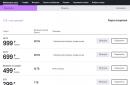Does Xiaomi Mi Note 3 have an NFC chip and is it possible to pay from a smartphone using Android Pay? This question is certainly of interest to users who are going to buy this smartphone, which looks very interesting against the backdrop of a decrease in its price below $300. In short, Mi Note 3 has NFC, but in order to pay, you need to do a number of simple steps. Let's figure it out.
How to pay on Mi Note 3
To pay, you need to install the free Android Pay app from the Play Store,
then run it and add a credit or debit card to it
Now you need to go to "Settings" - "Additional features" - "NFC" and turn it on.
Now you can try to pay. It should work, but if it doesn't work, then follow a couple of simple steps. To do this, in the settings, below the NFC switch, you need to click on "Location of the security element" and select "HCE Wallet"
If it's already selected, still switch to Embedded Security Element and then back to HCE Wallet.
There is no need to poke the phone closely into the terminal or lie down on it. If everything is set up correctly, then payments will work even at some distance from the terminal (about 2-3 cm).
A fairly large number of people do not like to pay in cash, and here bank cards already known to everyone come to the rescue. But it is problematic to constantly carry absolutely all plastic cards with you, and again progress has pleased with its innovations. Namely, Google, having created the Google Pay service, which allows pay in most stores using smartphones. How to set up Google Pay on Xiaomi and which phones support this useful feature and what is required for this?
NAVIGATION
What is Android Pay: advantages and disadvantages
Android Pay provides a unique contactless payment system, with which the user can pay for both online purchases and physical purchases in a few clicks. At the same time, not only a smartphone is suitable for payment, but also a smart watch, which is very convenient.
To get started, you need to download the official app from Google Play and just add your cards there.
You can be sure that the security in this program is at its best and not be afraid for your money. What can not be said, unfortunately, about third-party applications from unknown developers that easily steal all personal information.
The main advantage of such contactless payment, of course, is known to everyone:
- There is no need to carry your cards everywhere;
- Shift into different bags and at the most inopportune moment realize that you forgot your credit card;
- It is enough to have only a smartphone at hand and make purchases in stores where mini-terminals are provided.
There are also downsides. Do not forget that if you lose your smartphone, you face the risk of having your funds stolen. It costs nothing for attackers to get into Google Pay using your phone. The user may also experience the following disadvantages:
- Be sure to have an official one. The system will not work on custom versions.
- Should be absent. Alas, you will have to make a choice: either extended functionality thanks to the “Superuser” mode, or contactless payment.
- Inactive bootloader. About how it and - you can find out in our articles.
Xiaomi phones with NFC module
It should be said right away that for contactless payment a smartphone must have a very important detail– NFC module (chip). And here is the main snag, since not all Xiaomi phones support this chip. In the budget line, namely Redmi, the module is not provided. Lucky only for the owners:
- Mi Mix, Mi Mix 2/2s, Mi Mix 3;
- Mi 5 series;
- Mi 6 series;
- Mi 8, 8SE, 8EE, 8 Youth Edition, Mi 8 Pro;
- Mi Note 2, Mi Note 3, Mi Note 4;
- The entire line of Mi 9.
How to set up Google Pay on Xiaomi
You have purchased a new smartphone, supporting NFC chip and working mainly on , 6 (the payment system is available from version 4.4 and higher), but do not know how to start contactless payment?
Carefully read the information below, which has only three sections.
Installing and configuring GPay
As noted above, a special program called Google Pay (or Android Pay) is required. It is downloaded and installed in the standard way, like any game, for example. Once the installation is successfully completed, open the application.
We take pictures with the help of the built-in camera of the necessary card. Next, we confirm all the data using the code from the SMS message. This, in fact, ends the "implantation" of the card into the phone. The next step is to turn on the server itself.
Activate NFC
Since I described earlier an article about unlocking the bootloader and getting root rights, I won’t be able to show you my screenshots with the sequential execution of all points. For example, I will take English-speaking 🙂
By default, contactless payment is disabled, and this is done for security purposes. To activate it, you need to follow a few simple steps:
- Find the icon on the main screen "Settings", click;
- Scroll to the bottom of the page and click "More", where we see the item "Wireless networks";
- Next, check the box next to « NFC» , open the mini-menu called "Element Location" and exhibit "Using HCE Wallet". It is also possible on request add the application to startup.
- And the final touch: if during installation you did not give special permissions to the application, now you have to do it. Let's go to point "Permissions", open Google Pay and give him access to the components of the chip.
If you do not have a screen lock set: a text password, pattern, the payment system will definitely ask you to set it. Otherwise, the phone will not function as a card.
Making the first payment
And let's start a little practice: how to pay with a smartphone for the first time? Everything is extremely simple here. First you need to select one main (main) card. If this is not done immediately, when paying, you will have to enter the application and from there perform the operation.
But with the default card selected just bring the smartphone to the terminal and the money will be debited instantly. Unfortunately, this does not always happen: if the purchase amount is large enough, the cashier will ask you to enter a pin code or sign the receipt. And, of course, your country must support contactless payment. Similarly, with shops, because there PayWawe and PayPass systems are required.
Don’t forget that you can also pay in this way in online purchases by clicking on a special button on the payment page.
Alas, situations are common when, when withdrawing funds, a notification is displayed stating that the payment system is not supported on the device. The most commonplace is the lack of an NFC chip. The only way out in this situation is to purchase a new appropriate smartphone. But what if the module is available, but payment does not occur?

First of all, check if the smartphone is in "perfect factory" condition. This means the lack of root rights and an unlocked bootloader. If at least one of these things is there - Android Pay with a 100% probability will not work!
Another common problem: the smartphone did not pass Google's security certificate check. To solve the problem that has arisen, we recommend that you indicate all your data as accurately and truthfully as possible and, if necessary, contact the official support service.
If you have an unlocked bootloader, you need to use . This program will hide the presence of bootloader activation and even getting root rights.
Video: how to enable Google Play on custom firmware with ROOT
Answers to popular questions
No, you do not need to enter a special code or tell it to the cashier. Only after payment you can receive a message about the balance on the account.
As you can see, setting up NFC on Xiaomi is quite easy if you make a little effort and carefully read the instructions. Security, comfort, ease of payment perfectly compensate for the time spent and the technical effort put into setting up the service. Any questions? Feel free to write to us in the comments. Good luck!
Contactless payment systems are gaining more and more popularity. This does not require statistical research, because the conclusion suggests itself when you see the news that another major manufacturer of portable equipment has launched its own version of the payment system. However, the most popular by far is Android Pay.
Contactless payments from Google is a convenient system that allows you to pay for purchases in stores and supermarkets by simply touching your smartphone to the payment terminal. Yes, everything works exactly the same as with contactless plastic payment cards.
The platform has many advantages:
- wallet, purse or handbag are exempted from a pile of plastic cards;
- a smartphone replaces cards of several banks at once, and you can select an account for payment right during a financial transaction;
- payment is much faster compared to a similar procedure carried out using a bank card;
- enhanced security, in which all transactions are confirmed with a fingerprint or PIN code.
True, the technology is not available for everyone - the smartphone must meet the following requirements:
- - if it is not there, you can not read further, since the service simply will not work on such a device;
- OS version not lower than Android 4.4 KitKat;
- official, unmodified firmware, with disabled Root access;
- the bootloader is intact, and there were no attempts to unlock it.
If everything is in order, to start using the service, all that remains is to install the Google Wallet application or a similar one approved by Google.
Xiaomi smartphones supporting Android Pay technology
The leader of the Chinese technology market did not stand aside and released its version of the Mi Pay payment system. True, this type of contactless payment has not yet gained wide popularity in our country from the word “completely”. What to do? Install on your Xiaomi Android Pay, and we will tell you how to do it.
First of all, you need to familiarize yourself with the list of Xiaomi devices equipped with an NFC module and find your own among them:
- Mi 2A;
- Mi 3;
- Mi 5;
- Mi 5S;
- Mi 5S Plus;
- Mi 6;
- Mi Note 2;
- Mi Mix;
- Mi Mix 2.
As you can see, only owners of the flagships of the Mi line will be able to use the Android Pay service, but representatives of the budget Redmi series cannot boast of the necessary module and remain out of work.
Setting up a smartphone and linking a card
Xiaomi initially does not want to work with the Android Pay system, so setting up the smartphone includes a preliminary settings step so that the system works stably and without interruptions.
Preparatory stage
Preparing your Xiaomi to work with a payment system has several nuances. Before launching the application, you need to activate several items in the device settings, which are disabled by default for your own safety.
We enter the device settings section and find the “More” item in the “Wireless networks” section. Scroll down the list to the bottom to the "NFC" section. Here, firstly, you need to enable the module itself, and secondly, in the “Location of the security element” subsection, switch from the “Integrated security element” item to “Use HCE Wallet”. It should be noted that depending on the localization, the last subsection may be called "Default Wallet".
Given the peculiarities of MIUI OS and its love to unload non-system applications from memory, we recommend adding the Android Pay application to the startup list.
To do this, we find the "Security" application on the desktop, go to the "Permissions" section, the "Autostart" subsection. In the list we find the Android Pay application and put a tick in front of it.
Application setup
Actually, all application settings come down to linking your cards. To date, Android Pay is supported by the following banks and payment systems:
- Sberbank;
- Alfa Bank;
- Tinkoff Bank;
- Raiffeisenbank;
- MTS Bank;
- "VTB 24";
- Bank opening";
- "AK Bars";
- Binbank;
- Promsvyazbank;
- Rosselkhozbank;
- "Yandex money".
Accordingly, in order to use it, you need to be a client of one of the banks on the list and have a Visa or MasterCard card. Both debit and credit cards are supported.
The current list of banks that allow you to use the wireless payment service in Russia is presented on the official Visa website.
Linking a card is done in just a couple of steps:
- We launch the Android Pay application, give it all the required permissions upon request.
- In the lower right corner, click on the “+” icon, take a picture of the map. We check whether the data from the front of the card was read correctly.
- If scanning does not occur or is performed with errors, you must enter all the data manually.
- After confirmation, receiving from the bank an automatic SMS with a verification code, an amount of 30 rubles will be withdrawn from the card account. After a while, the money will return back. This is a verification operation necessary to test the normal flow of all financial transactions.
The application settings specify the card used by default for all payments. Therefore, if you need to make a payment from another card, it must first be marked as the main one.
Important! The application will require you to install one of the secure unlock options, whether it's a fingerprint or pattern. Therefore, if the corresponding offer from the system has not been received, you need to perform this step manually.
If everything is done correctly, you can proceed to testing the system in action.
How to use?
The process of using the Android Pay platform is extremely simple and is divided into two options:
- Purchase of goods in the amount of up to 1000 rubles. It is enough just to unlock the device, attach it to the terminal or hold it next to it, and the payment will be made. Accordingly, purchases for a small amount are carried out instantly.
- Purchases over 1000 rubles. When paying for more expensive goods, you will have to additionally confirm the transaction in the application itself or enter the PIN code of the card in the terminal.
In addition to financial transactions directly in stores, Android Pay can be used to pay for purchases on the Internet.
What to do if Android Pay is not working?
The main problem why your Xiaomi is naughty and does not want to pay for purchases in a contactless way is an incorrectly carried out preparatory stage.
Before the guard seized what you typed at the checkout, quickly run through the settings above. NFC must be enabled and the primary wallet used must be HCE Wallet.
It is possible that MIUI considered the wallet management application clogging RAM and unloaded it, so you can try to restart the application.
Very often, Xiaomi users complain that the application simply refuses to start and states "Android Pay is not supported on this device." And this happens even on smartphones without outside interference from the user. It turns out that the device may not be verified by Google if the official firmware is installed, but not the global one. That is, if you are using the latest beta version of MIUI 9, Android Pay will refuse to work and you will either have to install the global version of the firmware or use plastic cards in the old fashioned way.
Conclusion
No matter how convenient the work of the platform is, the stability of the system is sometimes still lame. Therefore, the first time after installing and configuring the application, do not bother to carry the main plastic card or some cash with you, so as not to get into an unpleasant situation when the smartphone becomes capricious and does not confirm the payment.
Android Pay is a modern technology introduced in 2015 by Google and gradually gaining popularity around the world. Its main task is to make purchases in stores without the traditional use of plastic cards. How does it all work and how to set up Android Pay on Xiaomi?
A bit of history
In general, contactless payment technology is not new. Visa has payWave and MasterCard has payPass. In the event that your plastic card supports contactless payment, and the terminal in the store is configured to accept it, all you need to do is, while the terminal is waiting for the card, attach it to the reader module for a few seconds and wait for authorization with the payment system server. In some cases, depending on the settings of the terminal, you may need to enter a pin code.
That's how it all worked until Androd Pay came along. In fact, it only takes your card details (even if it is not equipped with a contactless payment module) and transfers them to the terminal using its own means. The main requirement from a smartphone is the presence of an NFC module. It is thanks to him that data is exchanged between devices.
How to set up Android Pay
It is worth noting that Android Pay is not supported on Xiaomi budget (and sometimes mid-range) segment, which do not meet certain rules:
- operating system Android 4.4 and above;
- there is an NFC wireless module;
- you must have a Google account;
- the smartphone should not have root rights (administrator rights);
- you live in the country where this service operates.
For example, on Xiaomi 4x Android Pay cannot be configured precisely because of the lack of an NFC module, although the smartphone is quite good and very popular in Russia. The same applies to the popular Xiaomi Mi 5x and Xiaomi Mi A1 models. But if all the points are fulfilled, we go to Google Play and download the Android Pay application.
After that, you need to configure the device for the correct operation of the program.
First of all, go to the smartphone settings and in the “Advanced settings” section, activate the switch next to the NFC item.
After that, the element “Location of the security element” will become available. We make sure that the item “HCE Wallet” is selected in it.

The next step will be the issuance of all accesses and maximum permissions to the application.
To do this, go to the smartphone settings and in the “Permissions” section, click on the “Autostart” item. Among the available applications, we are looking for Android Pay and activate the switch next to it.

In the same place, in the “Permissions” section, click on the item “Other permissions” and select the Android Pay application in it.

A list of all permissions required for the program will open. Click on each of them and give full access.

The last thing left to do on the smartphone settings is to make some changes to the power section.
We are looking for the item “Battery and performance” and select “Application activity” in it.


In the list that opens, select "No restrictions". This will allow you not to save the energy used by this program in the background, and therefore keep it always ready.

It's no secret that a contactless payment service has been launched in Russia Android Pay. This is already the 11th country where Google's payment system has been officially launched, alas, Ukraine is not yet on this list. The essence of the service is simple: Android Pay allows you to make payments in stores equipped with special terminals. Your smartphone acts as a credit card, and the payment itself passes "over the air" through the NFC (Near Field Communication) module. This is where the questions begin, in this article we will tell you how to set up Android Pay on your Xiaomi smartphone.
Which Xiaomi phones support Android Pay
Service support rests not on the software component of the device, but on the hardware. We are talking about the presence or absence of an NFC module: without it, the payment system will not work. Below is a list of all Xiaomi smartphones that are currently equipped with an NFC module.
- Mi5S Plus
- Mi Note 2
- Mi Mix
As you can see, this is almost the entire flagship Mi line, as well as the bezel-less Mi Mix smartphone. A smartphone from the Redmi and Mi Max line does not have an NFC module and does not support Android Pay. Take a look at Mi5, Mi Note 2, Mi6 and Mi Max - these phones have glass and ceramic cases, since the NFC signal usually does not pass through the metal case. However, the aluminum Mi5S and Mi5S Plus still support full-fledged NFC, this is not something to worry about.
How to enable NFC on a Xiaomi smartphone

To start using the Android Pay service on your Mi smartphone, you first need to set up the NFC module so that everything works correctly. To do this, do the following:
- Go to Settings
- Item "More" (More)
- Scroll down and activate the NFC slider
- Click on the "Location of the security element" item
- Select "Use HCE Wallet" (Host-based Card Emulation)
How to connect a credit card to Android Pay
Now you need to download the Android Pay app from Google Play and install it on your smartphone. After installation, make sure that the service works with the correct Google account and follow these steps:
- Open Apps
- Select "Scan Map"
- Point your smartphone camera at the front of the map
- Make sure the phone successfully scanned the card number, name and date
- If scanning fails, enter data manually
After completing the setup process, your bank will send you an SMS with a transaction confirmation code. That's all, now you can pay for purchases in stores by simply bringing your smartphone to the payment terminal.
Here are a couple more tips for using Android Pay. For maximum security, be sure to set the verification of your identity on your smartphone: it can be a PIN code, pattern or your fingerprint. Thus, you will protect yourself from cases when your smartphone falls into the hands of intruders - they will not be able to access your personal data, and they will not be able to debit money from your card.
At first, we advise you to still carry a real credit card with you, as the incorrect setting of the terminal in the store will not allow you to take advantage of NFC. We hope that in a couple of months more terminals and stores will appear in Russia that will work with Android Pay.