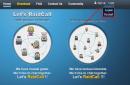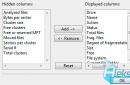raid call
raid call- easy to use, and most importantly free, voice communication program, this is the best choice for gamers who do not want to spend a lot of time setting up or paying for server rental. This program creates almost no load on the CPU (processor), and also has very low memory requirements, which ensures stable communication even on weak PCs.
Install RaidCall
1.Download the program itself, go to
Please login or register to see this link.
(Download) and press the button Download. If you have English, and you want Russian, then in the upper right corner click on the button language(Language) and select Russian (Russian).

2. Install the program, for this we run the file downloaded in step 1. Select the language you want and click OK. Then just follow the instructions of the installer. They will be in Russian (if you chose Russian in the first box) and you will easily understand them.





6.After installing the program, you can choose to launch RK right away or you can start it yourself later, and you can also disable automatic launch of RK when Windows boots.
Registration in RaidCall
1. We need to create an account, for this we return to the site again and click registration. In the window that opens, fill out the form:

1) Login (Nickname).
2) Nickname.
3) Password.
4) Once again the password.
5) Postal address (E-mail).
6) Gender (Male - male, Female - female).
7) Location.
8) Captcha, you need to enter the code from the picture.
9) Checkbox for reading and agreeing to the rules for using the RaidCall program (of course, no one ever reads them).
2.On the next page, you can optionally ask a secret question to recover your password in case it is lost.
3.Now we launch the RK, into the fields Account And password indicate your username and password, respectively, specified during registration and click to come in.
RK setting:
1. To enter the settings of the RK, we need to click on the icon in the upper right corner Settings and choose there System settings.

2. In the window that opens, first of all we need a section Voice setting. Here we can set the activation of the voice either by pressing a key or by voice. If key activation is selected, then in the field Press key to assign you need to assign an activation key, by pressing which you will activate the microphone. As a rule, you should use the button from "at hand", but do not use the buttons involved in the game. Do not forget to save the settings.

3. It is also worth looking into Sound settings to configure your input devices (microphone) and output devices (speakers/headphones). Audio settings are best left on automatic(if you don't know about it).

How to use RK:
1. So, we have returned to the initial page, from here we will go to the group we need. To do this, in the upper right corner, enter the id of the group we need (6863128 id of the AeHarbor "a group). And press Enter or click on the search icon and select our group from those found. Please note that if you right-click, we can immediately submit an application to join the group, for this, when we in the group in the upper right corner click on the icon of a person with a pencil, and submit an application.


2. When we have moved to the group, we can change the voice activation settings in the lower right corner. We can also enable / disable the speakers and microphone, for this we poke on the corresponding icons.

Hello everyone, you probably noticed groups in which from 10 to 5000 online users, no matter how they tell you that these are real people, in fact this is not entirely true.
There are special programs and RC modifications that increase the online presence of these groups. And now I will try to describe them in as much detail as possible.
We use RaidCall modifications
The first thing we will start with is the modified and cracked clients of the RaidCall program, there are really a lot of them on the network, but we will give the most common one: Raidcall Multi VPS v7.3.6. This super lightweight modification, the developer left only the entrance to the group, in order to be able to run a lot of your accounts, thereby offsetting the load on your computer processor, and fill a lot of online in your group, you can download the modification at the bottom of the article, we provide it as test material. In the future, after downloading, you will be responsible for your actions yourself. If your group was sanctioned for a huge online, you can unlock it in this article.
Opening through Sandboxie
If you absolutely do not want to use various modifications, then there is a second way to get around the limitations of opening the RC program, we need a sandbox called Sandboxie. You have probably already heard that the program helps to open a second window in various games, programs, etc. but this is not all its possibilities. All we need is to download the program, unfortunately you will have to find it yourself, buy it or download it on the Internet, Sandboxie must be activated or nothing will work. Sandboxie, unlike the RaidCall modification, consumes a lot of RAM and loads the computer's processor. All we need is to install Sandboxie, activate and create 10 sandboxes, and drop our RaidCall client into each sandbox, so we open 10 RC windows and enter the group.
VPS servers
You might ask, but how do they sit for months, years and do not leave the group, I can’t do that and the computer will be busy, and suddenly it will break. Here you just don’t need to do it on your computer, for this there are virtual VPS, VDS servers, these are computers in the data center that you rent for a while and access them remotely. Such computers can be bought for 500 rubles. for a whole month or even a year! It's great, really, and for lovers of freeloaders, you can take it for a while in a test version, all we need is just to register, enter our own or left data and use it by running modifications or a sandbox there.
Registration of bots, twinks.
In order to run a lot of bots, we need a lot of registered accounts.
Yes, in RaidCall there are restrictions on registering 4 accounts per day, but don't be upset, this system can also be deceived, you say, but how? Very simply, RaidCall remembers your IP address and gives it 4 registrations, but as soon as you change your IP address, you will still be allowed to register 4 accounts. You can change your IP address with various programs and browser extensions. I recommend Tor Browser for beginners, you will find it on the Internet, all you need to do is change the country flag in it and your IP address will change, thereby allowing you to register more than a hundred bots a day!
Bots, twinks in RaidCall disguise
Friends so that sanctions are not imposed on your group, mask twinks by creating accounts, come up with real logins and nicknames for them, be sure to upload avatars for them, sign them, insert various statuses for them, earn badges for them. There is no need to create the same nickname matrix1, matrix2, matrix3, users will definitely open their profile and see this, complain to the RC administration and get banned. So make each account individual and realistic, as if you will use it all your life. There are a lot of nickname generators on the Internet, generate and create, be sure to have a notepad or sheet with manual write down so as not to forget them in the future. You can write the same mail and password for all 100 accounts, this does not play a role. There are a lot of quotes on the Internet and pictures, take them from there, take your time, this will protect you from a ban, and protect you from a dead group, since users will think that they really are sitting with 100 real people in a group and will not hand you over to the RC administration . It is very common in RaidCall groups to play music, create a music channel, put 20 bots there, prohibit or allow entry into the queue and play the songs themselves, sing karaoke, in general, do everything the same as in other bot groups.
RAIDCALLRUS
License type:
grunted
Languages:
Windows 8, 8 64-bit, 7, 7 64-bit, Vista, Vista 64-bit, XP, XP 64-bit
Downloaded:
How to use Raid Call
The application that we will consider in this article is very interesting in terms of a large number of functions and flexibility in customizing to the needs of a particular user. The name of this program is RaidCall. A convenient and lightweight application with which you can organize communication in communities and groups. RaidCall is distributed free of charge and is available for download directly from the main page of the developer's website or from us.



1. Communication with the user
You have created an account in the RaidCall application, entered all the required information and logged in. In the event that the authorization went well, you will see the main application window.

Happened? Okay. Now let's try one of the main features of the application - add a user to the contact list, whose nickname (internal) we know. To do this, you must click on the "Add user" button, it is located at the bottom left, and enter the name of the desired user.

The program will find the user and in the lists of users will offer to select a group where the new interlocutor will be located. After that - enter a message to introduce yourself and send a request to be added.

The program will process the request very quickly, send a request to the user and, if he gives confirmation, add a new subscriber to the contact list.



After adding, a set of user actions will be available. For example, you can check if the subscriber has been added by looking at his profile)


We will not teach you bad things and move on to communicating with selected users. In order to start a chat, you need to either right-click on "Private Chat", or double-click on the user. A chat window opens, where you can exchange messages containing text blocks.

You can insert various objects into the chat window, such as a screenshot, an emoticon, a file, or a vibration. Try the last option - the call will not let the interlocutor "fall asleep".



A useful feature of the program is the history of communication. You can restore the chat history.

At any time, you can complain to the developers and moderators about the behavior of the interlocutor (insulting the user, profanity, distribution of prohibited materials)

With communication such as "tete-a-tete" we figured out. Now let's create a user group, let's see how RaidCall works.
2. User groups
To create a group, you need to click on the "Create group" button in the main window. The program will offer to choose a profile focus, will give a list of the most popular topics of existing communities.


RaidCall will prompt you to choose to write groups in a few words to indicate the purpose of the community. New group created!



After creating a group, you can start administration: change the communication mode, install the application and determine who will have what rights. This can be determined by right-clicking on users.



Now let's clarify a few points. Voice communication can be activated in the program by pressing the F2 key or by starting a conversation (the rules are set by the chat administrator). The application allows you to communicate in different modes: "Free" - all users can speak, "Administrator" - only the administration can speak (the rest are listening), "Queue" - one user speaks (the rest can speak after him).
The review article on the capabilities of the RaidCall program is over, but there are more functions, you will get to know them in the process. We hope it will help you communicate more freely!
RaidCall is a free, low latency voice communication software for professional gamers. Suitable for group communication in games, especially those that require teamwork, such as shooters or MMORPGs. In this article, we will look at how to set up and use the program.
As it turned out, RaidCall raises a lot of questions among those who launch the program for the first time. We will consider the most popular questions that users have.

RaidCall has a rather confusing interface, so users often do not immediately understand what, where and how.
How to register

If for some reason you are unable to register with RaidCall, try to find your problem in this article:
running environment error. What to do?

One of the most common errors is the Running environment error. It occurs due to the fact that you have an outdated version of the program. To fix the error, you need to download the latest version of RaidCall and install it on your PC. Read more in the article:
How to remove ads?

Why doesn't RaidCall work?
It happens that RydCall does not start. There can be many reasons, but there are still several universal ways to return the program to working condition. Take a look at the article below, which describes these methods:
We hope that the articles mentioned above will help you understand the RaidCall program and configure it to work correctly.
Most games, especially MMORPGs, require teamwork. This can only be achieved if the players are well aware of the gameplay, mastering their basic skills and abilities, as well as with good coordination of joint actions. In order not to be distracted by the discussion of the next steps in the game chat, many gamers install various utilities with which you can exchange voice messages online. The most popular among gamers is the RaidCall program. How to use this utility, how much will it cost and what are the system requirements for it? We will try to tell about all this in the article.
What is RK? Program features
RaidCall (the utility also functions in Russian) rightfully occupies one of the first places among all programs for voice communication online. As mentioned above, it is especially popular among MMORPG fans. Its main advantage is the minimum sound delay, as well as low weight. In addition, installing the RaidCall program on a computer and using it is not at all difficult. In addition, for constant communication during the game, you do not have to rent various servers, let alone install them.

The latest version of RaidCall has the following features:
- integration of the software interface allows you to use the utility while even a very powerful game program is running, which does not affect the user's computer to the game server and vice versa;
- the sound quality remains at a high level thanks to the Speex engine;
- the speed of transmission of audio messages to the cloud server and from there to other players is very high, so audio delays in the channel do not exceed thousandths of a second.
All this makes the program indispensable for gamers involved in a process that requires quick decision making. Next, we will consider what system requirements the RaidCall utility has, how to use all the features offered by this service.
System requirements
As mentioned at the beginning of this article, RaidCall is one of the few programs that does not have special requirements for a gamer's computer. It can work on almost any version of Windows: Vista, XP, 7, 8 and even 10. The bitness also does not really matter, since the utility is compatible with both 32 and 64-bit systems. The program is absolutely free, so anyone can install it at any time convenient for him.
Installing Raidcall on a computer, registration
Installing the latest version of RaidCall is quite simple. To do this, just visit the official website of the creator of the program and download it to your computer. After all the files have been downloaded, you can run the utility. But in order to start using it, you will have to go through a simple registration procedure: enter your email address, come up with a username and password.

After these manipulations, the player finds himself in the main menu of the program, where he can start setting up, find the channel of the clan, guild, or create his own group for communication in RaidCall. How to use all these functions, we will learn further.
Program features, settings
The first thing that the user of this utility sees is a window with tips made in the form of simple drawings with arrow pointers. If you want to join an already existing channel, you will need to know its address, consisting of a set of numbers. By entering this kind of code in the search bar (upper left corner of the window), you will enter the channel you are looking for. To become a member, you will need to send a request to the administrator of the room. To do this, in the upper right part of the window, find the image of a man with a pencil. By filling out the form and receiving the consent of the administrator, you become a full member of the group in RaidCall.
After that, you can set up the voice messaging mode. To do this, you need to find the button in the lower right corner of the window and set the microphone settings: turn it on when you start talking, or do it using certain buttons. In addition, at the bottom of the window are present for your microphone and the overall volume in the RaidCall channel.

In addition to voice communication, the utility leaves the participants the ability to send text messages. This is very convenient for exchanging various links. Using the system settings button located in the upper right corner of the window, you can set options such as "Launch RaidCall when you turn on the computer" or "Duplicate messages in the chat
Raidcall: how to use the program in game mode?
So, let's move on to the main thing. How to use RaidCall in Warface or any other MMORPG? Since the program is very “light”, there should be no problems when running games and utilities together. In order to communicate, it is enough for a gamer to have headphones with a microphone and a program installed on the computer. Advanced Users Make Small Changes In this case, gamers will be able to track the number of players in the channel, as well as see which of them is currently speaking, without minimizing the game and without interrupting the gameplay.