Если у вас есть какие либо проблемы с новым онлайн FPS-шутером от Blizzard : краши, ошибки, лаги — эта статья должна вам помочь. В ней приведен перечень известных багов, основных проблем и их возможные решения. Со временем данный гайд будет пополнятся найденными ошибками и их решениями.
Для начала, ознакомьтесь с минимальными системными требованиями. Если технические характеристики вашего ПК ниже указанных в таблице, то скорее всего проблемы тормозов/вылетов вы не решите, пока не обновите свое железо: вы просто будете получать черный экран при попытке запуска игры. Впрочем, покопаться и поискать другие пути решения можно всегда:
Рассмотрим общие правила решения подобных проблем с запуском игр:
- Пользователям ОС Windows для запуска Overwatch вам понадобятся установленные на вашем компьютере библиотеки DirectX, Microsoft Visual C++ 2010 и Microsoft .NET Framework, скачать и установить которые вы можете с официального сайта microsoft;
- Обновите драйвера вашей видеокарты до последней версии. Их вы можете найти на официальном сайте производителя чипсета вашей видеокарты (Nvidia или ATI Radeon);
- Стоит попробовать запустить игру от имени Администратора. Для этого следует кликнуть по ярлыку на вашем рабочем столе правой кнопкой мышки и выбрать там соответствующий пункт;
- Так как компания Blizzard является доверенным источником, вы можете попробовать отключить свой антивирус на время установки игры и ее последующего запуска не боясь подхватить вирус. Однако, при этом не стоит параллельно бегать по сайтам в интернете с отключенной защитой — воздержитесь от этого на время. Антивирусы часто могут стать причиной возникновения ошибок при установке и запуске игры, но, в основном, если вы пытаетесь запустить пиратскую версию из-за наличия там «кряка» — взломанного exe-файла, который часто блочится и удаляется антивирусными программами. Но, поиграть на официальных серверах можно только обладая лицензионной копией игры, поэтому этот пункт вам навряд ли поможет;
- Проверьте наличие свободного места на своем жестком диске. Для запуска игры необходимо минимум 30 ГБ свободного дискового пространства, но советую освободить места побольше. Ведь если жесткий диск загружен, то, даже если игра запустится, то возможно падение производительности игровой картинки;
- Если на диске хватает место, но игра все равно продолжает тормозить, то понизьте настройки графики. После изменения графических настроек обязательно перезагрузите игру. Можете сделать это через внутриигровое меню или воспользоваться автоматической оптимизацией через Nvidia GeForce Experience. Либо ознакомиться с подробными рекомендациями по оптимизации игры и ;
- Если Overwatch не подключается к серверам или вы долго не можете найти матч то проверьте свое интернет-соединение. А также, не забит ли ваш интернет-канал программами вроде торрента.

Перечень конкретных ошибок Overwatch, причины их возникновения и решение проблемы:
- No Compatible Graphics Hardware Was Found — данная ошибка появляется, если характеристики вашего компьютера не соответствуют минимальным системным требованиям. Для запуска игры вам, скорее всего, придется обновить свое железо;
- Системные требования вашего ПК в порядке, но игра все равно тормозит
. Попробуйте выключить/приостановить работу следующих программ в случае их наличия на вашем ПК:
- Gigabyte, RealTek, etc. LAN Optimizer
- KillerNIC (killerservice.exe)
- Asus GameFirst III or IV
- Hamachi VPN
- Specific Router Quality of Service options
Если после их отключения игра все равно продолжает лагать попробуйте отключить другие побочные процессы через диспетчер задач (ctrl+alt+delete для Windows);
- Overclocked Memory — может возникнуть, если вы разгоняли ваш BIOS. Может помочь возврат стандартных настроек BIOS.
- Если правое или левое ухо вашей игровой гарнитуры не работает в Overwatch — то обновите свой звуковой драйвер.

Если вы столкнулись с проблемой во время самой игры и не уверены, что это: внутриигровой баг или проблема на вашей стороне, то я приведу для вас список наиболее известных из них для актуальной версии Overwatch:
- 23.05.2016
— Вы можете увидеть черный экран, если кликните на кнопку «Закончить матч» в режиме «Своя игра»;
— вы можете увидеть черный экран при смене героя в конце матча;
— с помощью клавиатуры нельзя снарядить своего героя новыми предметами через меню «Коллекция»;
— изменения опции «Ограничение частоты кадров» в меню «Настройки» может не сохраниться;
— звук единичного выстрела из дробовика Жнеца может издаваться дважды;
— звук из автоматического режима стрельбы винтовки Вдовы может зациклиться (длиться бесконечно) пока зажат Tab;
— режим тренировки выключается по истечении 30-ти минут
На этом пока всё. Если вы столкнулись с какой-либо ошибкой и нашли или не нашли её решение — пишите о ней в комментариях и я добавлю её в статью. До скорых встреч и не покидайте матчи досрочно. Помните, Blizzard с недавних пор наказывают за такой поступок!
Sid Meier’s Civilization VI is now available on Steam, and by now the game has pretty good reviews, the average is Positive and players are enjoying the game. The next entry in the Civilization franchise is published by 2K Games and is currently available only for Windows but with planned ports for OS X and Linux.
The new installment of the franchise also has some errors and glitches that players are currently complaining about on the Steam Dashboard of the game and on the 2K forums. Apparently, the most encountered are Game Not Starting , the game simply won’t start for some players or they encounter a crash or error code at the startup, Crashes , especially random crashes throughout the game and Performance Issues that are making the game unplayable.
Civilization VI offers new ways to interact with your world, expand your empire across the map, advance your culture, and compete against history’s greatest leaders to build a civilization that will stand the test of time. Play as one of 20 historical leaders including Roosevelt (America) and Victoria (England).
Now let’s go ahead and fix your game. First , you need to check and make sure that you meet the minimum system requirements of the game, you can find them below too. If your PC doesn’t meet the requirements, you need to upgrade it because this is why you are encountering errors. If you are above the minimum req go to the second step of fixing your issues, you will find it after the system requirements!
Minimum:
PROCESSOR: Intel Core i3 2.5 GHz or AMD Phenom II 2.6 GHz or greater
MEMORY: 4 GB RAM
HARD DRIVE: 12 GB or more
VIDEO CARD: 1 GB DirectX 11 Video Card (AMD 5570 or nVidia 450)
Recommended:
OS: Windows 7 64bit / 8.1 64bit / 10 64bit
PROCESSOR: Fourth generation Intel Core i5 2.5 GHz or AMD FX8350 4.0 Ghz or greater
MEMORY: 8 GB RAM
HARD DRIVE: 12 GB or more
DVD-ROM: Required for disc-based installation
VIDEO CARD: 2 GB DirectX 11 Video Card (AMD 7970 or nVidia 770 or greater)
Other Requirements:
Initial installation requires one-time Internet connection for Steam authentication; software installations required (included with the game) include Steam Client, Microsoft Visual C++ 2012 and 2015 Runtime Libraries, and Microsoft DirectX.

Second , if you have Windows 8.1 x64 , you need to check and see if you have the latest Windows XB updates. For a guide on how to do that, check the steps below. After you check the Windows update, you can go ahead and fix your errors. Below you will find a list with all the game bugs, and for each issue, you will find a corresponding solution or workaround. Check the list below for more details!
Attention Windows 8.1 x64 Users :
During development and testing, it’s come to our attention that there are some very important Windows KB updates for this version of the Operating System. Instead of including the 800MB for all users, we instead wrote this supplemental information Article.
How to check if you have the KB installed
If you keep up-to-date with your Windows Updates, you should be all set! But, in case you haven’t, you can check if this is installed when you go to “Add Remove Programs” in Windows 8.1. Along the left side, there’s a feature to view your “Installed Windows Updates.” This list is pretty long, but if you are able to see KB2919355 (800 megs) and KB2919442 (about 10 megs), then you’re ready to go!
Where do I download these?
If you don’t have these, here are the Microsoft links for the two System Updates we are referring to.
NOTE: Even though the KB number is newer, this one should be installed first
https://www.microsoft.com/download/details.aspx?id=42335
NOTE: This will download about 4 files, and there is a specific order in which these need to be installed.
Sid Meier’s Civilization VI Errors:
Let’s start now and fix your errors! Below is a list of the most common issues that players are currently complaining about. For each issue, you will find a corresponding solution or workaround to fix it. If you don’t know how to use a solution or apply a workaround you can contact our here and a member will help you fix your game in just a few minutes because we offer support 24/7.
#1 Sid Meier’s Civilization VI Not Starting

This error looks like this, if you have it too read below to know how to fix it.
When I try to launch Civ 6 the message “Preparing to launch Civilization VI” appears, and then the message flashes away and appears again. The game won’t launch and I’ve been watching the same message for 2 hours, please help!
This is the most encountered error of the game. Some players are unable to start it because when they click the Play button in the Steam Library nothing happens or they receive a crash back to the desktop and some random error code. For example, a player reported this: “Steam says that the game launched (Little box goes green) nothing happens, after about 10 seconds little box goes blue.” To fix this issue and start your game follow the solution below.
Solution: The best way to fix this issue and start your game is to apply our patch, it will fix the launch bug and optimize your game. After that, you will be able to start and play the game with no problems. Go ahead and check the tutorial at the end of the post to see how to use this patch!
#5 Sid Meier’s Civilization VI Map Scroll At Edges
There is an issue where the map scroll does not work in most of the diagonal and does not work up because of the top menubar and because of that you need to use the arrow keys or you need to click both mouse buttons that is annoying and leads to unwanted unit movements.
Workarounds:
- Add moving map with WASD.
- Clicking with the middle mouse button (or clicking with the wheel) will move the map to center on your mouse pointer.
- The edge scroll work, the “edge” is just before the UI elements because those disable scrolling. So for the top, you simply hold the cursor just below the menu bar and it will continue scrolling. Edge scrolling diagonally does indeed not work though, the UI seems too large in those sections to work similarly to the top so I don’t know what to do about that aside from disabling the UI preventing scrolling.
- As for WASD vs Arrows. Outside of games where you control a character (strategy games basically) those keys are almost always dedicated to some menu operation. In this game, W opens the great works window for example. An option to change it to what ever you want would be nice I guess since more options is always better but I don’t know why people have such trouble with it. It certainly isn’t something to get pissy about at least.
#6 Sid Meier’s Civilization VI Performance Issues
You might be unable to play the game because of performance issues like Low FPS, FPS Drops or Stuttering. These issues are because of the poor optimization of the game or it might be your PC. To fix them you need to optimize your Windows by applying the workarounds below.
Workarounds:
- For AMD users, disable Raptr from task manager. Disable any other intensive applications that may be running in the background. Also, try setting ‘Tessellation mode’ to 8x/16x and ‘Texture Filtering Quality’ to Performance from your latest Crimson edition Radeon software to fix frame rate drops.
- For Nvidia users, go into your control panel 3d settings. Make sure that ‘Power Management Mode’ option should be set to ‘Prefer Maximum Performance’.
- If you are experiencing screen flickering or frame-pacing issues, disable Crossfire/SLI and run the game using a single GPU. Also, disable Steam Overlay by right clicking the game in Steam Library and then go to Game Properties.
- The last solution and the best one is to apply the patch below, it will optimize your game and you will have constant frames with no stutter. Go below for more details!
Fix Sid Meier’s Civilization VI Errors Tutorial:
*Only for Game Not Starting, Crashes and Optimization for Performance Issues
So the new entry in the Civilization franchise is now available and you are unable to play it because of annoying issues and bugs? Don’t worry, our team will help you fix your game and you will play it and start building your empire in a matter of minutes.

You are here because you probably encounter one of these errors Crashes, Performance Issues or you are unable to start your game. If you have one of this issues, don’t worry anymore because now you can fix them by applying our patch and following the steps below. So just sit back, relax, follow the tutorial and in maximum 10 minutes you will be playing the new Civilization VI and you will start expanding your empire!
You are probably wondering what is this patch and how does it work, right? Well, our patch is developed by our team, we are a few gaming enthusiasts with a passion for coding and by doing this we are trying to help the gamers community. We know that you paid quite a lot of money for your game and not being able to play it it’s just annoying.
Our patch will change some files and registry .dll’s in the game folder and it will also optimize your Windows for best performance. It will help you get the latest graphic card driver, that works with Sid Meier’s Civilization VI. (Please Note: our patch won’t interfere by any means with your Steam account, you will be safe the whole time!)
Below you can find an image on how the patch looks like and also a tutorial on how to properly use it. Please follow the tutorial step by step to make sure that you apply the patch correctly to your game. If you are not sure about some things please contact our support team. You will find the download link in the first step of the tutorial!

To make sure that you apply the patch correctly to your game please follow the tutorial below step by step. If you are not sure about something just ask us, our Support Team answers in a matter of minutes.
How to apply our patch:
- You can find the download link here:
- Extract the downloaded archive on your PC, and open the patch from the folder.
- Your GPU will be selected automatically, make sure that you use your dedicated GPU if you have a laptop!
- Select the game executable from the game folder, if you used the default Steam install folder it should be: “C:\Program Files (x86)\Steam\SteamApps\common\Sid Meier’s Civilization VI″.
- Select your issue or issues from the box to the right and click the corresponding “Fix ” button.
- After your errors are successfully fixed, you can click the “Launch Game ” button and play the game.
How to download: Well, you might think that our download service is pretty annoying but is very effective. To download you just need to complete a simple offer, it usually takes a few minutes, and after that, you will be able to download the patch. We use this service because it’s the only way to support our developers and to keep releasing and updating patches for games. Thank you! We hope you understand us and have fun playing Civ!
Let’s hope that by now you managed to fix all your Sid Meier’s Civilization VI errors and issues and that you are enjoying the game. If you still encounter some issues, and you are unable to fix them, or you don’t know how to apply our patch, please comment below or open a ticket on our support page. After that, a member of our team will help you as soon as possible to fix your error so you can enjoy your game.–GamesErrors Team
Hello, my name is Denis, I am a gaming enthusiast and I started this website to help other people fix their games issues. A few years ago I saved some money to buy a game that I expected for a long time and I was unable to play it due to some issues. After that, I started this blog to help others in this situation.
Один из типичных вопросов
Здравствуйте.
У меня в Windows 10 при запуске некоторых игр появляется ошибка "Direct3D initialization error". Windows шла вместе с ноутбуком, версия "Домашняя для одного языка". Скажите, может ли эта ошибка быть из-за версии Windows, и как ее исправить?
Доброго дня!
Вообще, подобная ошибка не редкость, особенно после переустановки Windows (в вашем случае, после покупки ноутбука, так как в магазинах редко устанавливаются все необходимые библиотеки и драйвера, необходимые для комфортной работы устройства). Появляется она, как правило, после попытки запустить какую-нибудь игру - либо сразу, либо в игре будет просто черный экран, а свернув ее вы увидите это окно.
В этой статье остановлюсь на основных причинах появления подобной ошибки, и покажу на примере как от нее избавиться...
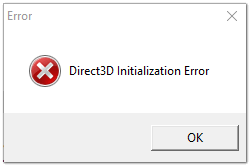
Обновление DirectX
Самая частая причина появления подобной ошибки связана с отсутствием библиотеки DirectX. Причем, не обязательно, что она у вас не установлена, возможно у вас просто нет какого-то конкретного файла из библиотеки.
Страница на сайте Microsoft для загрузки современной версии DirectX -
Более старая версия DirectX 9.0c доступна по ссылке -
Чтобы узнать, какой DirectX у вас на ПК, нажмите:
- сочетание кнопок Win+R , чтобы открылось окно "Выполнить ";
- далее впишите команду dxdiag и нажмите Enter (см. скриншот ниже).

Далее во вкладке "Система" будут представлены все необходимые данные: версия вашей ОС Windows, ваша видеокарта, звуковое устройства, версия BIOS, и версия DirectX (см. на красный квадрат на скрине ниже) .

Средство диагностики DirectX / Кликабельно
Для обновления DirectX на сайте Microsoft есть . Перейдите на нужную страницу и скачайте его. Далее запустите, согласитесь с условиями лицензионного соглашения, и ждите пока работает мастер.

В конце операции вы должны увидеть сообщение о том, что установка DirectX завершена, нужные пакеты обновлены и пр. Либо, как вариант, мастер сообщит вам о том, что новая версия DirectX уже установлена и в обновлении не нуждается. Рекомендую после этого перезагрузить компьютер, а затем попробовать запустить игру.

Как правило, после такого обновления, игра начинает работать как нужно.
ДОПОЛНЕНИЕ!
Если у вас нет интернета (либо он медленный или сайт Microsoft недоступен, выдает ошибку и т.д.), DirectX можно обновить с помощью игр: почти на половине дисков с играми есть новая версия DirectX (прим.: новая на момент запуска игры, конечно) . Поэтому, вам достаточно взять более-менее современную игру и установив ее, обновите DirectX.
Проблема с драйвером видеокарты
Если ошибка все так же появляется, возможно ваша видеокарта отключена в диспетчере устройств (такое может быть, например, у ноутбуков с 2-мя видеокартами), либо у вас просто не обновлены/не установлены драйвера на видеокарту.
Как проверить наличие драйверов и включена ли видеокарта
Самый простой способ, воспользоваться диспетчером устройств. Чтобы его открыть:
- нажмите кнопки Win+R ;
- далее введите devmgmt.msc и нажмите Enter.

Далее откройте вкладку "Видеоадаптеры" , и посмотрите, все ли видеокарты включены, и не горит ли напротив них желтый восклицательный знак (указывающий на проблемы с драйверами, пример - ).
Ниже на скриншоте показано, что один видеоадаптер отключен и не задействован. Часто ошибка с Direct3D связана как раз с этим.

Чтобы включить адаптер, просто щелкните по нему правой кнопкой мышки и выберите функцию "Задействовать" . Пример на скрине ниже.

После этого перезагрузите компьютер, затем попробуйте открыть игру.
ДОПОЛНЕНИЕ!
В некоторых случаях одна из видеокарт может быть отключена в BIOS компьютера (например, если у вас на ноутбуке стоит дискретная и встроенная видеокарты) . Чтобы проверить так ли это, зайдите в BIOS, обычно, в разделе MAIN можно найти режим работы графики (Graphic mode). Пример показан на фото ниже.
Как зайти в BIOS -
Кнопки для входа в BIOS для разных производителей ноутбуков/ПК -
Как обновить драйвера на видеокарту:
- Способ №1 : зайти на официальный сайт производителя вашего ноутбука и скачать их оттуда. Если не знаете точную модель ноутбука, воспользуйтесь программами для определения характеристик компьютера -
- Способ №2 : воспользоваться специальными программами для автоматического поиска и обновления драйверов. Самый простой и быстрый вариант, на самом деле. К тому же, программы проверят необходимые библиотеки для игр (например, Drive Booster, рекомендую) -
- Способ №3 : работать в ручном режиме, через диспетчер устройств. Более подробно об этом см. здесь:
Используйте режим совместимости
Не так давно я тестировал ноутбук с относительно новым процессором AMD Ryzen 5 2500U и столкнулся с одной интересной особенностью...
Обновил DirectX, установил все необходимые драйвера, различные пакеты и дополнения к играм - однако, часть игр не запускалась, показывая ошибку Direct3D... (особенность: все игры были старыми, что наводило на разные мысли...) .
Довольно сильно я был удивлен, когда открыл свойства исполняемого файла игры, перешел во вкладку "Совместимость" и поставил галочку напротив пункта "Запустить игру в режиме совместимости с Windows XP SP 2" - игра стала нормально работать, никаких ошибок, связанных с Direct3D, больше не было...
Примеры, что нужно сделать, приведены на скринах ниже...


Запустить игру в режиме совместимости с Windows XP SP 2
Также в помощь!
Как запустить старую игру на новом компьютере -
If you see an error message “No compatible graphics device found ” when you try to launch Sid Meier’s Civilization VI, you are not alone. Many players are reporting it. But the good news is you can fix the error. Here are two fixes you should try:
Method 1: Update your graphics driver
The error may occur because you are using the wrong graphics driver or it is out of date. You should try updating your graphics driver and see if this resolves your problem. If you don’t have the time, patience or computer skills to update the driver manually, you can do it automatically with .
Driver Easy will automatically recognize your system and find the correct drivers for it. You don’t need to know exactly what system your computer is running, you don’t need to risk downloading and installing the wrong driver, and you don’t need to worry about making a mistake when installing.
You can download and install your drivers by using either Free or Pro version of Driver Easy. But with the Pro version it takes only 2 clicks (and you get full support and a 30-day money back guarantee ):
1) and Install Driver Easy .
2) Run Driver Easy and hit the Scan Now button. Driver Easy will then scan your computer and detect any problem drivers.

3) Click on the Update button next to the graphics card to download the latest and correct driver for it. You can also hit the Update All button at the bottom right to automatically update all outdated or missing drivers on your computer (this requires the — you will be prompted to upgrade when you click on Update All).

Method 2: Run the game on DirectX 11
You may also get the error because the game runs on DirectX 12 by default but your computer doesn’t support this version. You can try running it on DirectX 11. To do so:
1) Open File Explorer (on your computer, press the Windows logo key and E at the same time).
2) Go to the root directory of your Civilization VI files (Sid Meier’s Civilization VI ), then go to “Sid Meier’s Civilization VI\Base\Binaries\Win64Steam “.
3) In the Win64Steam folder, double click the filed named “Civilization VI ” to launch the game.
4) If this work for you, the error won’t trouble you anymore.





